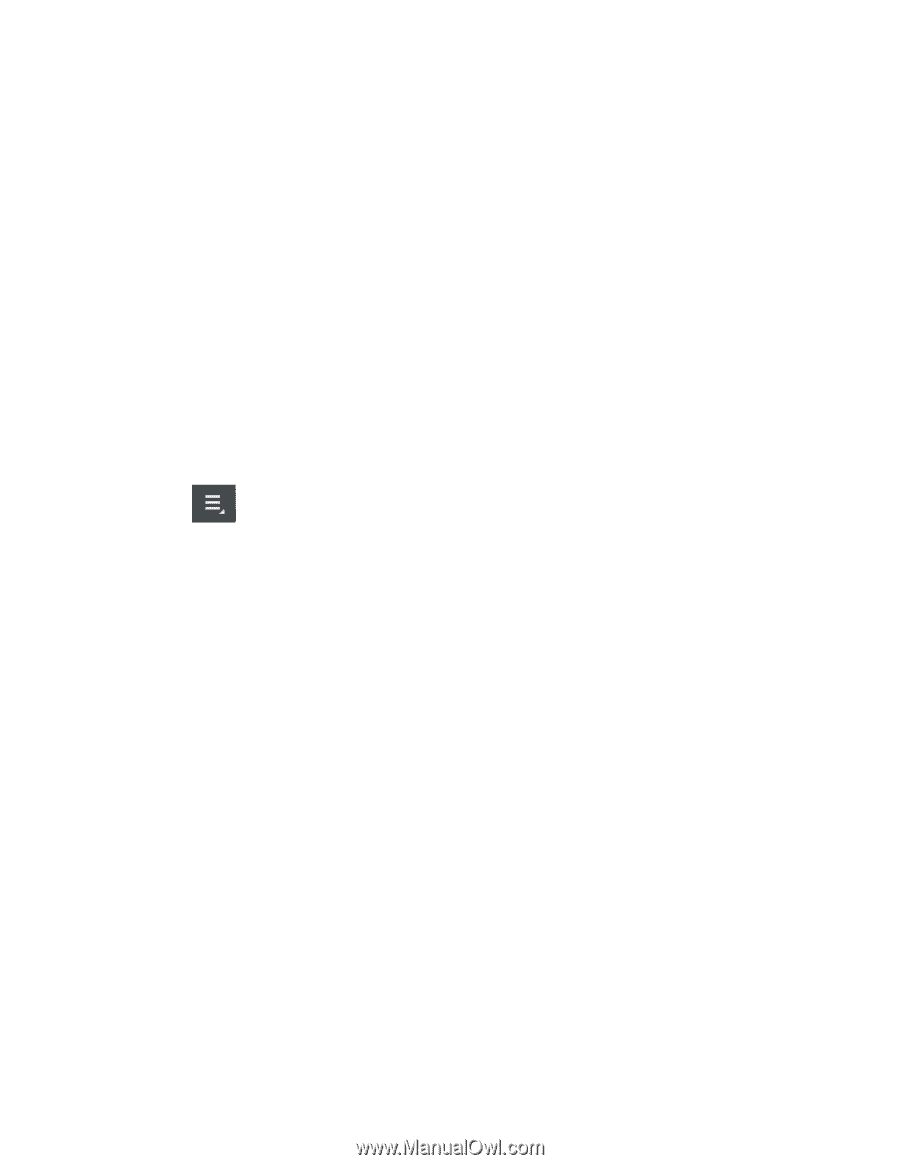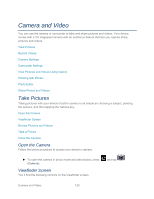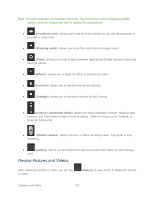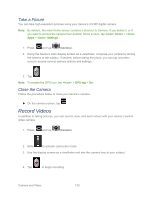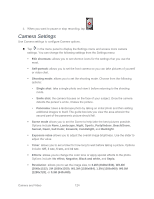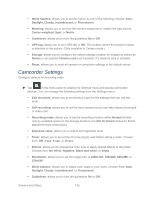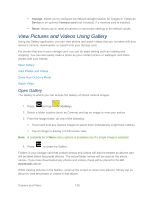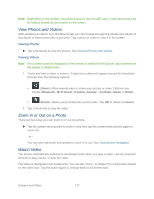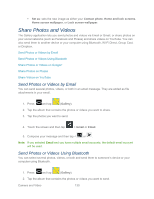Samsung SPH-P500 User Manual Ver.li6_f7 (English(north America)) - Page 135
Camcorder Settings
 |
View all Samsung SPH-P500 manuals
Add to My Manuals
Save this manual to your list of manuals |
Page 135 highlights
White balance: allows you to set this option to one of the following choices: Auto, Daylight, Cloudy, Incandescent, or Fluorescent. Metering: allows you to set how the camera measures or meters the light source: Center-weighted, Spot, or Matrix. Guidelines: allows you to turn the guidelines On or Off. GPS tag: allows you to turn GPS On or Off. The location where the picture is taken is attached to the picture. (Only available in Camera mode.) Storage: allows you to configure the default storage location for images or videos as Device or an optional Memory card (not included), if a memory card is installed. Reset: allows you to reset all camera or camcorder settings to the default values. Camcorder Settings Configure options for recording video. ► Tap in the menu panel to display the Settings menu and access camcorder settings. You can change the following settings from the Settings menu: Edit shortcuts: allows you to set shortcut icons for the settings that you use the most. Self-recording: allows you to set the front camera so you can take videos of yourself or video chat. Recording mode: allows you to set the recording mode to either Normal (limited only by available space on the storage location) or Limit for Email (limited by Email attachment size restrictions). Exposure value: allows you to adjust the brightness level. Timer: allows you to set a timer for how long to wait before taking a video. Choose from: Off, 2 sec, 5 sec, or 10 sec. Effects: allows you to change the color tone or apply special effects to the photo. Choose from: No effect, Negative, Black and white, or Sepia. Resolution: allows you to set the image size to 1280x720, 720x480, 640x480, or 320x240. White balance: allows you to adjust color casts in your video. Choose from: Auto, Daylight, Cloudy, Incandescent, or Fluorescent. Guidelines: allows you to turn the guidelines On or Off. Camera and Video 125