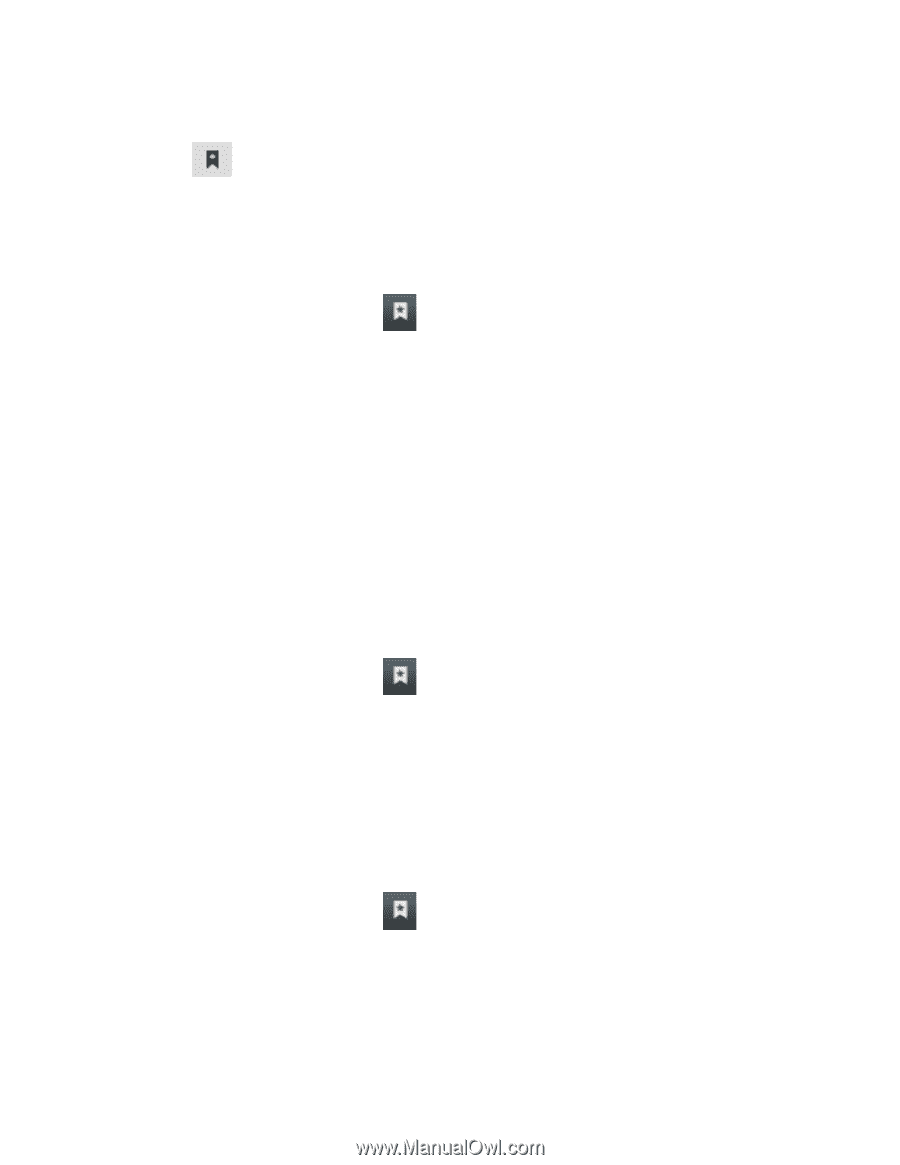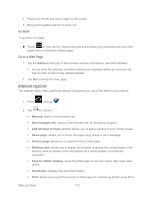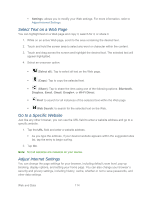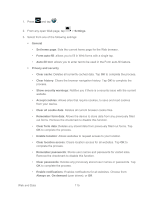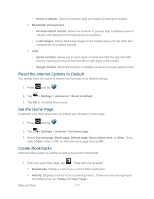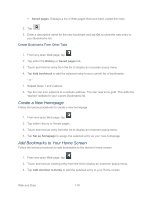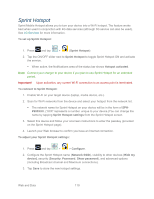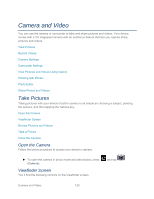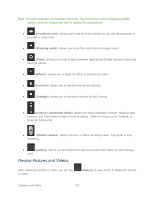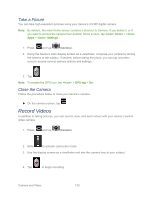Samsung SPH-P500 User Manual Ver.li6_f7 (English(north America)) - Page 128
Create a New Home Add Bookmarks to Your Home Screen, Create Bookmarks From Other Tabs
 |
View all Samsung SPH-P500 manuals
Add to My Manuals
Save this manual to your list of manuals |
Page 128 highlights
Saved pages: Displays a list of Web pages that have been visited the most. 2. Tap . 3. Enter a descriptive name for the new bookmark and tap OK to store the new entry to your Bookmarks list. Create Bookmarks From Other Tabs 1. From any open Web page, tap . 2. Tap either the History or Saved pages tab. 3. Touch and hold an entry from the list to display an onscreen popup menu. 4. Tap Add bookmark to add the selected entry to your current list of bookmarks. - or 1. Repeat steps 1 and 2 above. 2. Tap the star icon adjacent to a website address. The star now turns gold. This adds the "starred" website to your current Bookmarks list. Create a New Homepage Follow the below procedures to create a new homepage. 1. From any open Web page, tap . 2. Tap either History or Saved pages. 3. Touch and hold an entry from the list to display an onscreen popup menu. 4. Tap Set as homepage to assign the selected entry as your new homepage. Add Bookmarks to Your Home Screen Follow the below procedures to add bookmarks to the device's home screen. 1. From any open Web page, tap . 2. Touch and hold an existing entry from the list to display an onscreen popup menu. 3. Tap Add shortcut to Home to add the selected entry to your Home screen. Web and Data 118