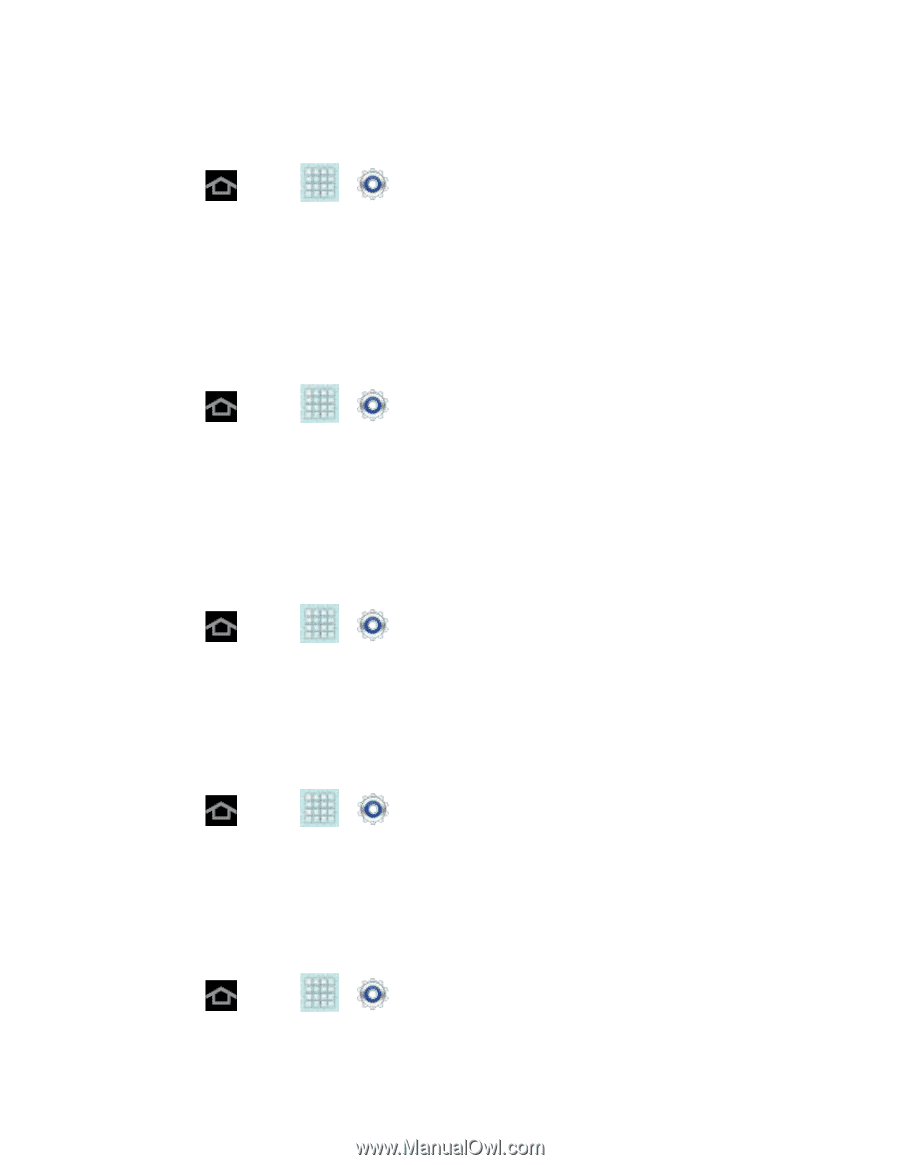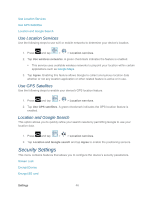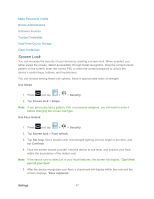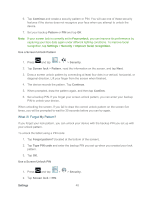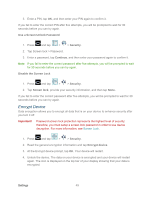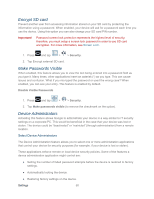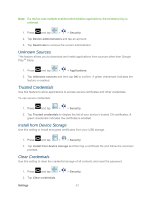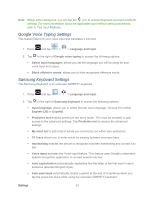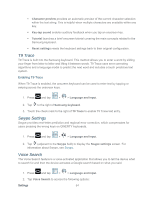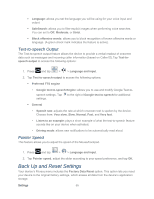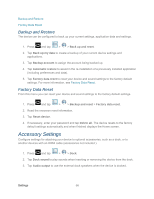Samsung SPH-P500 User Manual Ver.li6_f7 (English(north America)) - Page 61
Unknown Sources, Trusted Credentials, Install from Device Storage, Clear Credentials, Security
 |
View all Samsung SPH-P500 manuals
Add to My Manuals
Save this manual to your list of manuals |
Page 61 highlights
Note: If a device uses multiple enabled administration applications, the strictest policy is enforced. 1. Press and tap > > Security. 2. Tap Device administrators and tap an account. 3. Tap Deactivate to remove the current administrator. Unknown Sources This feature allows you to download and install applications from sources other than Google PlayTM Store. 1. Press and tap > > Applications. 2. Tap Unknown sources and then tap OK to confirm. A green checkmark indicates the feature is enabled. Trusted Credentials Use this feature to allow applications to access secure certificates and other credentials. To use secure credentials: 1. Press and tap > > Security. 2. Tap Trusted credentials to display the list of your device's trusted CA certificates. A green checkmark indicates the certificate is enabled. Install from Device Storage Use this setting to install encrypted certificates from your USB storage. 1. Press and tap > > Security. 2. Tap Install from device storage and then tap a certificate file and follow the onscreen prompts. Clear Credentials Use this setting to clear the credential storage of all contents and reset the password. 1. Press and tap > 2. Tap Clear credentials. Settings > Security. 51