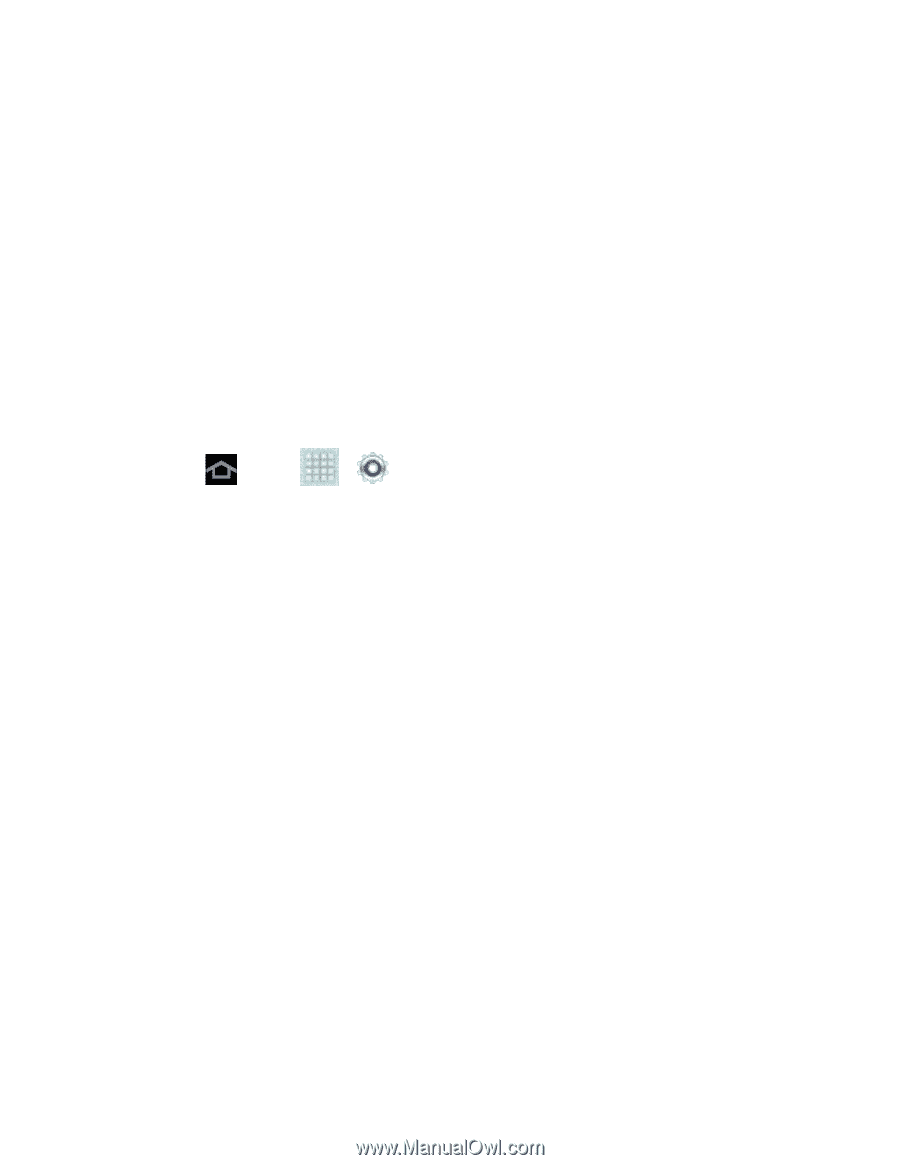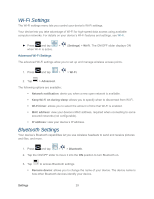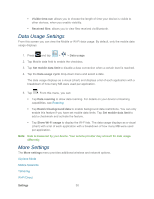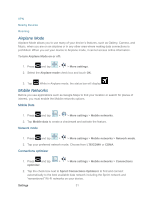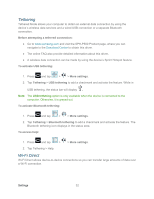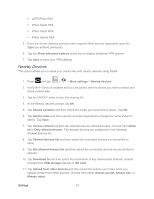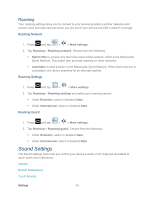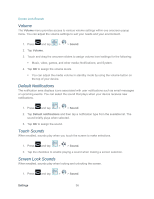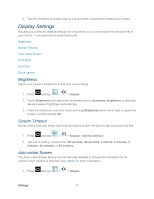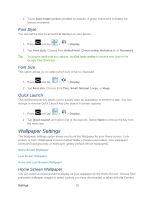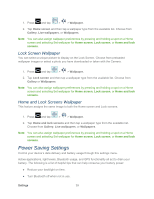Samsung SPH-P500 User Manual Ver.li6_f7 (English(north America)) - Page 44
Nearby Devices, L2TP/IPSec RSA
 |
View all Samsung SPH-P500 manuals
Add to My Manuals
Save this manual to your list of manuals |
Page 44 highlights
L2TP/IPSec RSA IPSec Xauth PSK IPSec Xauth RSA IPSec Hybrid RSA 5. Enter the Server address and any other required fields that are dependent upon the Type you entered previously. 6. Tap the Show advanced options check box to display additional VPN options. 7. Tap Save to save your VPN settings. Nearby Devices This option allows you to share your media files with nearby devices using DLNA. 1. Press and tap > > More settings > Nearby devices. 2. Verify Wi-Fi Direct is enabled and you are paired with the device you wish to detect and share content with. 3. Tap the ON/OFF slider to turn File sharing On. 4. At the Nearby devices prompt, tap OK. 5. Tap Shared contents and then check the media you would like to share. Tap OK. 6. Tap Device name and then use the onscreen keyboard to change the name shown to others. Tap Save. 7. Tap Access control and then tap what devices are allowed access. Choose from Allow all or Only allowed devices. The allowed devices are configured in the following Allowed devices list. 8. Tap Allowed devices list and then select the connected devices you would like to allow. 9. Tap Not-allowed devices list and then select the connected devices you would like to exclude. 10. Tap Download to and then select the destination of any downloaded (shared) content. Choose from USB storage (device) or SD card. 11. Tap Upload from other devices and then select the actions you'll take when you upload content from other devices. Choose from either Always accept, Always ask, or Always reject. Settings 34