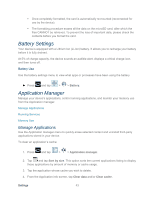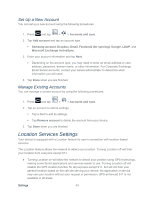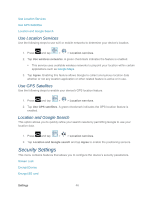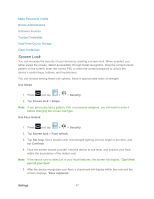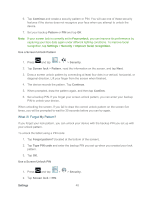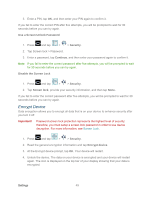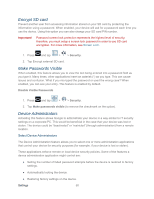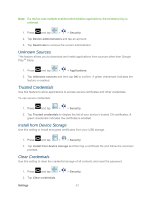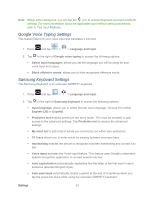Samsung SPH-P500 User Manual Ver.li6_f7 (English(north America)) - Page 58
Continue, Pattern, Use a Screen Unlock Pattern, Security, Screen lock, Confirm, Forgot pattern? - tablet
 |
View all Samsung SPH-P500 manuals
Add to My Manuals
Save this manual to your list of manuals |
Page 58 highlights
6. Tap Continue and create a security pattern or PIN. You will use one of these security features if the device does not recognize your face when you attempt to unlock the device. 7. Set your backup Pattern or PIN and tap OK. Note: If your screen lock is currently set to Face unlock, you can improve its performance by capturing your face data again under different lighting conditions. To improve facial recognition, tap Settings > Security > Improve facial recognition. Use a Screen Unlock Pattern 1. Press and tap > > Security. 2. Tap Screen lock > Pattern, read the information on the screen, and tap Next. 3. Draw a screen unlock pattern by connecting at least four dots in a vertical, horizontal, or diagonal direction. Lift your finger from the screen when finished. 4. The device records the pattern. Tap Continue. 5. When prompted, draw the pattern again, and then tap Confirm. 6. Set a backup PIN. If you forget your screen unlock pattern, you can enter your backup PIN to unlock your device. When unlocking the screen, If you fail to draw the correct unlock pattern on the screen five times, you will be prompted to wait for 30 seconds before you can try again. What if I Forget My Pattern? If you forget your lock pattern, you can unlock your device with the backup PIN you set up with your unlock pattern. To unlock the tablet using a PIN code: 1. Tap Forgot pattern? (located at the bottom of the screen). 2. Tap Type PIN code and enter the backup PIN you set up when you created your lock pattern. 3. Tap OK. Use a Screen Unlock PIN 1. Press and tap > 2. Tap Screen lock > PIN. Settings > Security. 48