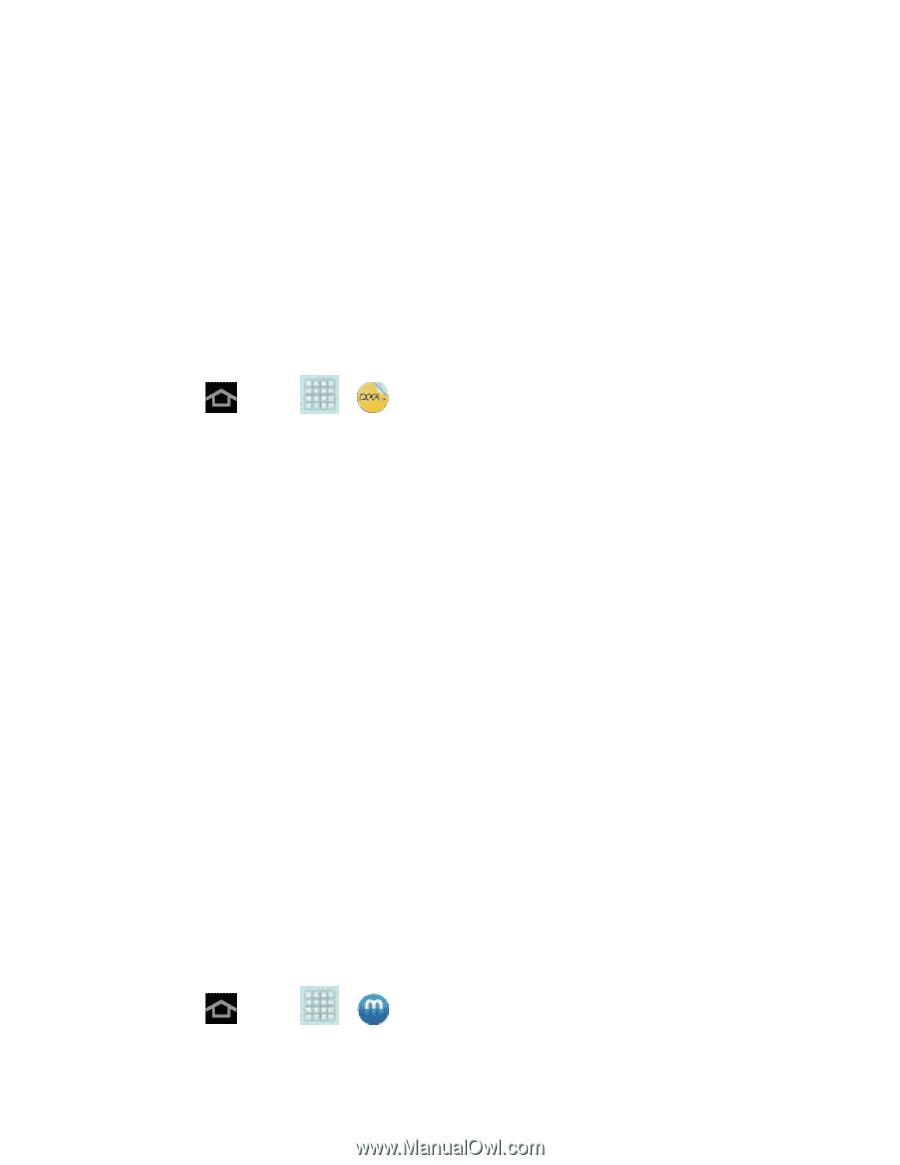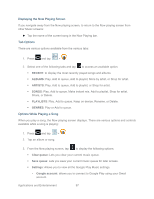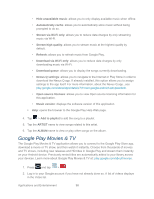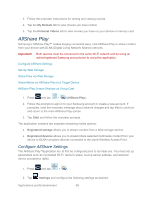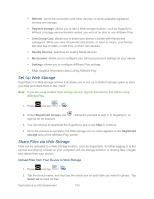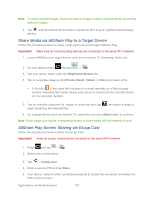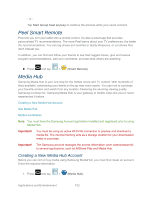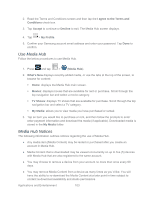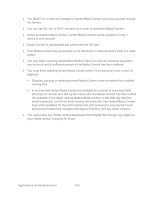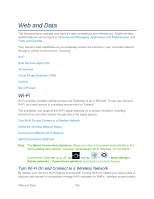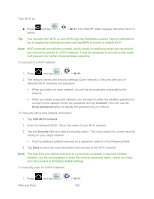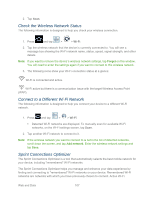Samsung SPH-P500 User Manual Ver.li6_f7 (English(north America)) - Page 112
Peel Smart Remote, Media Hub, Creating a New Media Hub Account
 |
View all Samsung SPH-P500 manuals
Add to My Manuals
Save this manual to your list of manuals |
Page 112 highlights
- or - Tap Start Group Cast anyway to continue the process while your users connect. Peel Smart Remote Peel lets you turn your tablet into a remote control. It's also a smart app that provides personalized TV recommendations. The more Peel learns about your TV preferences, the better the recommendations. You can tag shows as Favorites or Guilty Pleasures, or cut shows that don't interest you. In addition, you can find and follow your friends to see their tagged shows, give and receive program recommendations, add your comments, and see what others are watching. ► Press and tap > (Smart Remote). Media Hub Samsung Media Hub is your one stop for the hottest movie and TV content. With hundreds of titles available, entertaining your family on the go was never easier. You can rent or purchase your favorite content and watch from any location. Featuring the stunning viewing quality Samsung is known for, Samsung Media Hub is your gateway to mobile video like you've never experienced it before. Creating a New Media Hub Account Use Media Hub Media Hub Notices Note: You must have the Samsung Account application installed and registered prior to using Media Hub. Important! You must be using an active Wi-Fi/4G connection to preview and download a media file. The internal memory acts as a storage location for your downloaded rental or purchase. Important! The Samsung account manages the access information (user name/password) to several applications, such as AllShare Play and Media Hub. Creating a New Media Hub Account Before you can rent or buy media using Samsung MediaHub, you must first create an account. Enter the required information. 1. Press and tap > (Media Hub). Applications and Entertainment 102