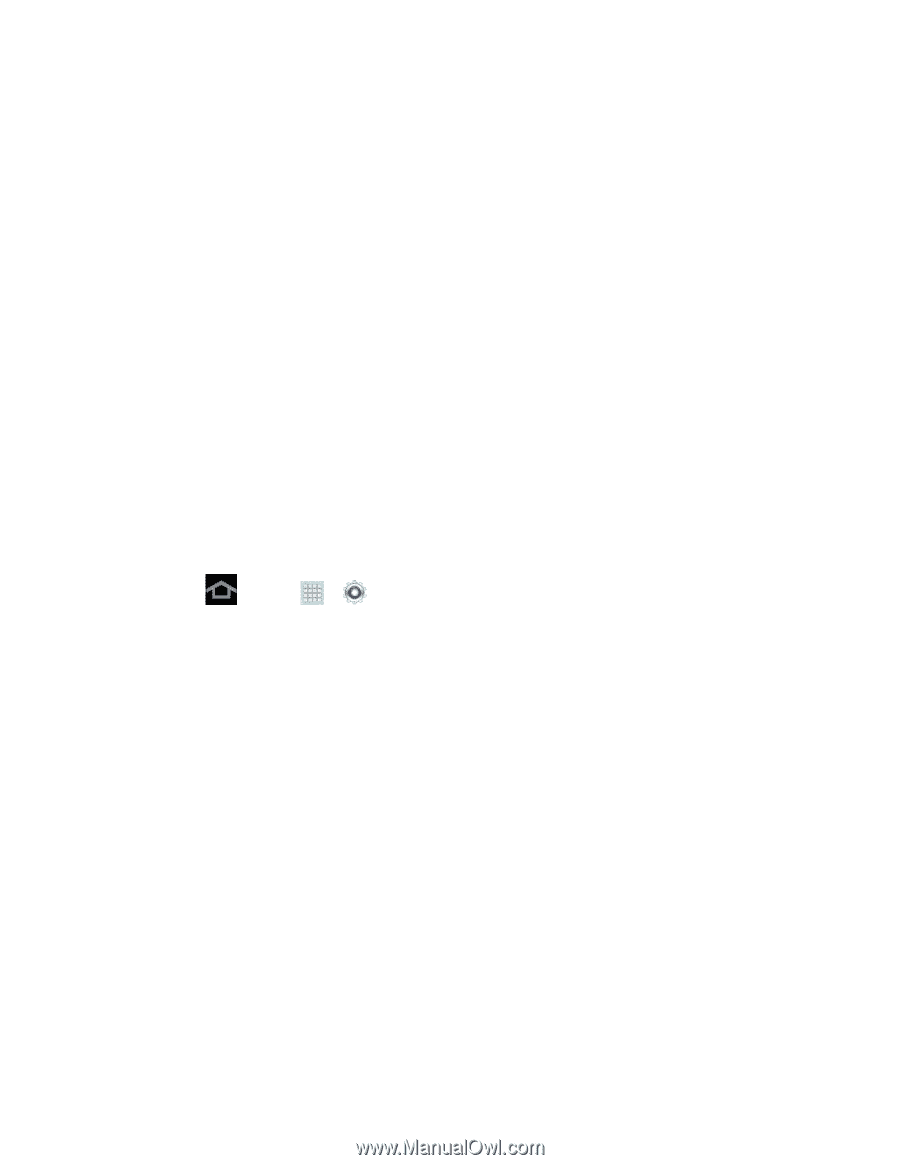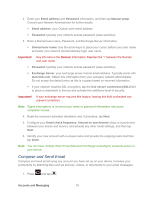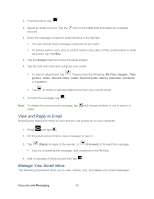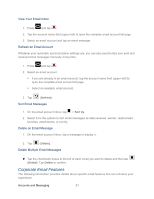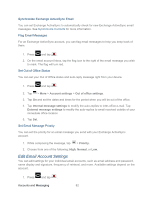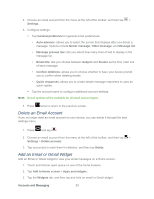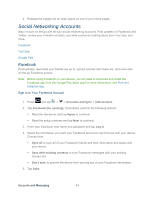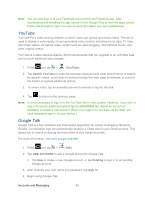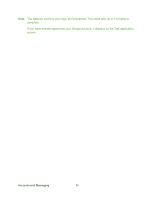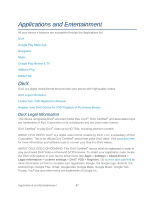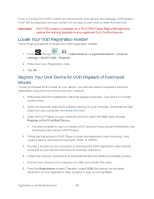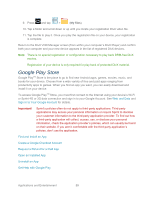Samsung SPH-P500 User Manual Ver.li6_f7 (English(north America)) - Page 94
Social Networking Accounts, Facebook
 |
View all Samsung SPH-P500 manuals
Add to My Manuals
Save this manual to your list of manuals |
Page 94 highlights
4. Release the widget into an open space on one of your home pages. Social Networking Accounts Stay in touch on the go with all your social networking accounts. Post updates on Facebook and Twitter, review your LinkedIn contacts, see what everyone's talking about from YouTube, and more. Facebook YouTube Google Talk Facebook Post updates, read what your friends are up to, upload pictures and check-ins, and more with on-the-go Facebook access. Note: Before using Facebook on your device, you will need to download and install the Facebook app from the Google Play Store app.For more information, see Find and Install an App. Sign in to Your Facebook Account 1. Press and tap > > Accounts and Sync > Add account. 2. Tap Facebook (for syncing). If prompted, perform the following actions: Read the disclaimer and tap Agree to continue. Read the setup overview and tap Next to continue. 3. Enter your Facebook user name and password and tap Log in. 4. Select the information you want your Facebook account to synchronize with your device. Choose from: Sync all to sync all of your Facebook friends and their information and status with your device. Sync with existing contacts to sync Facebook messages with your existing Contact list. Don't sync to prevent the device from syncing any of your Facebook information. 5. Tap Sync. Accounts and Messaging 84