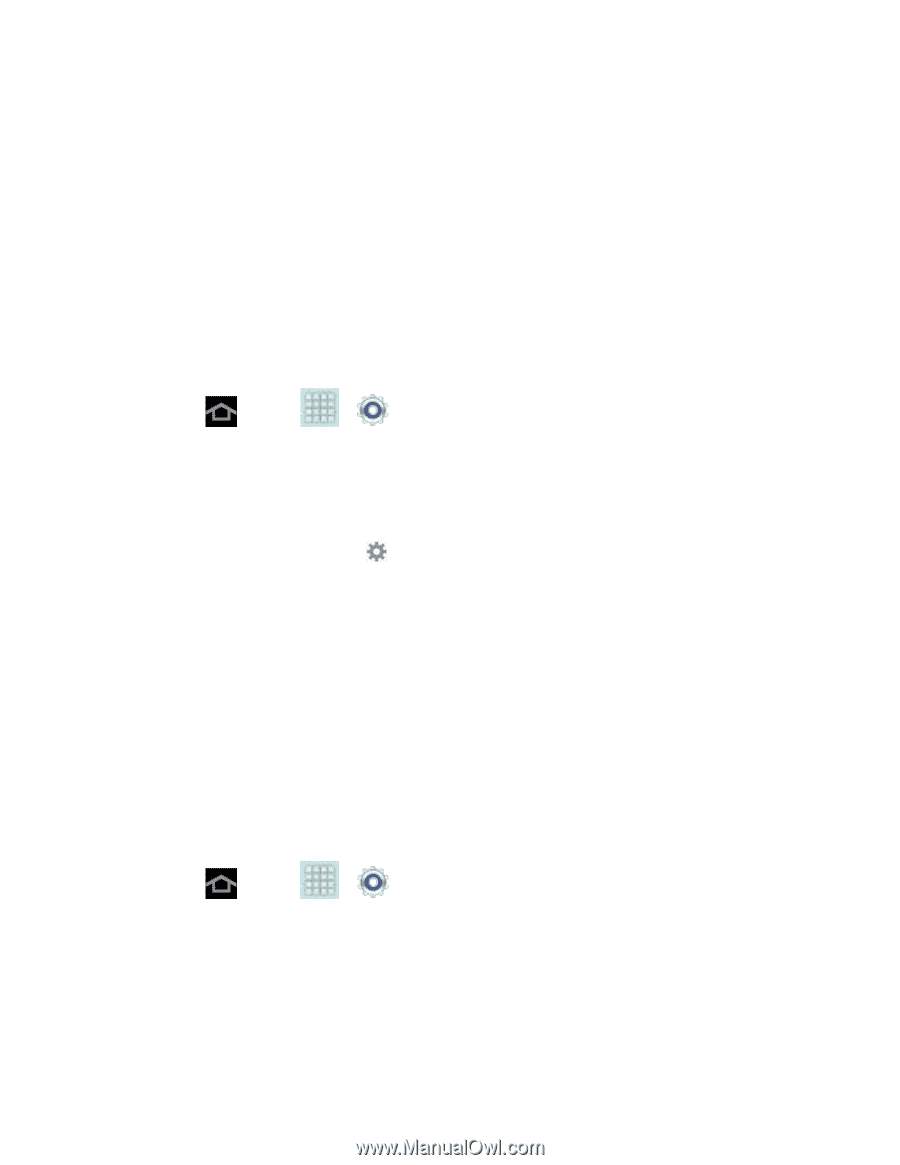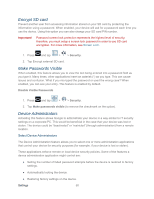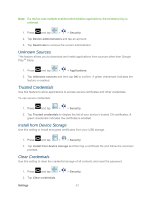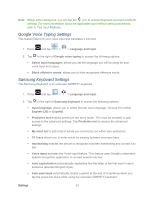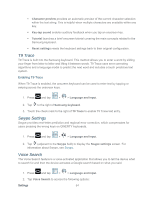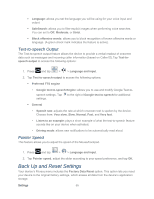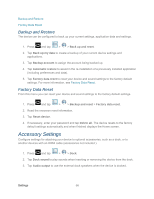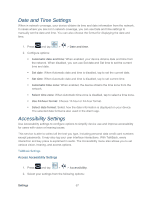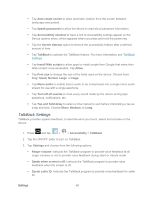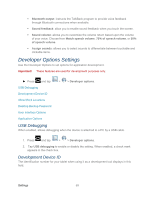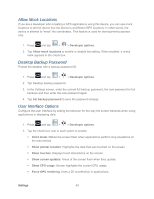Samsung SPH-P500 User Manual Ver.li6_f7 (English(north America)) - Page 65
Text-to-speech Output, Pointer Speed, Back Up and Reset Settings
 |
View all Samsung SPH-P500 manuals
Add to My Manuals
Save this manual to your list of manuals |
Page 65 highlights
Language: allows you set the language you will be using for your voice input and output. SafeSearch: allows you to filter explicit images when performing voice searches. You can set to Off, Moderate, or Strict. Block offensive words: allows you to block recognition of known offensive words or language. (A green check mark indicates the feature is active). Text-to-speech Output The Text-to-speech output feature allows the device to provide a verbal readout of onscreen data such as messages and incoming caller information (based on Caller ID).Tap Text-tospeech output to access the following options: 1. Press and tap > > Language and input. 2. Tap Text-to-speech output to access the following options: Preferred TTS engine • Google text-to-speech Engine: allows you to use and modify Google Text-to- speech settings. Tap to the right of Google text-to-speech for additional settings. General • Speech rate: adjusts the rate at which onscreen text is spoken by the device. Choose from: Very slow, Slow, Normal, Fast, and Very fast. • Listen to an example: plays a short example of what the text-to-speech feature sounds like on your device when activated. • Driving mode: allows new notifications to be automatically read aloud. Pointer Speed This feature allows you to adjust the speed of the Mouse/trackpad. 1. Press and tap > > Language and input. 2. Tap Pointer speed, adjust the slider according to your speed preference, and tap OK. Back Up and Reset Settings Your device's Privacy menu includes the Factory Data Reset option. This option lets you reset your device to the original factory settings, which erases all data from the device's application storage. Settings 55