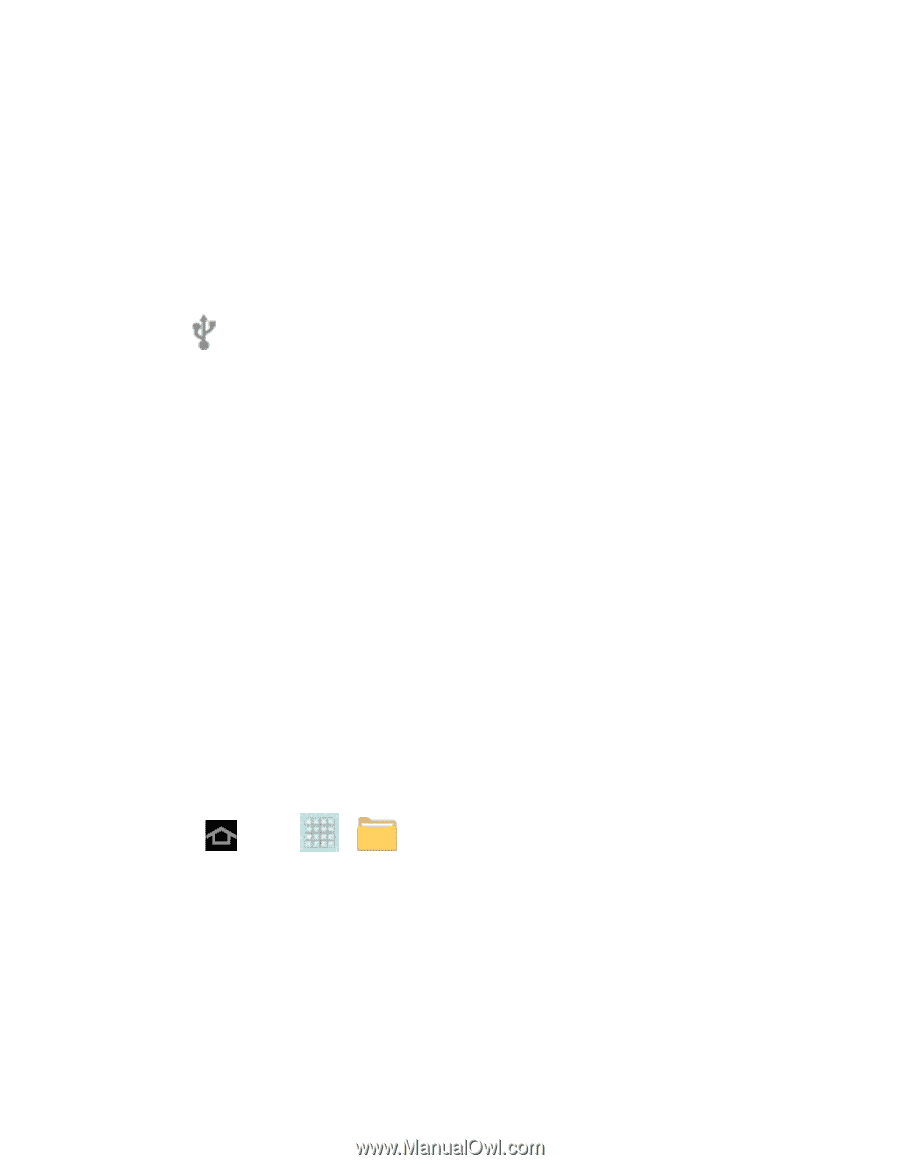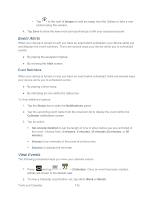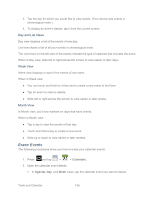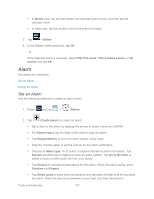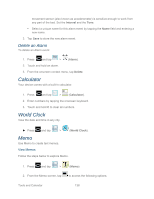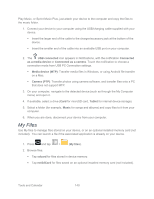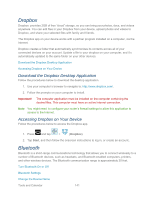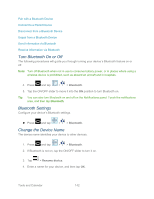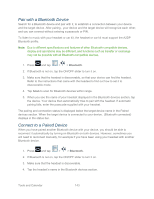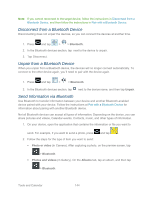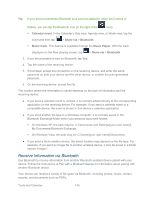Samsung SPH-P500 User Manual Ver.li6_f7 (English(north America)) - Page 150
My Files
 |
View all Samsung SPH-P500 manuals
Add to My Manuals
Save this manual to your list of manuals |
Page 150 highlights
Play Music, or Sprint Music Plus, just attach your device to the computer and copy the files to the music folder. 1. Connect your device to your computer using the USB/charging cable supplied with your device. Insert the larger end of the cable to the charger/accessory jack at the bottom of the device. Insert the smaller end of the cable into an available USB port on your computer. 2. The USB connected icon appears in Notifications, with the notification Connected as a media device or Connected as a camera. Touch the notification to choose a connection mode from USB PC Connection settings. Media device (MTP): Transfer media files in Windows, or using Android file transfer on a Mac. Camera (PTP): Transfer photos using camera software, and transfer files onto a PC that does not support MTP. 3. On your computer, navigate to the detected device (such as through the My Computer menu) and open it. 4. If available, select a drive (Card for microSD card, Tablet for internal device storage). 5. Select a folder (for example, Music for songs and albums) and copy files to it from your computer. 6. When you are done, disconnect your device from your computer. My Files Use My files to manage files stored on your device, or on an optional installed memory card (not included). You can launch a file if the associated application is already on your device. 1. Press and tap > (My files). 2. Browse files: Tap sdcard for files stored in device memory. Tap extSdCard for files saved on an optional installed memory card (not included). Tools and Calendar 140