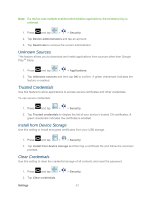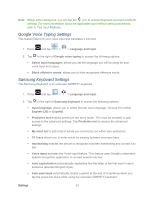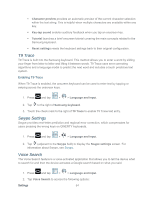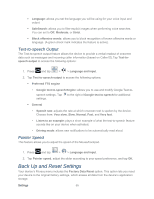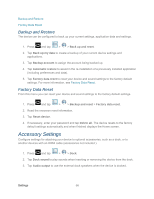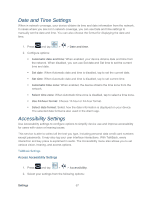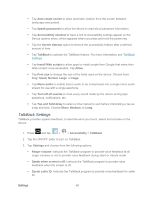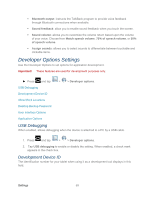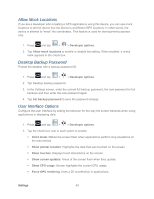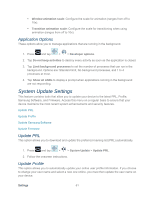Samsung SPH-P500 User Manual Ver.li6_f7 (English(north America)) - Page 66
Backup and Restore, Factory Data Reset, Accessory Settings
 |
View all Samsung SPH-P500 manuals
Add to My Manuals
Save this manual to your list of manuals |
Page 66 highlights
Backup and Restore Factory Data Reset Backup and Restore The device can be configured to back up your current settings, application data and settings. 1. Press and tap > > Back up and reset. 2. Tap Back up my data to create a backup of your current device settings and applications. 3. Tap Backup account to assign the account being backed up. 4. Tap Automatic restore to assist in the re-installation of a previously installed application (including preferences and data). 5. Tap Factory data reset to reset your device and sound settings to the factory default settings. For more information, see Factory Data Reset. Factory Data Reset From this menu you can reset your device and sound settings to the factory default settings. 1. Press and tap > > Backup and reset > Factory data reset. 2. Read the onscreen reset information. 3. Tap Reset device. 4. If necessary, enter your password and tap Delete all. The device resets to the factory default settings automatically and when finished displays the Home screen. Accessory Settings Configure settings for attaching your device to optional accessories, such as a dock, or to another devices with an HDMI cable (accessories not included ). 1. Press and tap > > Dock. 2. Tap Dock sound to play sounds when inserting or removing the device from the dock. 3. Tap Audio output to use the external dock speakers when the device is docked. Settings 56