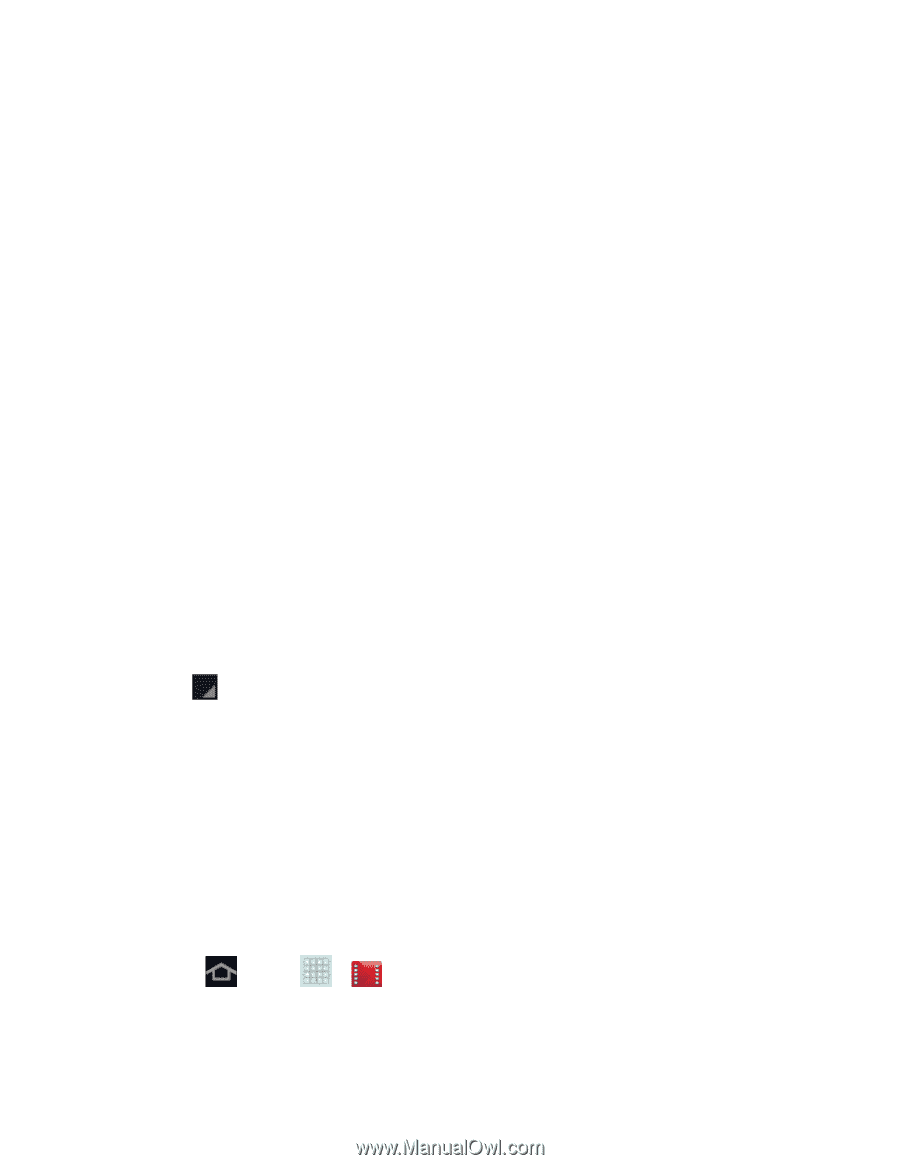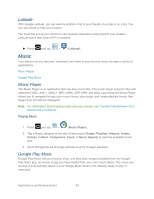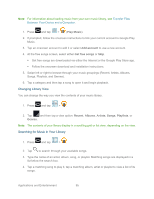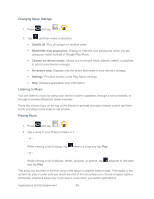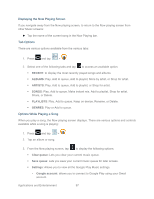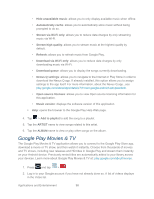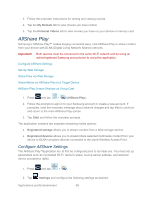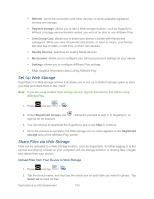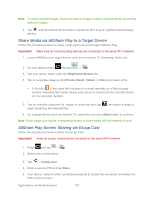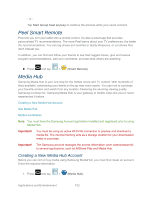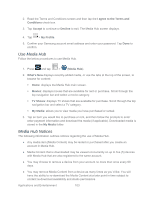Samsung SPH-P500 User Manual Ver.li6_f7 (English(north America)) - Page 108
Google Play Movies & TV
 |
View all Samsung SPH-P500 manuals
Add to My Manuals
Save this manual to your list of manuals |
Page 108 highlights
• Hide unavailable music: allows you to only display available music when offline. • Automatically cache: allows you to automatically store music without being prompted to do so. • Stream via Wi-Fi only: allows you to reduce data charges by only streaming music via Wi-Fi. • Stream high quality: allows you to stream music at the highest quality by default. • Refresh: allows you to refresh music from Google Play. • Download via Wi-Fi only: allows you to reduce data charges by only downloading music via Wi-Fi. • Download queue: allows you to display the songs currently downloading. • Nexus Q settings: allows you to navigate to the Internet or Play Store in order to download the Nexus Q app. If already installed, this option allows you to assign settings to the app itself. For more information, about the Nexus Q app., see play.google.com/store/apps/details?id=com.google.android.setupwarlock. • Open source licenses: allows you to view Open source licensing information for this application. • Music version: displays the software version of this application. Help: opens the browser to the Google Play Help Web page. 4. Tap > Add to playlist to add the song to a playlist. 5. Tap the ARTIST name to view songs related to this artist. 6. Tap the ALBUM name to view or play other songs on the album. Google Play Movies & TV The Google Play Movies & TV application allows you to connect to the Google Play Store app, download a movie or TV show, and then watch it instantly. Choose from thousands of movies and TV shows, including new releases and HD titles in Google Play and stream them instantly on your Android device. Previously rented titles are automatically added to your library across your devices. Learn more about Google Play Movies & TV at: play.google.com/about/movies. 1. Press and tap > . 2. Log in to your Google account if you have not already done so. A list of videos displays in the Video list. Applications and Entertainment 98