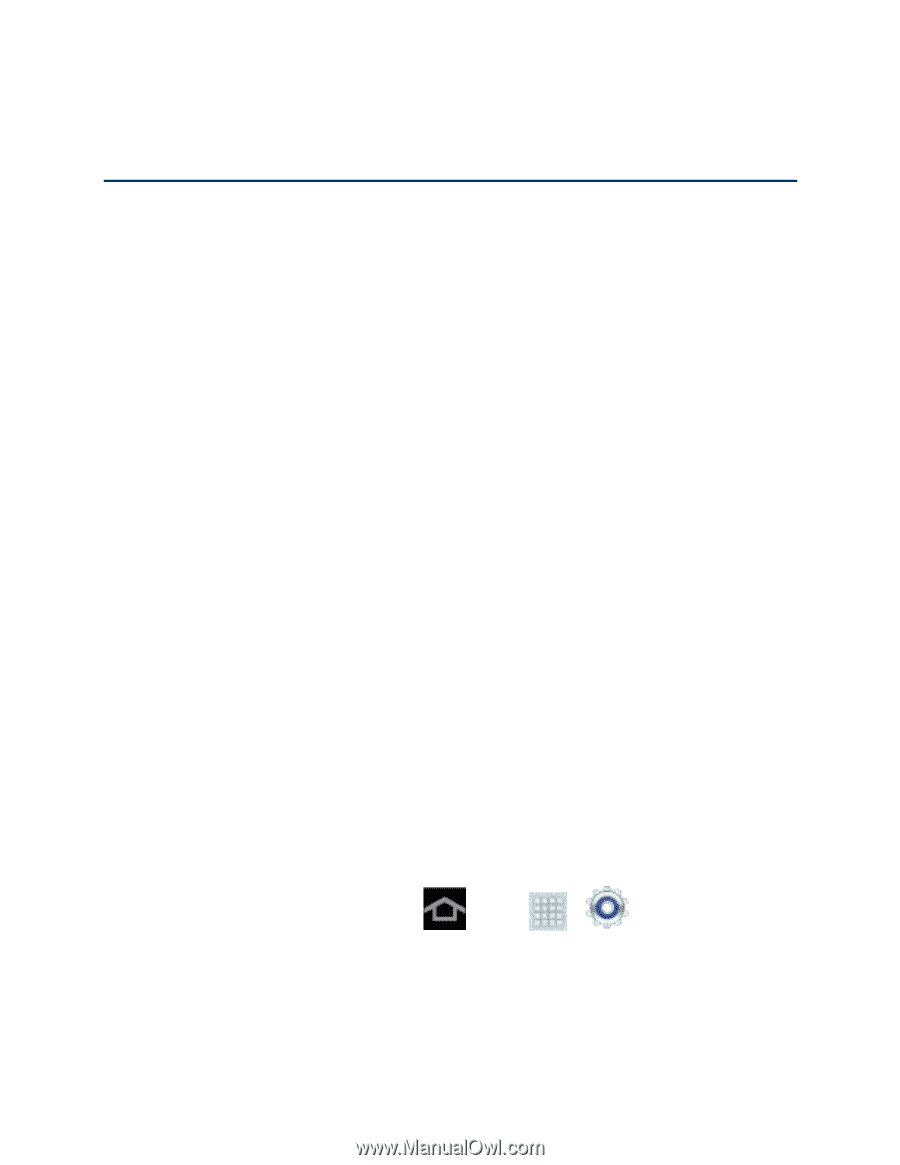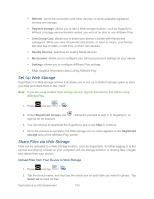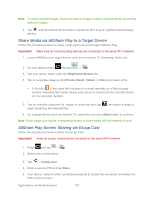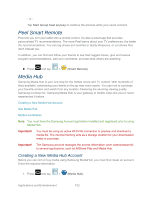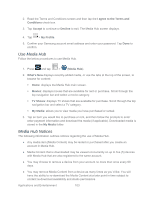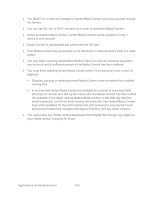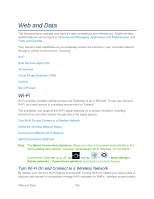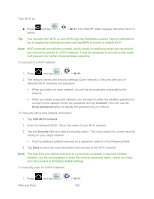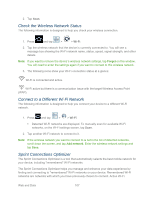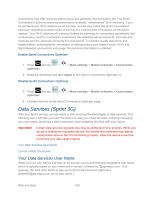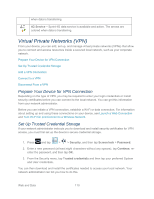Samsung SPH-P500 User Manual Ver.li6_f7 (English(north America)) - Page 115
Web and Data, Wi-Fi, Turn Wi-Fi On and Connect to a Wireless Network
 |
View all Samsung SPH-P500 manuals
Add to My Manuals
Save this manual to your list of manuals |
Page 115 highlights
Web and Data The following topics address your device's data connections and Internet use. Additional datarelated features can be found in Accounts and Messaging, Applications and Entertainment, and Tools and Calendar. Your device's data capabilities let you wirelessly access the Internet or your corporate network through a variety of connections, including: Wi-Fi Data Services (Sprint 3G) 4G Services Virtual Private Networks (VPN) Internet Sprint Hotspot Wi-Fi Wi-Fi provides wireless Internet access over distances of up to 300 feet. To use your device's Wi-Fi, you need access to a wireless access point or "hotspot". The availability and range of the Wi-Fi signal depends on a number of factors, including infrastructure and other objects through which the signal passes. Turn Wi-Fi On and Connect to a Wireless Network Check the Wireless Network Status Connect to a Different Wi-Fi Network Sprint Connections Optimizer Note: The Sprint Connections Optimizer allows your device to connect automatically to the best available data network, including "remembered" Wi-Fi networks. To turn Sprint Connections Optimizer on or off, tap and tap > > More settings > Mobile networks > Connections optimizer and check or uncheck the box. Turn Wi-Fi On and Connect to a Wireless Network By default, your device's Wi-Fi feature is turned off. Turning Wi-Fi on makes your device able to discover and connect to compatible in-range Wi-Fi networks (or WAPs - wireless access points). Web and Data 105