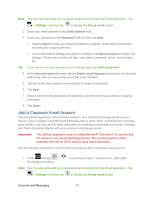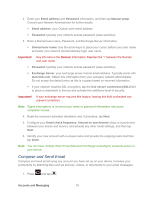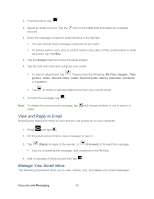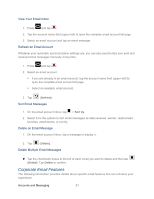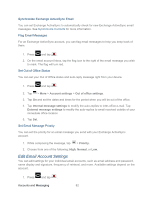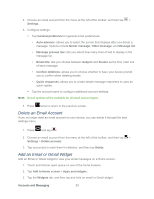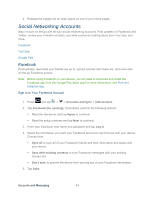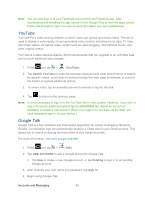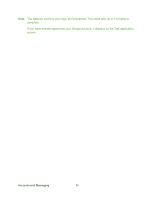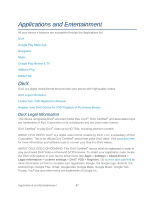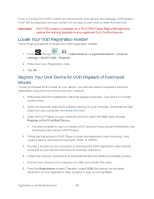Samsung SPH-P500 User Manual Ver.li6_f7 (English(north America)) - Page 93
Delete an Email Account, Add an Email or Gmail Widget, Newer message
 |
View all Samsung SPH-P500 manuals
Add to My Manuals
Save this manual to your list of manuals |
Page 93 highlights
2. Choose an email account from the menu at the left of the toolbar, and then tap > Settings. 3. Configure settings: Tap General preference for general email preferences: • Auto-advance: allows you to select the screen that displays after you delete a message. Options include Newer message, Older message, and Message list. • Message preview line: lets you select how many lines of text to display in the message list. • Email title: lets you choose between Subject and Sender as the first, main line of each message. • Confirm deletions: allows you to choose whether to have your device prompt you to confirm when deleting emails. • Quick responses: allows you to create simple message responses to uses as quick replies. Tap the account name to configure additional account settings. Note: Not all options will be available for all email account types. 4. Press twice to return to the previous screen. Delete an Email Account If you no longer want an email account on your device, you can delete it through the mail settings menu. 1. Press and tap . 2. Choose an email account from the menu at the left of the toolbar, and then tap > Settings > Delete account. 3. Tap account(s) to mark them for deletion, and then tap Delete. Add an Email or Gmail Widget Add an Email or Gmail widget to view your email messages on a Home screen. 1. Touch and hold an open space on one of the home screens. 2. Tap Add to Home screen > Apps and widgets. 3. Tap the Widgets tab, and then tap and hold an email or Gmail widget. Accounts and Messaging 83