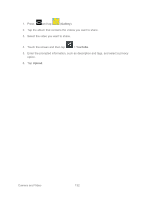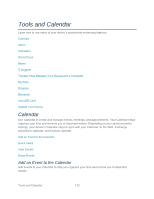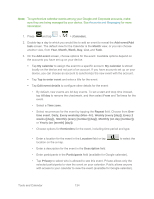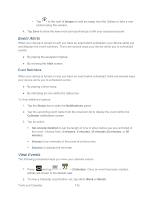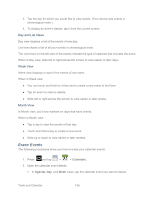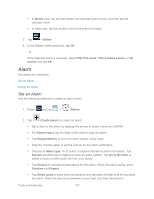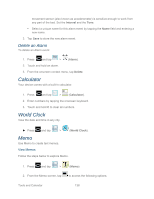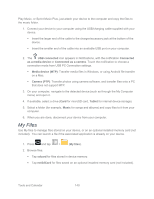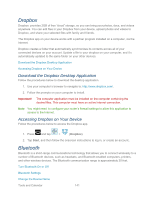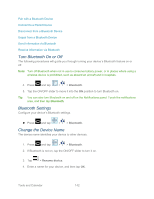Samsung SPH-P500 User Manual Ver.li6_f7 (English(north America)) - Page 147
Alarm, Set an Alarm
 |
View all Samsung SPH-P500 manuals
Add to My Manuals
Save this manual to your list of manuals |
Page 147 highlights
In Month view, tap the date where the calendar event occurs, and then tap the calendar event. In Year view, tap the month in which the event is located. 3. Tap > Delete. 4. In the Delete confirmation box, tap OK. - or - If the calendar event is recurring, select Only this event, This & future events, or All events, and tap OK. Alarm Set alarms for reminders. Set an Alarm Delete an Alarm Set an Alarm Use the following methods to create an alarm event. 1. Press and tap > (Alarm). 2. Tap (Create alarm) to create an alarm. Set a time for the alarm by tapping the arrows to select a time and AM/PM. For Alarm repeat, tap the days of the week to play the alarm. Tap Repeat Weekly to have the alarm repeat every week. Drag the Volume slider to set the volume for the alarm notification. Choose an Alarm type, for to select a ringtone that will sound for the alarm. Tap Sounds and then tap a ringtone to hear an audio sample. Tap Go to My Files to select a music or other audio file from your library. Tap Snooze to activate snooze delays for the alarm. When Snooze is active, set a Duration and Repeat. Tap Smart alarm to track body movements and calculate the best time for sounding the alarm. Place the device somewhere on your bed, and then the device's Tools and Calendar 137