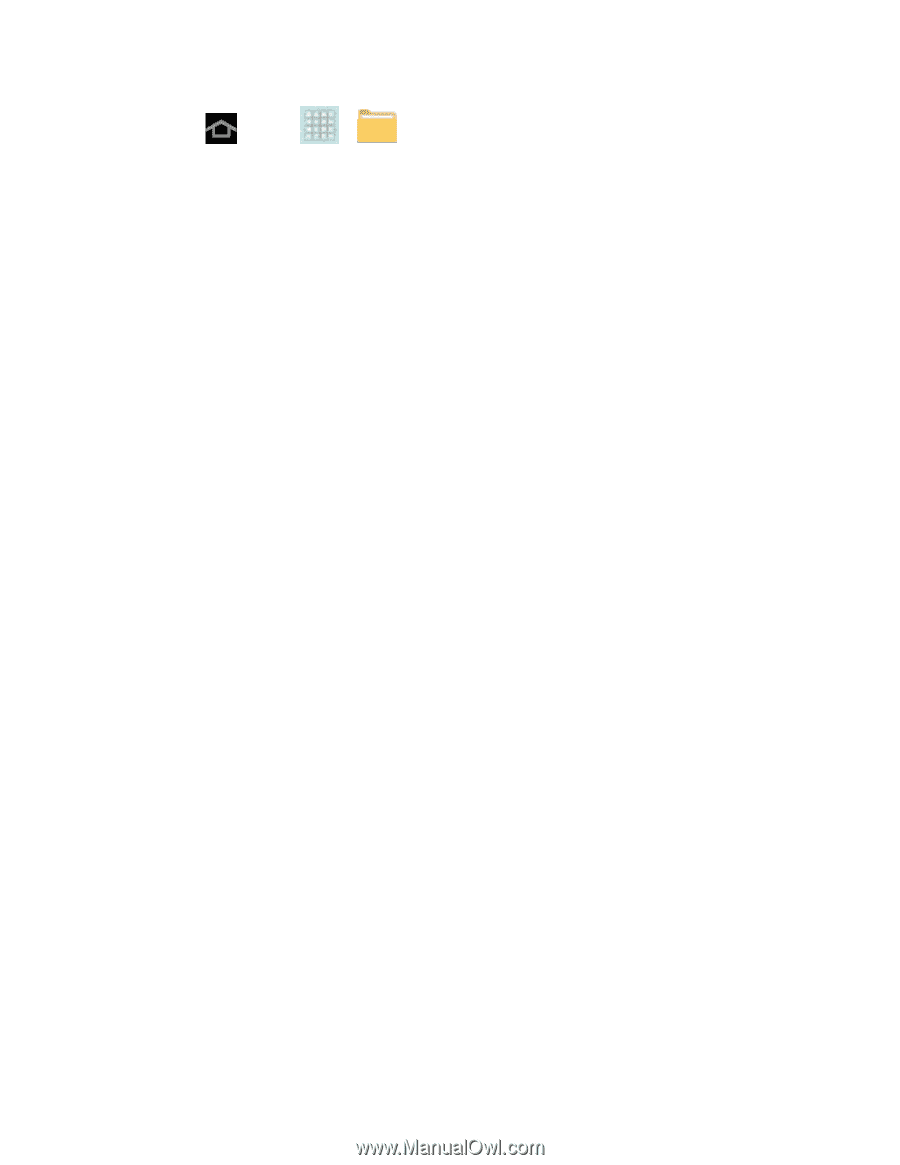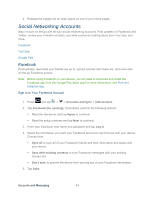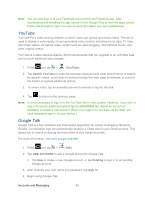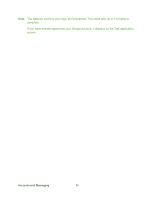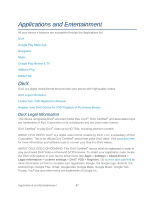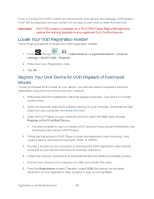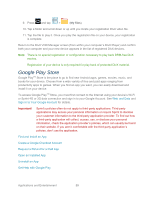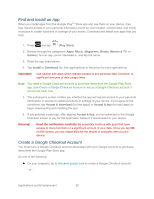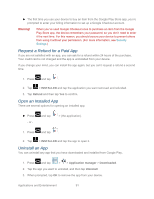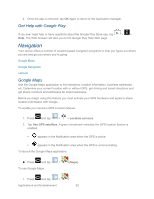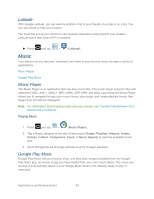Samsung SPH-P500 User Manual Ver.li6_f7 (English(north America)) - Page 99
Google Play Store
 |
View all Samsung SPH-P500 manuals
Add to My Manuals
Save this manual to your list of manuals |
Page 99 highlights
9. Press and tap > (My files). 10. Tap a folder and scroll down or up until you locate your registration DivX video file. 11. Tap the file to play it. Once you play the registration file on your device, your registration is complete. Return to the DivX VOD Manager screen (from within your computer's DivX Player) and confirm both your computer and your new device appears in the list of registered DivX devices. Note: There is no special registration or configuration necessary to play back DRM-free DivX movies. Registration of your device is only required for play back of protected DivX material. Google Play Store Google PlayTM Store is the place to go to find new Android apps, games, movies, music, and books for your device. Choose from a wide variety of free and paid apps ranging from productivity apps to games. When you find an app you want, you can easily download and install it on your device. To access Google PlayTM Store, you must first connect to the Internet using your device's Wi-Fi or Sprint 4G or 3G data connection and sign in to your Google Account. See Web and Data and Sign In to Your Google Account for details. Important! Sprint's policies often do not apply to third-party applications. Third-party applications may access your personal information or require Sprint to disclose your customer information to the third-party application provider. To find out how a third-party application will collect, access, use, or disclose your personal information, check the application provider's policies, which can usually be found on their website. If you aren't comfortable with the third-party application's policies, don't use the application. Find and Install an App Create a Google Checkout Account Request a Refund for a Paid App Open an Installed App Uninstall an App Get Help with Google Play Applications and Entertainment 89