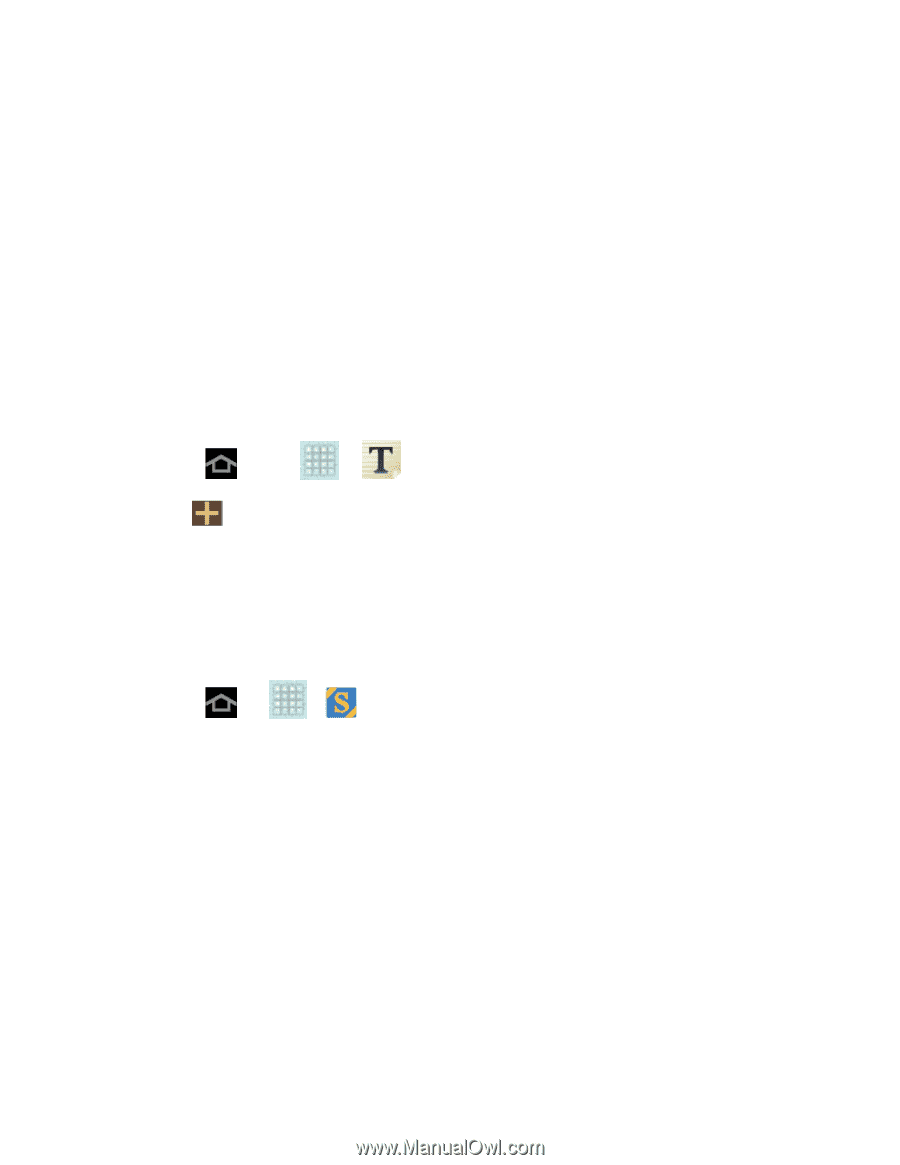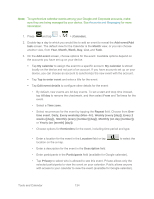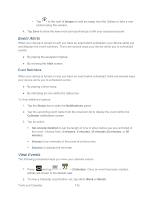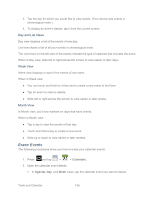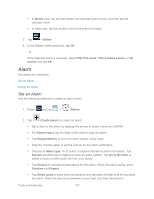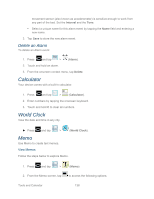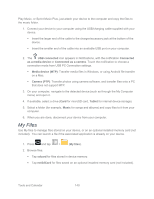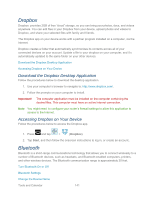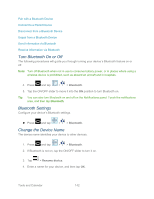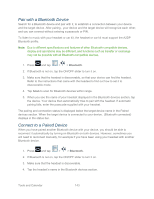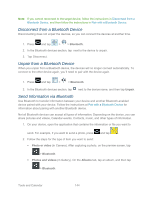Samsung SPH-P500 User Manual Ver.li6_f7 (English(north America)) - Page 149
S Suggest, Transfer Files Between Your Device and a Computer, Sort by, Title, Color, Share via
 |
View all Samsung SPH-P500 manuals
Add to My Manuals
Save this manual to your list of manuals |
Page 149 highlights
Sort by: Set whether to sort the memo list by Date, Title, or Color. Share via: Select one or all memos, tap Send, and then choose Bluetooth, Dropbox, Email, Gmail, or Wi-Fi Direct. Print: Choose memos to print on an optional compatible Samsung printer (not included). Sync memo: Choose memos to sync with Google docs.. PIN lock: Set a PIN to secure memo contents. Font size: Choose the size for memo text. Create a Memo Use Memo to create a new memo. 1. Press and tap > (Memo). 2. Tap to start a new memo 3. When you are finished, tap Done. S Suggest S Suggest provides recommendations for applications that are specifically supported and made for use on your device. 1. Press tap > (S Suggest). 2. Read the terms and conditions. 3. Place a check mark in the Agree field then tap Agree. 4. Select an application from one of the available categories (Picks, Categories, Games, Friends, and Info). 5. Follow the onscreen download and installation instructions. Transfer Files Between Your Device and a Computer You can use the supplied USB charging/cable to connect your device directly to your computer and transfer music, pictures, and other content files. For example, if you have a music album stored on your computer that you want to listen to on your device with the music player, Google Tools and Calendar 139