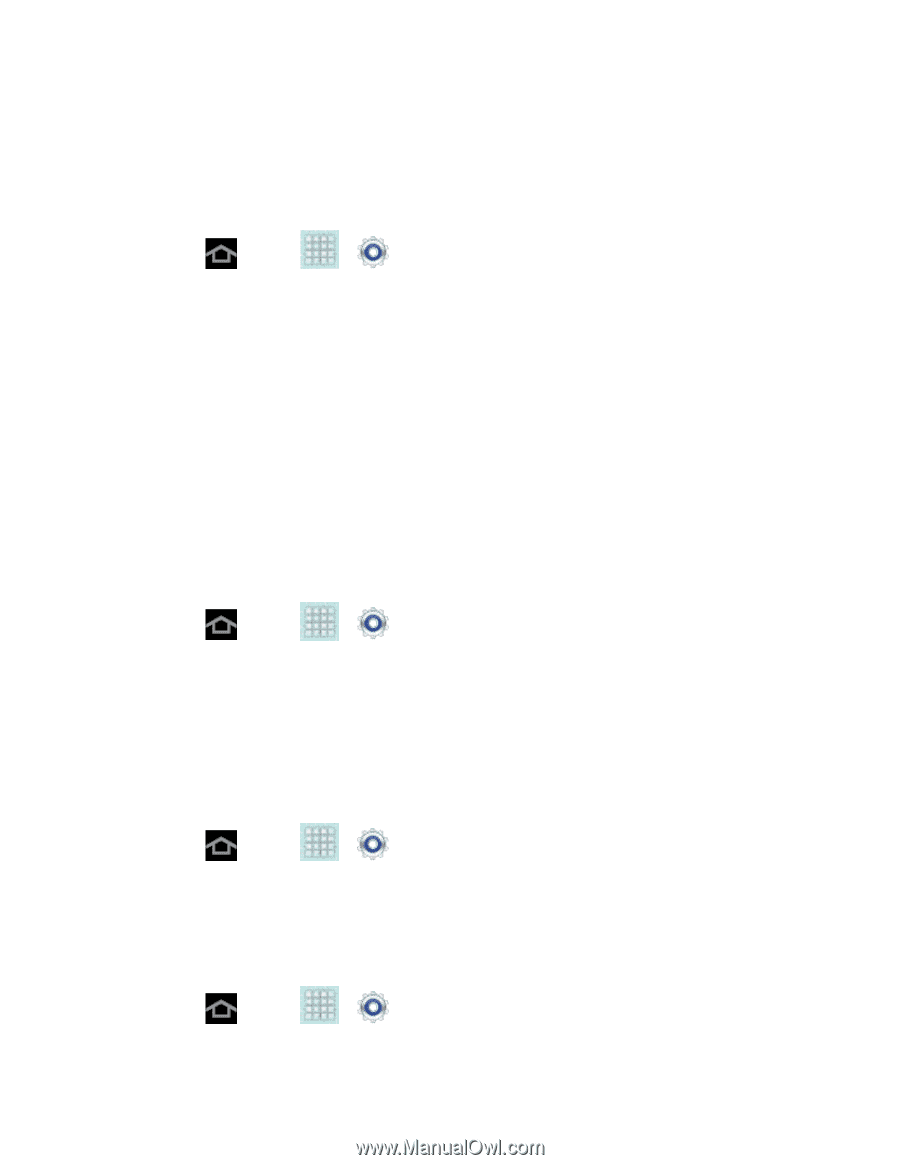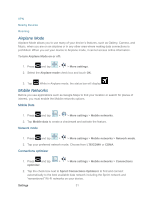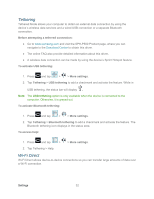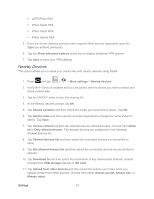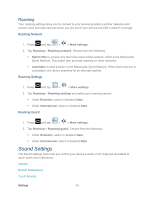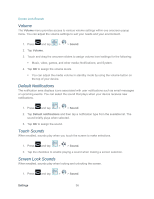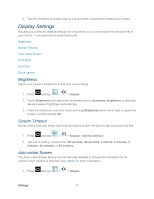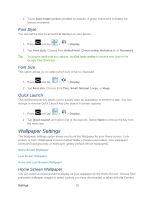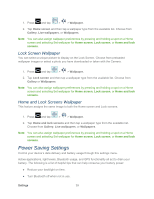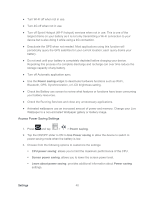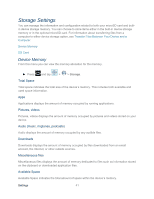Samsung SPH-P500 User Manual Ver.li6_f7 (English(north America)) - Page 46
Volume, Default Notifications, Touch Sounds, Screen Lock Sounds, Sound
 |
View all Samsung SPH-P500 manuals
Add to My Manuals
Save this manual to your list of manuals |
Page 46 highlights
Screen Lock Sounds Volume The Volume menu provides access to various volume settings within one onscreen popup menu. You can adjust the volume settings to suit your needs and your environment. 1. Press and tap > > Sound. 2. Tap Volume. 3. Touch and drag the onscreen sliders to assign volume level settings for the following: Music, video, games, and other media; Notifications; and System. 4. Tap OK to assign the volume levels. You can adjust the media volume in standby mode by using the volume button on the top of your device. Default Notifications The notification area displays icons associated with user notifications such as email messages or upcoming events. You can select the sound that plays when your device receives new notifications. 1. Press and tap > > Sound. 2. Tap Default notifications and then tap a notification type from the available list. The sound briefly plays when selected. 3. Tap OK to assign the sound. Touch Sounds When enabled, sounds play when you touch the screen to make selections. 1. Press and tap > > Sound. 2. Tap the checkbox to enable playing a sound when making a screen selection. Screen Lock Sounds When enabled, sounds play when locking and unlocking the screen. 1. Press and tap > > Sound. Settings 36