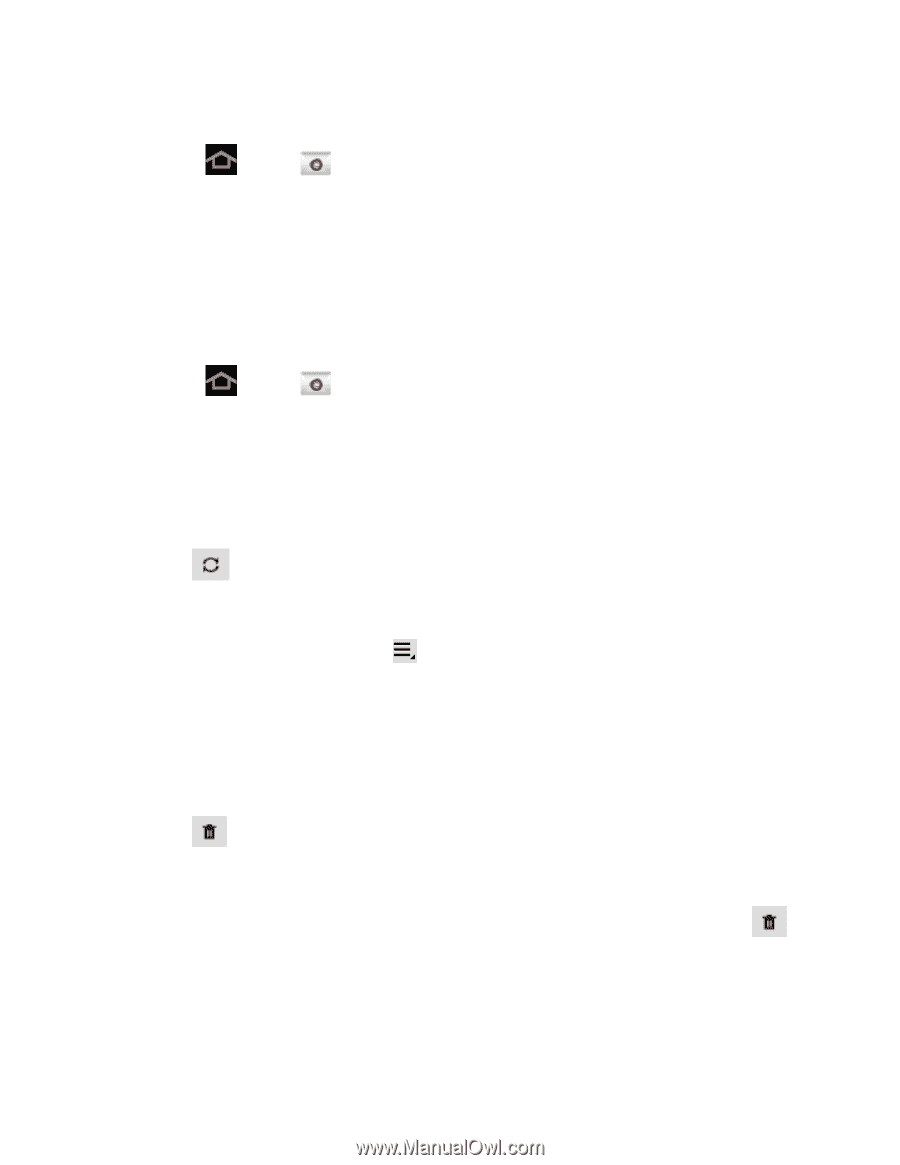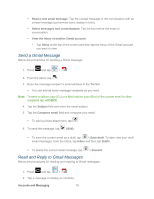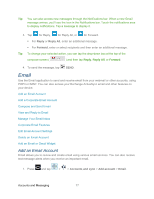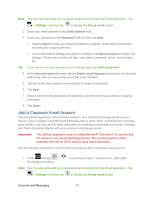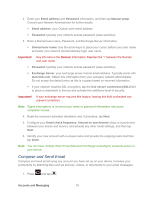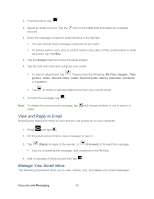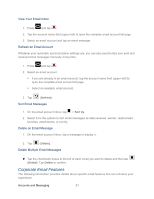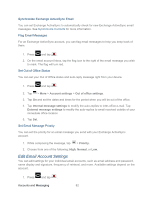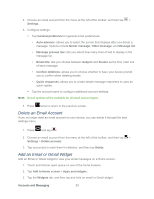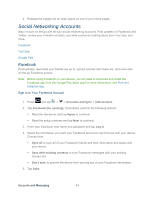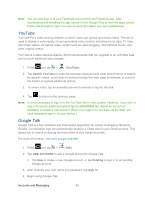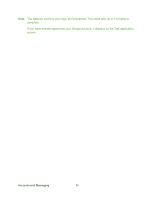Samsung SPH-P500 User Manual Ver.li6_f7 (English(north America)) - Page 91
Corporate Email Features, View Your Email Inbox, Refresh an Email Account, Sort Email Messages
 |
View all Samsung SPH-P500 manuals
Add to My Manuals
Save this manual to your list of manuals |
Page 91 highlights
View Your Email Inbox 1. Press and tap . 2. Tap the account name field (upper-left) to open the complete email account list page. 3. Select an email account and tap an email message. Refresh an Email Account Whatever your automatic synchronization settings are, you can also synchronize your sent and received email messages manually at any time. 1. Press and tap . 2. Select an email account. If you are already in an email account, tap the account name field (upper-left) to open the complete email account list page. Select an available email account. 3. Tap (Refresh). Sort Email Messages 1. On the email account Inbox, tap > Sort by. 2. Select from the options to sort email messages by date received, sender, read/unread, favorites, attachments, or priority. Delete an Email Message 1. On the email account Inbox, tap a message to display it.. 2. Tap (Delete). Delete Multiple Email Messages ► Tap the checkmark boxes to the left of each email you want to delete and then tap (Delete). Tap Delete to confirm. Corporate Email Features The following information provides details about specific email features that can enhance your experience. Accounts and Messaging 81