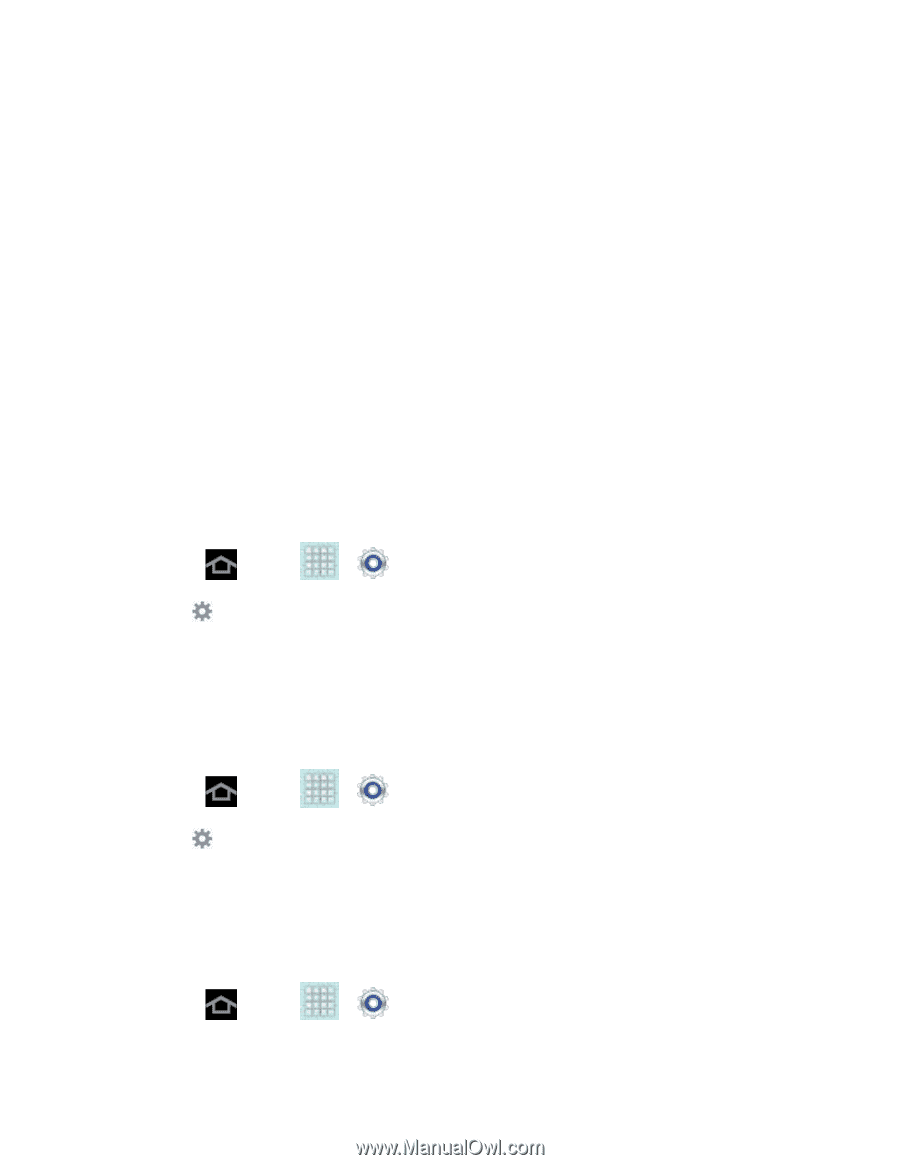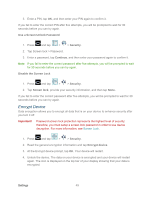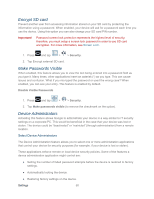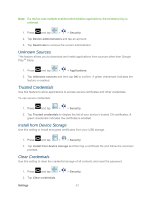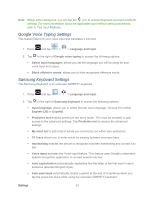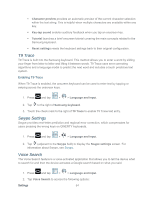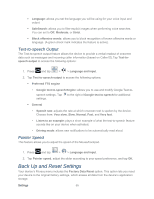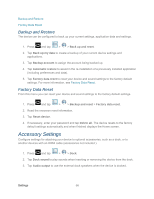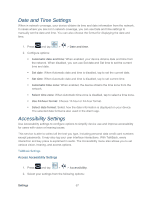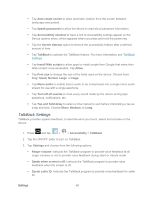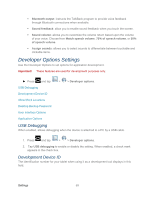Samsung SPH-P500 User Manual Ver.li6_f7 (English(north America)) - Page 64
T9 Trace, Swype Settings, Voice Search, Character preview, Key-tap sound, Tutorial, Reset settings - model
 |
View all Samsung SPH-P500 manuals
Add to My Manuals
Save this manual to your list of manuals |
Page 64 highlights
Character preview provides an automatic preview of the current character selection within the text string. This is helpful when multiple characters are available within one key. Key-tap sound enables auditory feedback when you tap an onscreen key. Tutorial launches a brief onscreen tutorial covering the main concepts related to the Samsung keyboard. Reset settings resets the keyboard settings back to their original configuration. T9 Trace T9 Trace is built into the Samsung keyboard. This method allows you to enter a word by sliding your finger from letter to letter and lifting it between words. T9 Trace uses error correcting algorithms and a language model to predict the next word and includes a touch predictive text system. Enabling T9 Trace When T9 Trace is enabled, the onscreen keyboard can be used to enter text by tapping or swiping across the onscreen keys. 1. Press and tap > > Language and input. 2. Tap to the right of Samsung keyboard. 3. Touch the check mark to the right of T9 Trace to enable T9 Trace text entry. Swype Settings Swype provides next-letter prediction and regional error correction, which compensates for users pressing the wrong keys on QWERTY keyboards. 1. Press and tap > > Language and input. 2. Tap (adjacent to the Swype field) to display the Swype settings screen. For information about Swype, see Swype. Voice Search The Voice Search feature is a voice-activated application that allows you to tell the device what to search for and then the device activates a Google search based on what you said. 1. Press and tap > > Language and input. 2. Tap Voice Search to access the following options: Settings 54