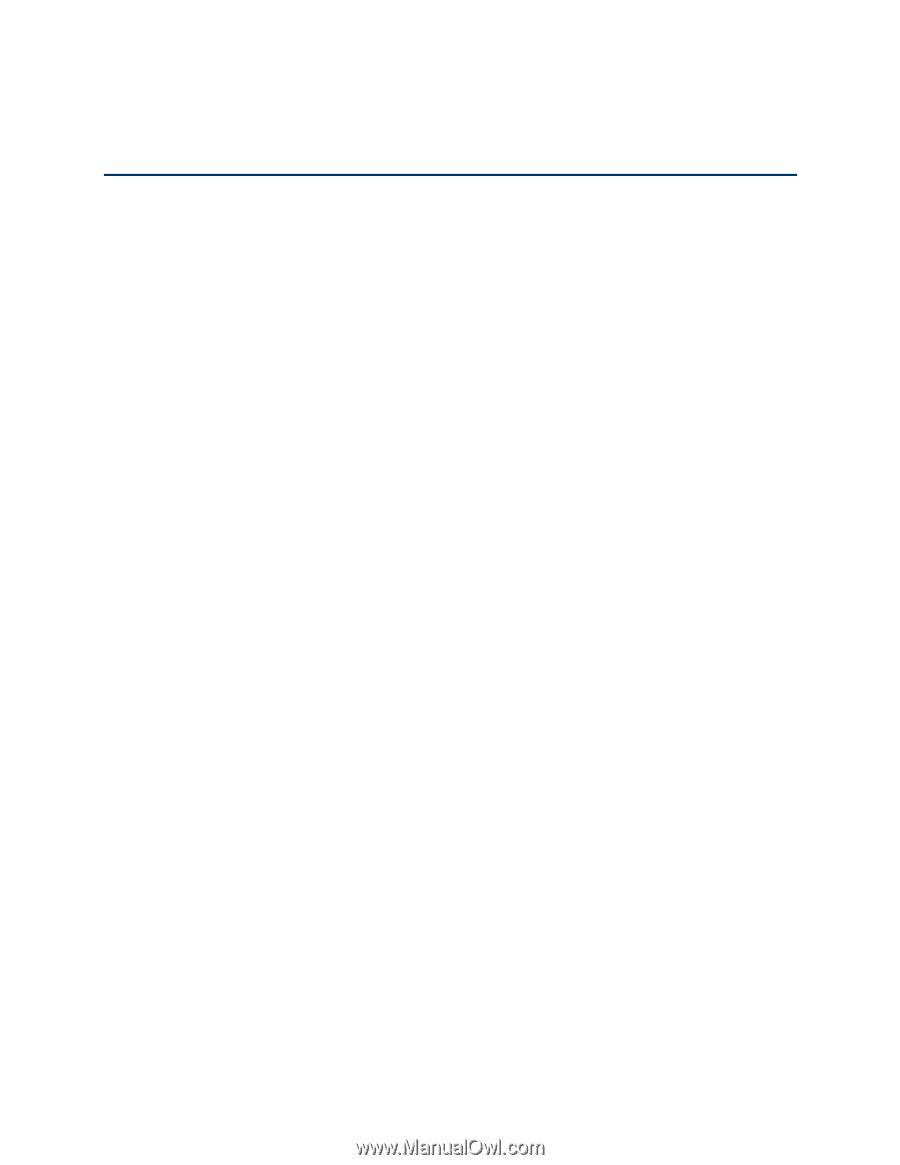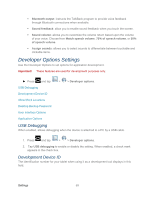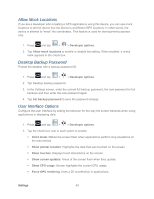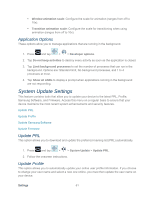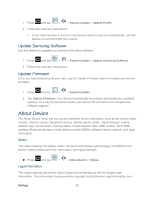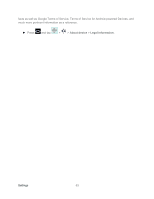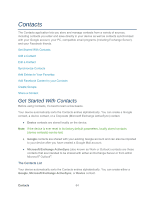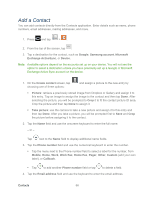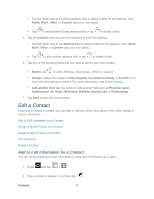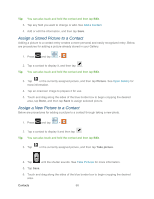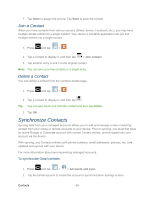Samsung SPH-P500 User Manual Ver.li6_f7 (English(north America)) - Page 74
Contacts, Get Started With Contacts
 |
View all Samsung SPH-P500 manuals
Add to My Manuals
Save this manual to your list of manuals |
Page 74 highlights
Contacts The Contacts application lets you store and manage contacts from a variety of sources, including contacts you enter and save directly in your device as well as contacts synchronized with your Google account, your PC, compatible email programs (including Exchange Server), and your Facebook friends. Get Started With Contacts Add a Contact Edit a Contact Synchronize Contacts Add Entries to Your Favorites Add Facebook Content to your Contacts Create Groups Share a Contact Get Started With Contacts Before using Contacts, it's best to learn a few basics. Your device automatically sorts the Contacts entries alphabetically. You can create a Google contact, a device contact, or a Corporate (Microsoft Exchange ActiveSync) contact. ● Device contacts are stored locally on the device. Note: If the device is ever reset to its factory default parameters, locally stored contacts (device contacts) can be lost. ● Google contacts are shared with your existing Google account and can also be imported to your device after you have created a Google Mail account. ● Microsoft Exchange ActiveSync (also known as Work or Outlook) contacts are those contacts that are intended to be shared with either an Exchange Server or from within Microsoft® Outlook®. The Contacts List Your device automatically sorts the Contacts entries alphabetically. You can create either a Google, Microsoft Exchange ActiveSync, or Device contact. Contacts 64