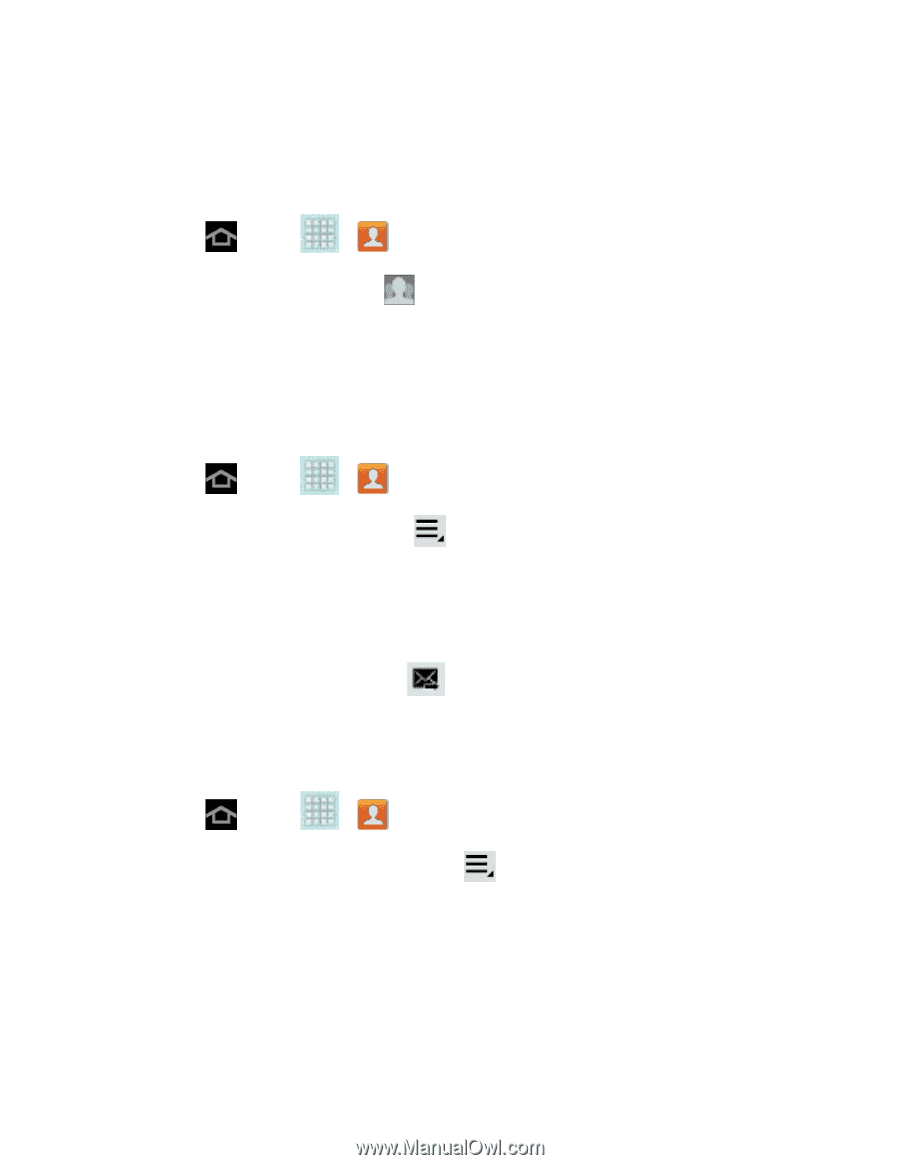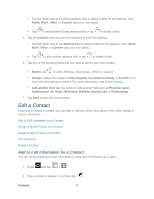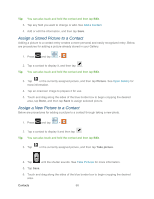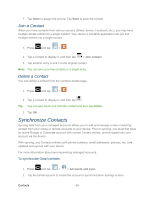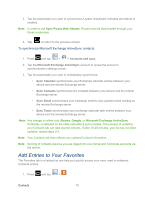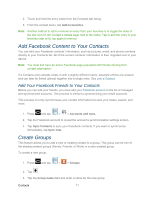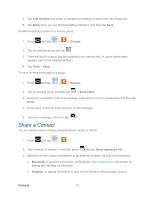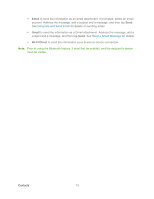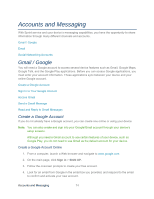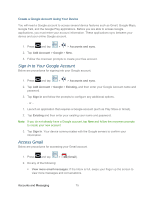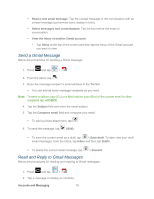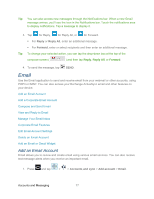Samsung SPH-P500 User Manual Ver.li6_f7 (English(north America)) - Page 82
Share a Contact, Add member, Groups, Send email, Share namecard via, Bluetooth, Dropbox
 |
View all Samsung SPH-P500 manuals
Add to My Manuals
Save this manual to your list of manuals |
Page 82 highlights
4. Tap Add member and select a member or members to add to the new Group list. 5. Tap Done when you are finished adding members, and then tap Save. To add an existing contact to a current group: 1. Press and tap > > Groups. 2. Tap the existing group and tap . 3. From the list of contacts, tap the contact(s) you want to add. (A green check-mark appears next to the selected entries.) 4. Tap Done > Save. To send an email message to a group: 1. Press and tap > > Groups. 2. Tap an existing group and then tap > Send email. 3. Select the recipients of the new message (indicated by a green checkmark) and then tap Done. 4. If prompted, select an email account for the message. 5. Type your message, and then tap . Share a Contact You can quickly share contacts using Bluetooth, email, or Gmail. 1. Press and tap > . 2. Tap a contact to display it, and then press and tap Share namecard via. 3. Send the current contact information to an external recipient via one of the following: Bluetooth to send the information via Bluetooth. See Bluetooth for information on pairing and sending via Bluetooth. Dropbox: to upload the entries to your remote Dropbox Web storage location. Contacts 72