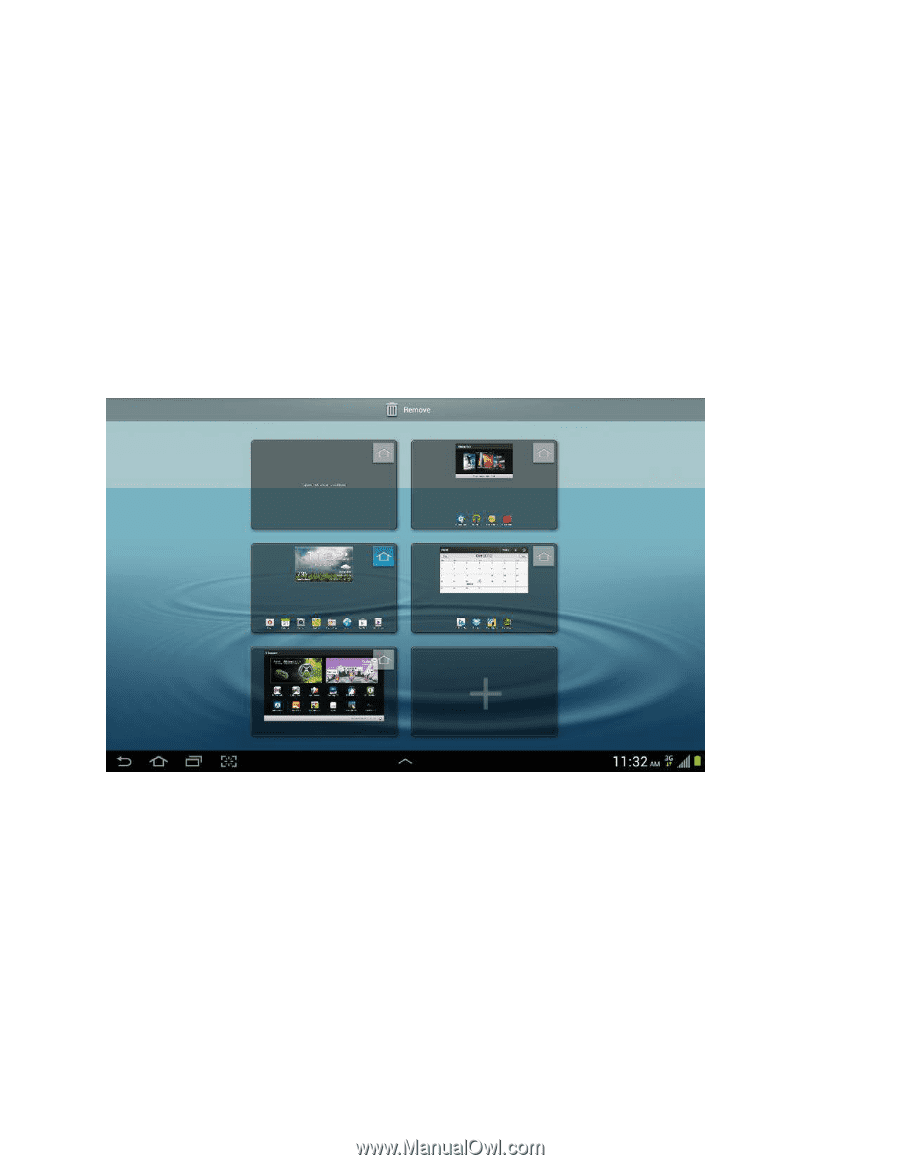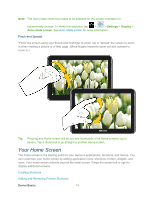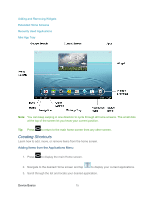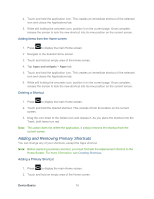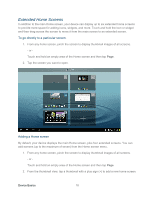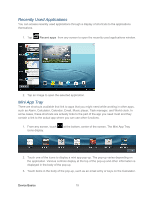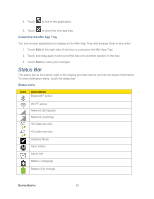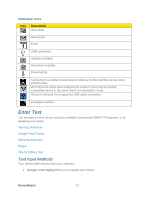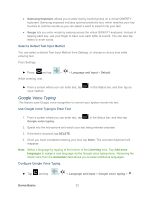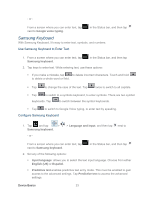Samsung SPH-P500 User Manual Ver.li6_f7 (English(north America)) - Page 28
Extended Home Screens, To go directly to a particular screen, Adding a Home screen
 |
View all Samsung SPH-P500 manuals
Add to My Manuals
Save this manual to your list of manuals |
Page 28 highlights
Extended Home Screens In addition to the main Home screen, your device can display up to six extended home screens to provide more space for adding icons, widgets, and more. Touch and hold the icon or widget and then drag across the screen to move it from the main screen to an extended screen. To go directly to a particular screen: 1. From any home screen, pinch the screen to display thumbnail images of all screens. - or - Touch and hold an empty area of the Home screen and then tap Page. 2. Tap the screen you want to open. Adding a Home screen By default, your device displays the main Home screen, plus four extended screens. You can add screens (up to the maximum of seven) from the Home screen menu. 1. From any home screen, pinch the screen to display thumbnail images of all screens. - or Touch and hold an empty area of the Home screen and then tap Page. 2. From the thumbnail view, tap a thumbnail with a plus sign (+) to add a new home screen. Device Basics 18