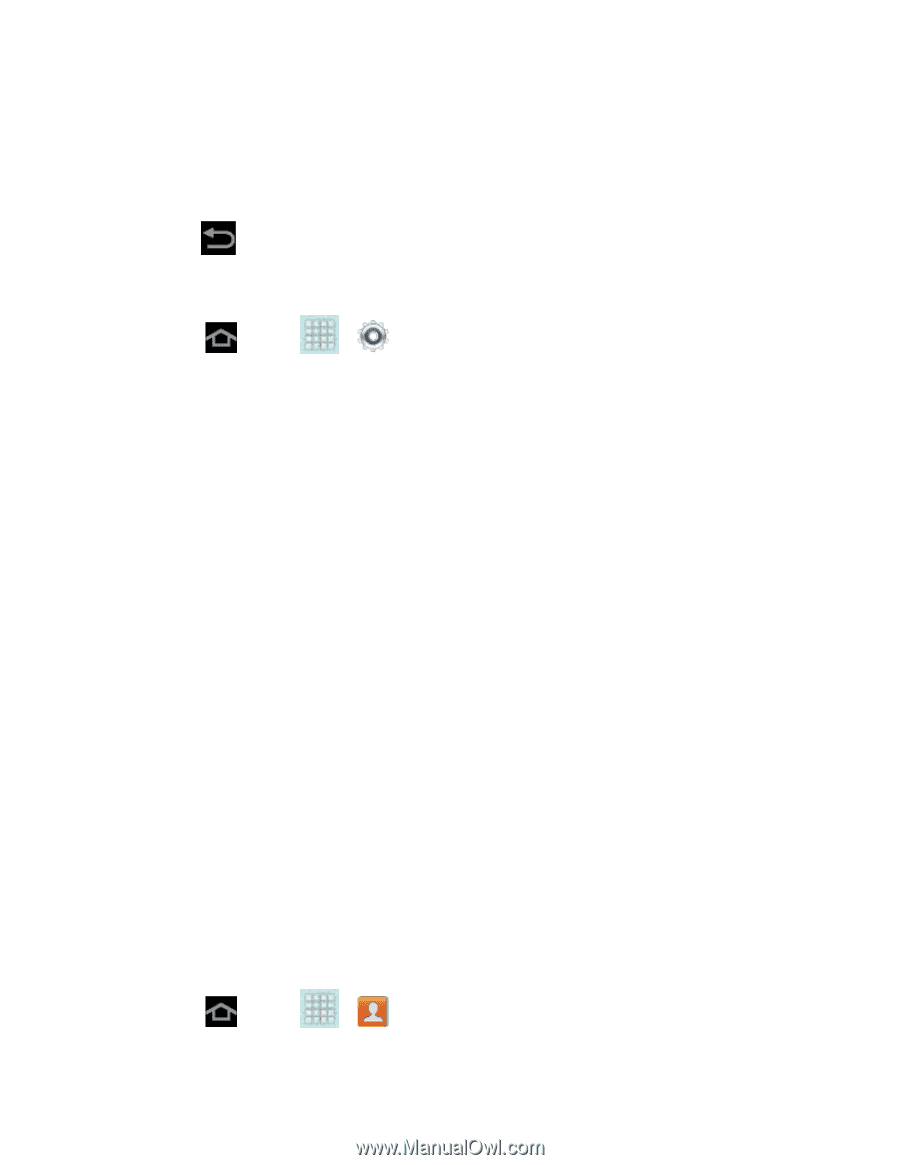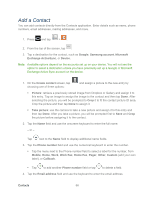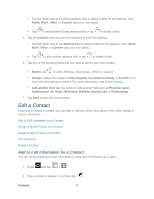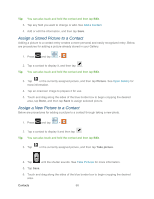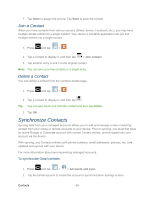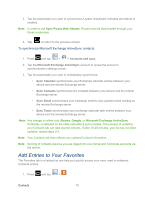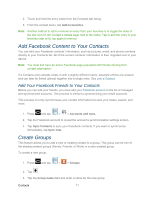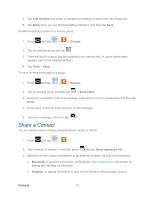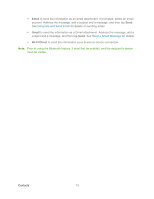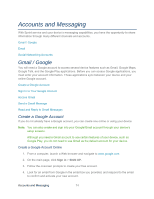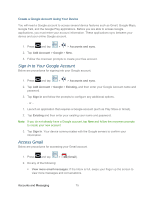Samsung SPH-P500 User Manual Ver.li6_f7 (English(north America)) - Page 80
Add Entries to Your Favorites, To synchronize Microsoft Exchange ActiveSync contacts
 |
View all Samsung SPH-P500 manuals
Add to My Manuals
Save this manual to your list of manuals |
Page 80 highlights
3. Tap the parameters you wish to synchronize.A green checkmark indicates the feature is enabled. Note: In order to use Sync Picasa Web Albums, Picasa must be downloaded through your Gmail credentials. 4. Tap to return to the previous screen. To synchronize Microsoft Exchange ActiveSync contacts: 1. Press and tap > > Accounts and sync. 2. Tap the Microsoft Exchange ActiveSync account to reveal the account's synchronization settings screen. 3. Tap the parameters you wish to immediately synchronize. • Sync Calendar synchronizes your Exchange calendar entries between your device and the remote Exchange server. • Sync Contacts synchronizes the contacts between your device and the remote Exchange server. • Sync Email synchronizes your exchange email to any updated email existing on the remote Exchange server. • Sync Tasks synchronizes your exchange calendar task entries between your device and the remote Exchange server. Note: Any change on either side (Device, Google, or Microsoft Exchange ActiveSync Contacts), is reflected on the other side after a sync process. The process of updating your Contacts tab can take several minutes. If after 10-20 minutes, your list has not been updated, repeat steps 2-3. Note: Your Contacts tab then reflects any updated Contact information. Note: Syncing of contacts requires you are logged into your Gmail and Corporate accounts via the device. Add Entries to Your Favorites The Favorites tab is a listing that can help you quickly access your most used or preferred Contacts entries. 1. Press and tap > . Contacts 70