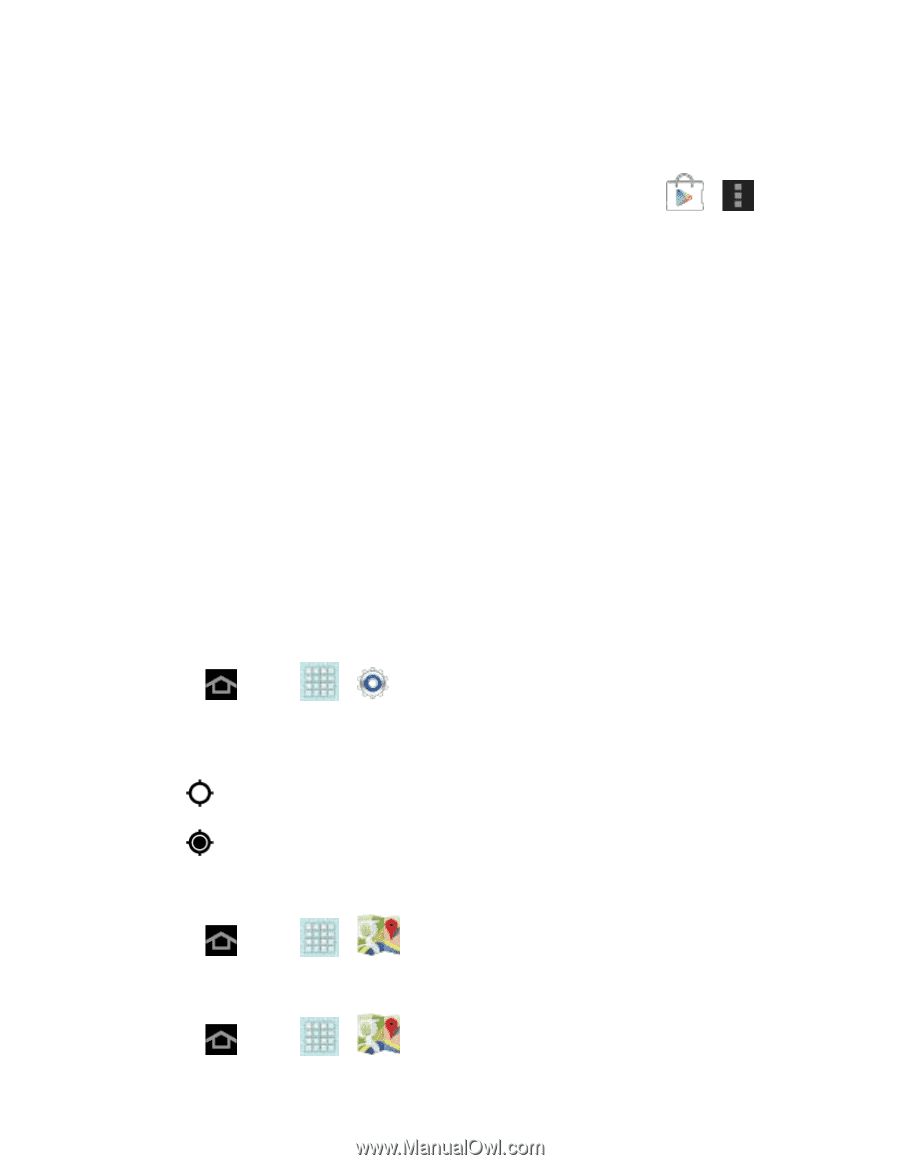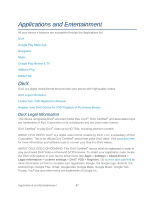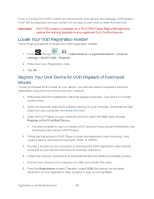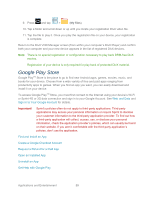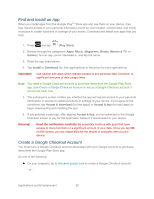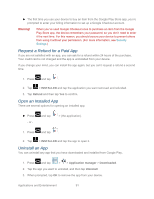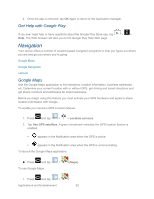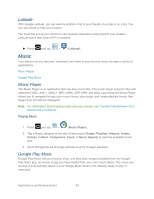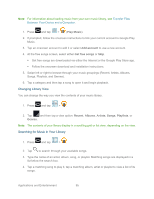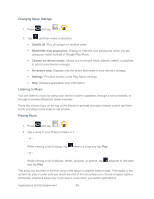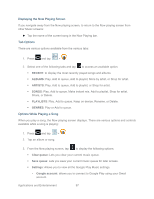Samsung SPH-P500 User Manual Ver.li6_f7 (English(north America)) - Page 102
Get Help with Google Play, Navigation, Google Maps
 |
View all Samsung SPH-P500 manuals
Add to My Manuals
Save this manual to your list of manuals |
Page 102 highlights
4. Once the app is removed, tap OK again to return to the Application manager. Get Help with Google Play If you ever need help or have questions about the Google Play Store app, tap Help. The Web browser will take you to the Google Play Help Web page. > > Navigation Your device offers a number of location-based navigation programs to help you figure out where you are and get you where you're going. Google Maps Google Navigation Latitude Google Maps Use the Google Maps application to find directions, location information, business addresses, etc. Determine your current location with or without GPS, get driving and transit directions and get phone numbers and addresses for local businesses. Before you begin using this feature you must activate your GPS hardware and agree to share location information with Google. To enable your device's GPS Location feature: 1. Press and tap > > Location services. 2. Tap Use GPS satellites. A green checkmark indicates the GPS location feature is enabled. appears in the Notification area when the GPS is active. appears in the Notification area when the GPS is communicating. To launch the Google Maps application: ► Press and tap > To use Google Maps: (Maps). 1. Press and tap > Applications and Entertainment . 92