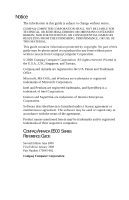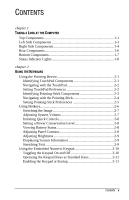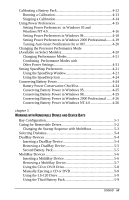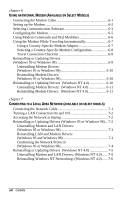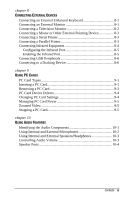Compaq Armada e500s Armada E500 Series Quick Reference Guide
Compaq Armada e500s - Notebook PC Manual
 |
View all Compaq Armada e500s manuals
Add to My Manuals
Save this manual to your list of manuals |
Compaq Armada e500s manual content summary:
- Compaq Armada e500s | Armada E500 Series Quick Reference Guide - Page 1
in accordance with the terms of the agreement. Product names mentioned herein may be trademarks and/or registered trademarks of their respective companies. COMPAQ ARMADA E500 SERIES REFERENCE GUIDE Second Edition June 2000 First Edition January 2000 Part Number 170045-002 Compaq Computer Corporation - Compaq Armada e500s | Armada E500 Series Quick Reference Guide - Page 2
CONTENTS chapter 1 TAKING A LOOK AT THE COMPUTER Top Components 1-1 Left Side Components 1-3 Right Side Components 1-4 Rear Components 1-6 Adjusting System Volume 2-7 Initiating Quick Controls 2-8 Setting a Power Conservation Level 2-8 Viewing Battery Status 2-8 Adjusting Panel Contrast 2-8 - Compaq Armada e500s | Armada E500 Series Quick Reference Guide - Page 3
the Easy Access Buttons 2-15 Programming the External Keyboard Internet Buttons 2-15 chapter 3 USING BATTERY PACKS Learning About Battery Packs 3-1 Using a New Battery Pack 3-2 Charging Battery Packs 3-2 Inserting and Removing the Primary Battery Pack 3-3 Removing the Primary Battery Pack - Compaq Armada e500s | Armada E500 Series Quick Reference Guide - Page 4
Power Conservation Checklist 4-24 Conserving Battery Power in Windows 95 4-25 Conserving Battery Power in Windows 98 4-25 Conserving Battery Power in Windows 2000 Professional ...... 4-26 Conserving Battery Power in Windows NT 4.0 4-26 chapter 5 WORKING WITH REMOVABLE DRIVES AND DEVICE BAYS Bay - Compaq Armada e500s | Armada E500 Series Quick Reference Guide - Page 5
Country-Specific Modem Adapter 6-7 Selecting a Country-Specific Modem Configuration 6-8 Travel Connection Checklist 6-9 Reinstalling or Updating Drivers (Windows 95 or Windows 98 6-9 Uninstalling Modem Drivers: (Windows 95 or Windows 98 6-10 Reinstalling Modem Drivers: (Windows 95 or Windows 98 - Compaq Armada e500s | Armada E500 Series Quick Reference Guide - Page 6
the Infrared Port 8-5 Enabling the Infrared Port 8-5 Connecting USB Peripherals 8-6 Connecting to a Docking Device 8-6 chapter 9 USING PC CARDS PC Card Types 9-1 Inserting a PC Card 9-1 Removing a PC Card 9-3 PC Card Device Drivers 9-4 Changing PC Card Settings 9-4 Managing PC Card Power - Compaq Armada e500s | Armada E500 Series Quick Reference Guide - Page 7
11-2 Inserting a Memory Expansion Board 11-2 Removing a Memory Expansion Board 11-4 Upgrading the Hard Drive 11-6 Removing and Inserting the Primary Hard Drive 11-6 Attaching a Hard Drive Adapter 11-6 Adding an Internal Modem 11-6 chapter 12 MAINTENANCE & TRAVEL GUIDELINES Updating the System - Compaq Armada e500s | Armada E500 Series Quick Reference Guide - Page 8
Protection 13-13 Changing the User or Master Password 13-14 Removing DriveLock Protection 13-15 Compaq Computer Security (Windows 2000 Professional)........ 13-16 Setting Port Security 13-16 Setting Boot (Start-Up) Security 13-16 Displaying or Entering System Information 13-17 Contents xi - Compaq Armada e500s | Armada E500 Series Quick Reference Guide - Page 9
SETUP AND DIAGNOSTICS UTILITIES Selecting Computer Setup or Compaq Diagnostics for Windows 15-1 Using Computer Setup 15-2 Selecting from the File Menu 15-3 Selecting from the Security Menu 15-3 Selecting from the Advanced Menu 15-4 Using Compaq Diagnostics for Windows 15-6 Displaying System - Compaq Armada e500s | Armada E500 Series Quick Reference Guide - Page 10
2 Standby/Suspend switch Function Slides to turn the computer on or off. While working in Windows, click StartÅShut Down to exit the operating system and turn off the computer. Initiates and exits Suspend. Turns on the computer if it is off. When used with the Fn key on the computer, the Suspend - Compaq Armada e500s | Armada E500 Series Quick Reference Guide - Page 11
not charging. A blinking light indicates a low battery condition. Blinks every four seconds. This indicates the computer is in suspend mode. Controls the speaker volume. Accepts a CD drive, DVD drive, SuperDisk LS-120 drive, second hard drive, third battery pack, or a weight saver. Integrated tuned - Compaq Armada e500s | Armada E500 Series Quick Reference Guide - Page 12
Left Side Components Component 1 Tilt foot 2 Battery bay Left Side Components Function Retractable feet on the rear base of the computer that open and lock into place in order to angle the keyboard to a more comfortable position. Holds the primary battery pack. Taking a Look at the Computer 1-3 - Compaq Armada e500s | Armada E500 Series Quick Reference Guide - Page 13
Component 1 PC Card slots 2 Microphone jack 3 Stereo speaker/ headphone jack 4 Lock provision 5 RJ-45 jack 6 RJ-11 jack Function Slots that support Type II or Type III PC Cards, such as modem, hard drive, or network cards. These slots accept 16-bit PC Cards and 32-bit Cardbus Cards. Connects to an - Compaq Armada e500s | Armada E500 Series Quick Reference Guide - Page 14
port 8 Composite TV-Out jack 9 Tilt foot Function Infrared signals for communicating with another computer. Links to another IrDA-compliant device for wireless communication. Connects a television to the computer. Retractable feet on the rear base of the computer that open and lock into place in - Compaq Armada e500s | Armada E500 Series Quick Reference Guide - Page 15
4 External monitor connector 5 Docking connector 6 Parallel connector 7 Keyboard/Mouse connector Function Connects to an AC adapter when the battery or charge battery are not operating. Allows connection to Universal Serial Bus (USB) devices, such as a keyboard or mouse, or to a camera for video - Compaq Armada e500s | Armada E500 Series Quick Reference Guide - Page 16
secured to the computer. Releases the hard drive. Provides access to the primary hard drive. A security screw prevents unauthorized access to the hard drive. Use a standard screwdriver to remove the screw. Releases the primary battery pack. Releases the second battery pack or diskette drive from the - Compaq Armada e500s | Armada E500 Series Quick Reference Guide - Page 17
Num Lock Caps Lock Scroll Lock Function Turns on when the hard drive or optional CD or DVD drive is accessed. Turns on when the diskette drive is accessed. On: embedded numeric keypad is active. On: Caps Lock function is on. On: Scroll Lock key function is on. 1-8 Taking a Look at the Computer - Compaq Armada e500s | Armada E500 Series Quick Reference Guide - Page 18
EasyPoint IV pointing stick (pointing stick models) function with any software that supports a Microsoft-compatible mouse. NOTE: If you are using software that does not support a Microsoftcompatible mouse, select Advanced➔Device Options in Computer Setup, then select the Disable Multiple Pointing - Compaq Armada e500s | Armada E500 Series Quick Reference Guide - Page 19
move the cursor over the item, then drag the item to the new location. To drop the item, release the pressure. *To perform this task access all TouchPad features and settings, including mouse trails, cursor speed, double-click space, and Windows 98 singleclick mode, select StartÅSettingsÅControl - Compaq Armada e500s | Armada E500 Series Quick Reference Guide - Page 20
Identifying Pointing-Stick Components 1 3 EasyPoint IV pointing stick Right pointing-stick button 2 4 Left pointing-stick button Scroll pointing-stick button Using the Keyboard 2-3 - Compaq Armada e500s | Armada E500 Series Quick Reference Guide - Page 21
and drop an item* Press down on the pointing stick as you move the cursor over the item, then drag the item to the new location. To drop the item, release the pressure. Scrolling Position the cursor over the selection, then press the Scroll pointing-stick button to move up or - Compaq Armada e500s | Armada E500 Series Quick Reference Guide - Page 22
to any Microsoft-compatible mouse, such as mouse trails, cursor speed, double-click pace, and Windows 98 single-click mode, select StartÅSettingsÅControl PanelÅMouse. s To access settings and instructions for using additional EasyPoint IV pointing stick features, such as scrolling, magnifying, and - Compaq Armada e500s | Armada E500 Series Quick Reference Guide - Page 23
, press the Scroll Lock key twice, then the second key only of the hotkeys combination. For example, to use the Fn+F10 hotkeys, press Scroll LockÅScroll Lock+F10. NOTE: The Fn+F6 hotkeys cannot be used on an external keyboard connected through a USB connector. s To close a window opened with hotkeys - Compaq Armada e500s | Armada E500 Series Quick Reference Guide - Page 24
external display can be connected through the external monitor connector or the video-out jack. In Windows 98 or Windows 2000 Professional toggle Fn+F4 to switch the image between the computer display and an external display that is connected to the external monitor connector. s When MultiMonitor is - Compaq Armada e500s | Armada E500 Series Quick Reference Guide - Page 25
, press Fn+F6. s To exit Quick Controls, enter your power-on password. The Fn+F6 hotkeys cannot be used on an external keyboard connected through a USB connector on the computer or an optional docking base. Setting a Power Conservation Level In Windows 2000 Professional press Fn+F7 to open the Power - Compaq Armada e500s | Armada E500 Series Quick Reference Guide - Page 26
the arrow keys. Displaying System Information Press Fn+Esc to display information about system hardware components and software version numbers. NOTE: The number beside System BIOS is the version number of your system ROM. Stretching Text When the computer is running MS-DOS under Windows and the - Compaq Armada e500s | Armada E500 Series Quick Reference Guide - Page 27
the Keypad On and Off 1 n To convert the embedded numeric keypad section of the 2 computer keyboard to a numeric keypad, press Fn+Num Lk . s When the embedded numeric keypad is enabled, the characters upper-right on the keypad keys are active and the num lock light is on. s To disable the embedded - Compaq Armada e500s | Armada E500 Series Quick Reference Guide - Page 28
the language, press F2. s For navigation instructions, press F1. 2. Select AdvancedÅDevice Options, then press Enter. 3. Toggle the field beside Num Lock State at Boot to On, then press F10. 4. To save your preferences, then close Computer Setup and restart the computer, select FileÅSave Changes and - Compaq Armada e500s | Armada E500 Series Quick Reference Guide - Page 29
buttons, you must have Internet service. Reference the following illustration and table for the location and description of your computer's Easy Access Buttons. Easy Access Buttons No. Button Function 1 Armada Information Page -Direct link to Compaq Armada mobile user information for quick - Compaq Armada e500s | Armada E500 Series Quick Reference Guide - Page 30
for the scheme that is currently selected. To add a new scheme: 1. Double-click the Easy Access Buttons icon located on the Windows Taskbar. or Click StartÅSettingsÅ Control PanelÅdouble-click KeyboardÅ click the Easy Access Buttons tab. 2. Click on Add. 3. Type the name of the scheme to be added - Compaq Armada e500s | Armada E500 Series Quick Reference Guide - Page 31
schemes defined by you can be deleted. To delete a scheme: 1. Double-click the Easy Access Buttons icon located on the Windows Taskbar. or Click StartÅSettingsÅControl PanelÅdouble-click KeyboardÅclick the Easy Access Buttons tab. 2. In the Scheme drop-down list box, select the name of the scheme - Compaq Armada e500s | Armada E500 Series Quick Reference Guide - Page 32
-click the Easy Access Button icon located on the Windows Taskbar. or Click StartÅSettingsÅControl PanelÅdouble-click KeyboardÅclick the Easy Access Buttons tab. 2. Click Internal and select the type of external keyboard you have connected to the computer. 3. Click on Add, then enter the name of - Compaq Armada e500s | Armada E500 Series Quick Reference Guide - Page 33
the computer to match the first four button schemes on the External keyboard: 1. Double-click the Easy Access Button icon located on the Windows Taskbar. or Click StartÅSettingsÅControl PanelÅdouble-click KeyboardÅclick the Easy Access Buttons tab. 2. Click Internal. 3. Click on Add, then enter the - Compaq Armada e500s | Armada E500 Series Quick Reference Guide - Page 34
. With only one battery pack installed, turn off the computer or initiate Hibernation before removing a battery, or connect to external AC power before removing the battery pack. For more information on using Hibernation, see Chapter 4. Before removing a battery pack when the computer is in suspend - Compaq Armada e500s | Armada E500 Series Quick Reference Guide - Page 35
or proper disposal, please use the public collection system or return them to Compaq, your authorized Compaq Partners, or other agents. Using a New Battery Pack Charge the battery pack in the computer's battery bay, a DualBay, or a MultiBay while connected to an external power source or while - Compaq Armada e500s | Armada E500 Series Quick Reference Guide - Page 36
charged. Inserting and Removing the Primary Battery Pack Removing the Primary Battery Pack CAUTION: If the battery pack you are about to remove is the only source of power to the computer, initiate Hibernation or connect the computer to external power before removing the battery. 1. Pull forward on - Compaq Armada e500s | Armada E500 Series Quick Reference Guide - Page 37
of power to the computer, initiate Hibernation or connect the computer to external power before removing the battery. Insert a battery pack into the battery bay with the large label on the battery pack facing up and the battery contacts facing in. Push the battery pack into the battery bay until it - Compaq Armada e500s | Armada E500 Series Quick Reference Guide - Page 38
time can increase by as much as 50 percent by controlling the energy used by the computer and the energy stored in the battery pack. NOTE: The display, processor, and drive components use the majority of battery power. To maximize battery pack life, use the following guidelines: s Select the High - Compaq Armada e500s | Armada E500 Series Quick Reference Guide - Page 39
not listed for your area, contact your Compaq authorized dealer, reseller, or service provider. System Beeps Beeps with a Blinking Battery Charge Light When the computer beeps while the battery charge light is blinking, the computer has entered a low battery condition. CAUTION: When you are alerted - Compaq Armada e500s | Armada E500 Series Quick Reference Guide - Page 40
. Connect the computer to AC power until a fully charged battery is available. battery warning beeps, click StartÅ SettingsÅControl PanelÅdouble-click PowerÅ Power PropertiesÅConservation Settings tab. Then click the Warning Beeps Off button. NOTE: Application-specific beeps must be controlled - Compaq Armada e500s | Armada E500 Series Quick Reference Guide - Page 41
AC adapter s Optional docking base s Optional Automobile Power Adapter/Charger s Optional Aircraft Power Adapter Charge a battery pack External power supplied through inserted in the computer s AC adapter s Optional docking base s Optional Automobile Power Adapter/Charger Calibrate a battery - Compaq Armada e500s | Armada E500 Series Quick Reference Guide - Page 42
) or Hibernation. s Suspend, called Standby in Windows 98 and Windows 2000 Professional, is an energy-saving feature that reduces power to system components that are not being used. When the computer is in Suspend (Standby), your work is saved in random access memory (RAM) and the screen is cleared - Compaq Armada e500s | Armada E500 Series Quick Reference Guide - Page 43
the hard drive, and uses less power than Suspend (Standby). Returning to work saved in Hibernation takes a little longer than returning to work placed in Suspend (Standby), but is much faster than returning to your place manually after restarting the computer. A fully charged battery pack supports - Compaq Armada e500s | Armada E500 Series Quick Reference Guide - Page 44
. Power/suspend* light turns on. System beeps once. Your work returns to the screen. *In Windows 98 and Windows 2000 Professional the term Standby replaces the term Suspend. **In Windows 98 and Windows 2000 Professional the term sleep button replaces the term suspend button. 4-4 Managing Power - Compaq Armada e500s | Armada E500 Series Quick Reference Guide - Page 45
of power available to the computer reaches a low-battery condition s The system beeps five times. 1 s The battery light blinks. s If the low-battery condition is not resolved, the computer will enter a critical low-battery condition. In a critical low-battery condition, s If Hibernation is enabled - Compaq Armada e500s | Armada E500 Series Quick Reference Guide - Page 46
Resolving Low-Battery Conditions s If external power is available, do one of the following- s Connect the computer to an electrical outlet with the AC adapter. s Dock the computer in a docking base that is connected to external power. s Plug an optional Automobile Power Adapter/Charger into the - Compaq Armada e500s | Armada E500 Series Quick Reference Guide - Page 47
can be supplied to the computer through the AC adapter, an optional docking base, or an optional Automobile Power Adapter/Charger. NOTE: An optional Aircraft Power Adapter cannot be used to charge a battery pack. s The battery light, shown below, turns on while the battery pack is charging and turns - Compaq Armada e500s | Armada E500 Series Quick Reference Guide - Page 48
98, and Windows NT 4.0. Please refer to the "Displaying Power Source and Battery Power Status in Windows 2000 Professional" for detailed information. To access the Battery Status tab, press the Fn+F8 hotkeys or select StartÅSettingsÅControl PanelÅpower icon (named Power, Power Management, or Compaq - Compaq Armada e500s | Armada E500 Series Quick Reference Guide - Page 49
meter icon in Windows 98 and Windows 2000 Professional, changes shape to indicate whether the computer is running on external power or on a full, half-full, or nearly discharged battery pack. To display the battery meter icon in the taskbar s In Windows 95 select StartÅSettingsÅControl PanelÅPower - Compaq Armada e500s | Armada E500 Series Quick Reference Guide - Page 50
charge or preference in the popup window. as the run time remaining. In Windows 2000 Professional- Task View the total battery power remaining in the system. Display Power Schemes list. Access the Power Options Properties window. Access the Power Meter tab window. Procedure Rest the cursor over - Compaq Armada e500s | Armada E500 Series Quick Reference Guide - Page 51
Meter tab, called the Power tab in Windows 95, is available in Windows 95, Windows 98, and Windows 2000 Professional. s To access the tab s In Windows 95 select StartÅSettingsÅ Control PanelÅPowerÅPower tab. s In Windows 98 select StartÅSettingsÅ Control PanelÅPower ManagementÅPower Meter tab. s In - Compaq Armada e500s | Armada E500 Series Quick Reference Guide - Page 52
the accuracy of all battery charge displays. The calibration utility supports all battery packs that can be used in the computer. Use the calibration utility both to check the calibration of a battery pack and to calibrate or recalibrate a battery pack. s A battery pack cannot be calibrated - Compaq Armada e500s | Armada E500 Series Quick Reference Guide - Page 53
Then connect the computer to external power with the AC adapter or dock the computer in a docking base that is connected to external power. 2. Access the Battery Calibration tab. s In Windows 95 select StartÅSettingsÅ Control PanelÅPowerÅBattery Calibration tab. s In Windows 98 select StartÅSettings - Compaq Armada e500s | Armada E500 Series Quick Reference Guide - Page 54
-Insert the battery pack into the computer battery bay, a DualBay, or a MultiBay. Then connect the computer to external power with the AC adapter or dock the computer in a docking base that is connected to external power. 2. To access the Compaq Power tab select StartÅSettingsÅControl PanelÅ Power - Compaq Armada e500s | Armada E500 Series Quick Reference Guide - Page 55
, and allocate the power used by the computer by setting power preferences. s Increasing power increases performance, while decreasing power conserves energy and extends the running time from a battery pack. s By decreasing power to unused components and functions, you can allocate more power to the - Compaq Armada e500s | Armada E500 Series Quick Reference Guide - Page 56
from Control Panel Select a preset level of power use that applies whenever the computer is running on a battery pack. NOTE: A battery whenever the computer is running on a battery pack Select Power (or Compaq Power)Å Battery Conservation Settings tab. Select Custom, then enter your preferences - Compaq Armada e500s | Armada E500 Series Quick Reference Guide - Page 57
be lost. In Windows NT 4.0, create a general level of power use that applies whenever the computer is running on external AC or DC power. You can enter settings for s Screen save timeout. s Hard drive timeout. s Energy-saving monitor timeout. 1. Select Compaq PowerÅAC Energy Saver tab. 2. Select - Compaq Armada e500s | Armada E500 Series Quick Reference Guide - Page 58
If you are accustomed to running Windows 95 or Windows NT 4.0 on a Compaq portable computer-You will find most of the power preference options you formerly accessed in Power Properties window in the Windows 98 Power Management Properties window. However, in Windows 98 s Processor speed is managed by - Compaq Armada e500s | Armada E500 Series Quick Reference Guide - Page 59
Windows 2000 Professional You can increase, decrease, and allocate computer power by setting power preferences. Battery Conservation Level-To select a preset or set a custom battery Power PropertiesÅBattery Conservation Control PanelÅPower Options iconÅBattery PropertiesÅBattery Conservation Settings - Compaq Armada e500s | Armada E500 Series Quick Reference Guide - Page 60
notification check box. s In Windows NT 4.0 select StartÅSettingsÅControl PanelÅCompaq PowerÅBattery Conservation Settings tab. Clear the Auto insert notification check box. To turn on Auto insert notification, access the Auto insert notification check box as instructed above, then select the check - Compaq Armada e500s | Armada E500 Series Quick Reference Guide - Page 61
guide. Using the SpeedStep Window To open the SpeedStep window from the desktop- s In Windows 95 or Windows NT 4.0, select StartÅProgramsÅIntel SpeedStep technology. s In Windows 98, select StartÅSettingsÅControl PanelÅPower MangementÅIntel SpeedStep technology tab. s In Windows 2000 Professional - Compaq Armada e500s | Armada E500 Series Quick Reference Guide - Page 62
OK or Apply in the main SpeedStep window. Set the computer to change automatically between Maximum Performance mode while running on AC power and Battery Optimized mode while running on battery power and Disable all settings in the main SpeedStep window. Select the Advanced button, then. 1. Select - Compaq Armada e500s | Armada E500 Series Quick Reference Guide - Page 63
SpeedStep Technology Control. 2. Select OK in the Advanced window. 3. Select OK or Apply in the main SpeedStep window. NOTE: Under some circumstances, it may be necessary to restart the computer after completing this procedure. Select the Advanced button, then: 1. Select the checkbox for Remove Icon - Compaq Armada e500s | Armada E500 Series Quick Reference Guide - Page 64
. performance mode with the up or down arrow key. Conserving Battery Power Battery Power Conservation Checklist s Exit modem applications and turn your work, initiate Suspend (Standby) or Hibernation or shut down the computer. s Remove PC Cards you are not using. s Use the Fn+F10 hotkeys to quickly - Compaq Armada e500s | Armada E500 Series Quick Reference Guide - Page 65
is cleared. For more information about infrared, refer to Chapter 8. s If a CD or DVD drive is in the system, clear the Auto insert notification check box. Conserving Battery Power in Windows 98 s Select StartÅSettingsÅControl PanelÅPower ManagementÅPower Schemes tab, then create a power scheme that - Compaq Armada e500s | Armada E500 Series Quick Reference Guide - Page 66
level or select the Custom battery conservation level, then enter even lower settings. Conserving Battery Power in Windows NT 4.0 s Select the Start buttonÅSettingsÅControl PanelÅCompaq PowerÅBattery Conservation Settings tab. Then: s Select the High battery conservation level or s Select the - Compaq Armada e500s | Armada E500 Series Quick Reference Guide - Page 67
well as the computer power state required before inserting the device (see Chapter 1 for bay locations): Functional Bay MultiBay DualBay Battery bay Bay Configuration Devices Supported Power State CD drive On DVD drive On LS-120 Drive Off Second hard drive Off Diskette Drive On Third - Compaq Armada e500s | Armada E500 Series Quick Reference Guide - Page 68
hard drive before removing it. Failure to back up the hard drive can result in loss of information if the drive is handled improperly. s If there is a diskette, compact disc, or digital video disc in a drive, remove it prior to removing the media from the computer. s Do not remove a CD or DVD drive - Compaq Armada e500s | Armada E500 Series Quick Reference Guide - Page 69
computer drive bay locations that the computer searches during startup: 1. Restart the computer, then press F10 when the blinking cursor appears upper-right on the screen. s To change the language, press F2. s For navigation instructions, press F1. 2. Select Advanced➔Boot Options, then press Enter - Compaq Armada e500s | Armada E500 Series Quick Reference Guide - Page 70
(DD) 1.2-MB Japanese format 120-MB SuperDisk 1.44-MB high-density (HD) 720-Kbyte double-density (DD) DualBay Devices Inserting a DualBay Device 1. Turn off the computer, if desired. 2. Insert the device into the DualBay until it locks into place. 5-4 Working with Removable Drives and Device Bays - Compaq Armada e500s | Armada E500 Series Quick Reference Guide - Page 71
primary battery pack is in the computer, the secondary battery pack in the DualBay, and the third battery pack is in the MultiBay. A second battery pack can be used in the DualBay Drive or the primary battery bay. (See Chapter 3 for more information on batteries.) Working with Removable Drives and - Compaq Armada e500s | Armada E500 Series Quick Reference Guide - Page 72
The MultiBay supports a CD drive, DVD drive, LS-120 drive, second hard drive, or a third battery pack. CAUTION: Some but not all MultiBay devices can be hot plugged. Refer to "Bay Configuration" in this chapter to determine if the computer must be on or off before inserting or removing MultiBay - Compaq Armada e500s | Armada E500 Series Quick Reference Guide - Page 73
. IMPORTANT: When removing a second hard drive, first remove the adapter from the MultiBay, then remove the hard drive from the adapter. 3. Remove the device. Using a Second Hard Drive The computer is designed to use up to two hard drives: one in the computer and one in the computer MultiBay. Refer - Compaq Armada e500s | Armada E500 Series Quick Reference Guide - Page 74
loading tray to close it. The light on the CD or DVD drive turns on while the computer reads the CD's or DVD's table of contents. The light turns off when the CD or DVD drive is ready to receive commands. Removing a CD or DVD 1. Turn on the computer. 2. Press the eject button on the front panel to - Compaq Armada e500s | Armada E500 Series Quick Reference Guide - Page 75
fully extended. 3. Remove the CD or DVD. Using the LS-120 Drive The LS-120 Drive is a high-capacity diskette drive that resembles a 3.5-inch/8.89-cm diskette drive. The LS-120 drive can read a 3.5-inch/8.89-cm disk, and has a capacity of 120 MB. Using the Third Battery Pack The computer is designed - Compaq Armada e500s | Armada E500 Series Quick Reference Guide - Page 76
cable into the Ethernet RJ45 jack. 1 1. Connect one end of the modem cable into the RJ-11 jack on the right side of the computer. IMPORTANT: The internal modem uses a universal DAA (Direct Access Arrangement) that supports multiple countries. However, some countries may require an adapter to connect - Compaq Armada e500s | Armada E500 Series Quick Reference Guide - Page 77
in the Modem Properties window in Windows 95 and Windows 98, and Windows NT 4.0 or in the Phone and Modem Options window under the Modems tab in Windows 2000 Professional. In Windows 95 or Windows 98-Select StartÅSettingsÅ Control PanelÅModem. In Windows 2000 Professional-Select StartÅSettings - Compaq Armada e500s | Armada E500 Series Quick Reference Guide - Page 78
HyperTerminal for terminal emulation and data transfer. s In Windows 95 select AccessoriesÅFaxÅCompose New Fax. s In Windows 98 or Windows NT 4.0 select RingCentral Fax. s In Windows 2000 Professional select AccessoriesÅCommunicationsÅFaxÅFax Service Management. To use Lotus cc:Mail 7.0, Lotus Notes - Compaq Armada e500s | Armada E500 Series Quick Reference Guide - Page 79
Windows Explorer select C:\Program Files\Compaq\ CPQLANModem\Modem\Scripts. 2. Copy the LN56kcom.mdm file in the Scripts folder to the Notes\Data\Modems folder. 3. Open the Lotus Notes application. 4. From the menu select Compaq 56K (V.90) Mini PCI Card. 9. Make sure that Hardware Flow Control is - Compaq Armada e500s | Armada E500 Series Quick Reference Guide - Page 80
be available from the Compaq Web site at http://www.compaq.com. s COM port settings- s In Windows 95, Windows 98, Windows 2000 Professional, or Windows NT 4.0 select COM2. s Fax class-Select 1. s Parity-Select NONE. s Word length-Select 8. s Stop bits-Select 1. s Hardware flow control-Select RTS/CTS - Compaq Armada e500s | Armada E500 Series Quick Reference Guide - Page 81
the Compaq Web site at http://www.compaq.com and on the Armada Reference Library & Quick Restore CD included with the computer. CD- Insert the Armada Reference Library & Quick Restore CD into the CD drive, choose to install the modem commands for your modem, then follow the installation instructions - Compaq Armada e500s | Armada E500 Series Quick Reference Guide - Page 82
jack, you must use a country-specific modem cable adapter. A cable adapter is provided with the computer. To obtain the country-specific adapters required for your itinerary, refer to Appendix A to contact a Compaq-authorized dealer, reseller, or service provider. To connect the modem using - Compaq Armada e500s | Armada E500 Series Quick Reference Guide - Page 83
if you don't choose a different supported country. To confirm your country selection: In Windows 95, Windows 98, or Windows NT 4.0 click StartÅSettingsÅControl PanelÅModemsÅDialing PropertiesÅand then view your country in the "I am in:" dropdown box. In Windows 2000 Professional click StartÅSettings - Compaq Armada e500s | Armada E500 Series Quick Reference Guide - Page 84
If you experience connection problems while using the modem Control PanelÅDialing PropertiesÅselect USA in the "I am in:" drop-down box, then again clear the Wait for Dial Tone Before Dialing check box. Reinstalling or Updating Drivers (Windows 95 or Windows 98) To update or reinstall modem drivers - Compaq Armada e500s | Armada E500 Series Quick Reference Guide - Page 85
Windows 98) When you restart the computer, the computer displays the New Hardware Found "PCI Serial Controller" dialog box. 1. Select the Next button in the dialog box, then continue to select the Next button on succeeding screens until you are prompted to enter a driver location. 2. At the driver - Compaq Armada e500s | Armada E500 Series Quick Reference Guide - Page 86
and select the Install/Uninstall tab. 2. Select Compaq 56K (V.90) Mini PCI from the list of programs. 3. Select the Add/Remove button. 4. Select Yes to confirm the removal. 5. To complete the removal, restart the computer. Reinstalling Modem Drivers: (Windows NT 4.0) 1. Select StartÅRun. In the Open - Compaq Armada e500s | Armada E500 Series Quick Reference Guide - Page 87
network computer model includes s An internal modem/NIC (network interface card) combination card s Has an RJ-45 jack on the right side s Supports network . s Provides preinstalled LAN (local area network) drivers allowing you to connect the computer to a LAN. Connecting the Network Cable IMPORTANT: - Compaq Armada e500s | Armada E500 Series Quick Reference Guide - Page 88
Network Service Boot" message appears very briefly in the lower-right corner of the screen. To set the computer to connect to your PXE or RPL server at start up-Refer to "Changing the Startup Sequence with MultiBoot" in Chapter 5. Reinstalling or Updating Drivers (Windows 95 or Windows 98) To update - Compaq Armada e500s | Armada E500 Series Quick Reference Guide - Page 89
to confirm the removal. 4. Restart the computer, then begin installing the modem drivers. Reinstalling LAN and Modem Drivers (Windows 95 and Windows 98) To reinstall LAN drivers- When you start the computer, the computer displays the New Hardware Found "PCI Ethernet Controller" dialog box. 1. Select - Compaq Armada e500s | Armada E500 Series Quick Reference Guide - Page 90
the computer displays the New Hardware Found "PCI Serial Controller" dialog box. 1. Select the Next button in the dialog box, then continue to select the Next button on succeeding screens until you are prompted to enter a driver location. 2. At the driver location prompt, type the path to the Compaq - Compaq Armada e500s | Armada E500 Series Quick Reference Guide - Page 91
If you are prompted to restart the computer, select No. 6. Select OK to close the Add/Remove Programs window. To uninstall LAN drivers- 1. In the Control Panel window, double-click Network, then select the Adapters tab. 2. Select Intel PRO/100+ Mini PCI, then select Remove. 3. Select Yes to continue - Compaq Armada e500s | Armada E500 Series Quick Reference Guide - Page 92
. 4. Select the Select from List button. 5. Select the Have Disk button. 6. When prompted, type the path to the Intel PRO/100+ Mini PCI drivers: C:\Program Files\Compaq\CPQLANModem\Network 7. Select the OK button. 8. Select Intel PRO Adapter. 9. Select the OK button. 10. Select the Next button. 11 - Compaq Armada e500s | Armada E500 Series Quick Reference Guide - Page 93
button. 17. Restart the computer. Reinstalling LAN Drivers: (Windows NT 4.0) 1. Select StartÅSettingsÅControl Panel, then double-click Network. 2. Select the Adapters tabÅAdd buttonÅHave Disk button. 3. When prompted for the path to the Intel PRO/100+ Mini PCI drivers, type the following, then - Compaq Armada e500s | Armada E500 Series Quick Reference Guide - Page 94
Plug the monitor power cord into a properly grounded electrical outlet. 4. Turn on the monitor. 5. Ensure that the computer recognizes your monitor type. Click StartÅSettingsÅControl Panel then double-click Display. Select the appropriate manufacturer and model, if necessary. NOTE: If the external - Compaq Armada e500s | Armada E500 Series Quick Reference Guide - Page 95
Plug the television power cord into a properly grounded electrical outlet. 3. If you are running Windows 95 or later: to ensure that the computer recognizes your television format, click Start ÅSettingsÅControl PanelÅDisplay. Select the Settings tab, then the Advanced options. Click the Displays tab - Compaq Armada e500s | Armada E500 Series Quick Reference Guide - Page 96
the printer and resume your work. NOTE: Windows should prompt you to set up your printer before printing for the first time. If setup fails, consult the printer documentation for printer device driver configuration information and instructions. Connecting a Parallel Printer 1. Turn off the printer - Compaq Armada e500s | Armada E500 Series Quick Reference Guide - Page 97
specific models. The infrared port allows wireless communication between your computer and other infrared-equipped devices. Operating system support for infrared communication is currently available with Microsoft Windows 95, Windows 98, and Windows 2000 remote control the infrared ports free of any - Compaq Armada e500s | Armada E500 Series Quick Reference Guide - Page 98
is turned on or restarted. To enable the infrared port, select StartÅSettingsÅControl PanelÅInfrared. In Windows 98 and Windows 2000 Professional the infrared port is enabled by default each time the computer starts up. s When the infrared port is enabled, the infrared icon appears on the taskbar - Compaq Armada e500s | Armada E500 Series Quick Reference Guide - Page 99
no special drivers, you will need an operating system that has USB support, such as Windows 95, Windows 98, or Windows 2000 preinstalled by Compaq. Later versions of the Windows operating systems will add functionality that may allow you to attach any USB device to your computer (for example - Compaq Armada e500s | Armada E500 Series Quick Reference Guide - Page 100
PC Cards are supported, such as network cards, hard drive cards, memory cards, and fax/modem cards. For a current list of third-party PC Cards qualified on this computer, call your Compaq authorized dealer, reseller, or service provider. Inserting a PC Card 1. If you are running Windows NT 4.0 but - Compaq Armada e500s | Armada E500 Series Quick Reference Guide - Page 101
Windows 95, Windows 98, or Windows 2000 Professional and your computer is on, the computer automatically configures a plug and play card and most other PC Cards. If the computer drivers installed. For detailed information on setup procedures for various network PC Cards, refer to the instructions - Compaq Armada e500s | Armada E500 Series Quick Reference Guide - Page 102
you are running Windows 95, Windows 98, or Windows 2000 Professional, you must stop the PC Card before removing it (see "Stopping a PC Card" later in this chapter). You do not need to turn the computer off or initiate Suspend. If you are running Windows NT 4.0, you must close Windows NT 4.0 and turn - Compaq Armada e500s | Armada E500 Series Quick Reference Guide - Page 103
Card under Windows 95 or Windows 98, access the Device Manager (StartÅ SettingsÅControl PanelÅdouble-click SystemÅDevice Manager), and select the appropriate device type for the card you want to configure. To view or configure the adapter in your PC Card under Windows 2000 Professional, access the - Compaq Armada e500s | Armada E500 Series Quick Reference Guide - Page 104
Power Properties (click StartÅSettingsÅControl PanelÅdouble-click PowerÅPower Properties). If you are running Windows 98, Windows 2000 Professional, or Windows NT 4.0, remove PC Cards when they are not in use to conserve power. If you are operating the computer on a battery pack, disable power to - Compaq Armada e500s | Armada E500 Series Quick Reference Guide - Page 105
speakers 2 Speaker ports Audio Components Function Built-in speakers that provide highquality stereo and multimedia sound. They also support external audio input devices such as a CD player, tape deck, or stereo tuner connected to the computer. Integrated tuned loudspeaker ports provide extended - Compaq Armada e500s | Armada E500 Series Quick Reference Guide - Page 106
up) 5 Microphone jack 6 Stereo speaker/ headphone jack 7 Internal microphone Function Decreases volume to the built-in speakers, to external speakers, or to headphones plugged into the stereo speaker/headphone jack on the computer. Increases volume to the built-in speakers, to external speakers, or - Compaq Armada e500s | Armada E500 Series Quick Reference Guide - Page 107
, and external speakers that are connected to the stereo speaker/headphone jack. There are three ways to control the audio volume: s Using volume control buttons on the front of the computer. The right button increases the volume. The left button decreases the volume. To mute sound completely, press - Compaq Armada e500s | Armada E500 Series Quick Reference Guide - Page 108
from the integrated stereo speakers, external speakers, or headphones will never be louder than the sound level selected using the computer volume control. Speaker Ports The integrated bass reflex speaker enclosures provide extended low frequency output and improve the audio quality by reducing - Compaq Armada e500s | Armada E500 Series Quick Reference Guide - Page 109
more hard disk space. Checking the Amount of Memory When RAM increases, the hard drive space reserved for the hibernation file also increases. Windows 98 and Windows 2000 Professional manages this increase. If the computer is running Windows 95 or Windows NT 4.0 and you experience problems with - Compaq Armada e500s | Armada E500 Series Quick Reference Guide - Page 110
Board For a list of the memory expansion boards available for the computer, refer to Compaq Worldwide Telephone Numbers for the nearest Compaq authorized dealer, reseller, or service provider. IMPORTANT: The computer only supports SDRAM (synchronous DRAM) memory expansion boards. If you install - Compaq Armada e500s | Armada E500 Series Quick Reference Guide - Page 111
expansion board is asymmetrically keyed (notched) to ensure correct positioning. 2 6. Push the memory expansion board down until the retention clips snap back into place. ! WARNING: To reduce the risk of electrical shock, fire, or damage to the equipment, do not turn on the computer or reconnect any - Compaq Armada e500s | Armada E500 Series Quick Reference Guide - Page 112
Removing a Memory Expansion Board 1. Shut down and turn off the computer. Disconnect any external cables. 2. Remove the security screw from the bottom of the computer. to the equipment, do not turn on the computer or reconnect any external cables during this procedure. 11-4 Upgrading the Computer - Compaq Armada e500s | Armada E500 Series Quick Reference Guide - Page 113
Lift the edge of the memory expansion board and slide it gently out of the memory expansion slot at a 45-degree angle. 7. Place the memory expansion board in an electrostatic-safe container. 8. Replace the keyboard. 9. Reconnect external cables and turn on the computer. Upgrading the Computer 11-5 - Compaq Armada e500s | Armada E500 Series Quick Reference Guide - Page 114
the Hard Drive Depending on your computer model, the primary hard drive can be upgraded to a larger capacity. Contact your Compaq authorized dealer, reseller, or service provider for the optional hard drives available for your computer. Removing and Inserting the Primary Hard Drive 1. Remove the - Compaq Armada e500s | Armada E500 Series Quick Reference Guide - Page 115
becomes available. Obtaining Software Updates and Enhancements by Subscription You can subscribe to the Compaq Support Software CD that contains the latest available device drivers, system ROMs, and utilities, as well as detailed software support information and instructions. For ordering, cost, and - Compaq Armada e500s | Armada E500 Series Quick Reference Guide - Page 116
necessary for all software backup purchases. Updating the System ROM s Compaq recommends that you s Install each system read only memory (ROM) update for your computer model as it becomes available. s Confer with your Information Services department before updating your system ROM if your system is - Compaq Armada e500s | Armada E500 Series Quick Reference Guide - Page 117
the instructions on (or linked to) the ROMPaq download page to download the ROMPaq and copy it onto the diskette. 5. Remove the diskette from the diskette drive. Installing a System ROM from a Diskette 1. Shut down the computer. 2. Connect the computer to an electrical outlet with the AC adapter - Compaq Armada e500s | Armada E500 Series Quick Reference Guide - Page 118
drivers install: s Before you begin to reinstall system software, ensure that s The computer is plugged into an electrical outlet with the AC adapter. s The computer is not docked in a docking base. s During the restoration s Do not shut down or unplug the computer. s Do not remove or insert a drive - Compaq Armada e500s | Armada E500 Series Quick Reference Guide - Page 119
for Shipping or Travel 1. Back up your information. 2. Remove all CDs, DVDs, diskettes, or PC Cards. 3. Shut down the computer. 4. If the computer will be disconnected from external power source for more than two weeks, remove all battery packs and store them in a cool, dry place. 5. Turn off - Compaq Armada e500s | Armada E500 Series Quick Reference Guide - Page 120
not attempt to power the computer with a voltage converter kit sold for appliances. s Consult with a Compaq authorized dealer, reseller, or service provider about power cord and adapter requirements for each location in which you plan to use the computer. (Voltage, frequency, and plug configurations - Compaq Armada e500s | Armada E500 Series Quick Reference Guide - Page 121
s Quick Controls clear the screen and disable the keyboard and other input devices while the computer is running. s DriveLock security prevents unauthorized use of the hard drive even if the drive is removed from your computer and booted in a different computer. s Login Password (Windows NT 4.0 Only - Compaq Armada e500s | Armada E500 Series Quick Reference Guide - Page 122
the cable through the loop end of the cable. 3. Insert the lock into the security slot on the computer. 4. Lock with the key. NOTE: The cable lock can be purchased from Kensington Microware Limited or from Compaq authorized dealers, resellers, and service providers worldwide. 13-2 Security Features - Compaq Armada e500s | Armada E500 Series Quick Reference Guide - Page 123
password, you must enter it each time you turn on the computer. IMPORTANT: You cannot use the computer if you forget your power-on password. Therefore, Compaq recommends that you record your password and put it in a safe place. Establishing the Power-On Password NOTE: For Windows 2000 refer to the - Compaq Armada e500s | Armada E500 Series Quick Reference Guide - Page 124
Windows 2000 Professional The power-on password prevents unauthorized use of the computer when it is turned on or resumed from Suspend, Hibernation, or QuickLock/QuickBlank. CAUTION: You cannot use the computer if you forget your power-on password. Therefore Compaq same keys each time you enter the - Compaq Armada e500s | Armada E500 Series Quick Reference Guide - Page 125
Changing the Power-On Password Once your power-on password has been established, you can change it using your computer keyboard. Each computer keyboard is designed to meet specific country requirements. The syntax for changing the password varies according to the keyboard purchased with your - Compaq Armada e500s | Armada E500 Series Quick Reference Guide - Page 126
your power-on password. Therefore, Compaq recommends that you record your password and put it in a safe place. If you forget your power-on password, the computer must be disassembled and the memory cleared. Contact your Compaq authorized dealer, reseller, or service provider for assistance. 13 - Compaq Armada e500s | Armada E500 Series Quick Reference Guide - Page 127
Windows 2000 Professional protects your BIOS from unauthorized access. 1. Select StartÅSettingsÅControl Panel, double click the Passwords icon and click the Set button under Administrator Password. or Right-click the Compaq Computer must use the same keys each time you enter the password. For example - Compaq Armada e500s | Armada E500 Series Quick Reference Guide - Page 128
X in the box indicates that QuickLock/QuickBlank is enabled. Initiating Quick Controls NOTE: Windows 2000 Professional does not have this feature. You can initiate QuickLock and QuickBlank at any time while the computer is on. Before initiating these security features, the following conditions must - Compaq Armada e500s | Armada E500 Series Quick Reference Guide - Page 129
it in a safe place. 1. Run Computer Setup by turning on or restarting the computer (StartÅShut DownÅRestart). When the blinking cursor appears in the upper-right corner of the screen, press F10. 2. Select the Security Menu. 3. Select setup password and press Enter. 4. Type your setup password. (You - Compaq Armada e500s | Armada E500 Series Quick Reference Guide - Page 130
computer keyboard is designed to meet specific country requirements. The syntax for changing the password varies according to the keyboard purchased with your computer . 3. Enter your current password, then enter the new password twice, typing the appropriate syntax for your computer keyboard between - Compaq Armada e500s | Armada E500 Series Quick Reference Guide - Page 131
Security Menu. DriveLock Overview DriveLock security prevents unauthorized access to hard drive applications and user data. DriveLock sets a user password and a master password for hard drives. The correct user password must be entered when the computer is turned on before a protected hard drive can - Compaq Armada e500s | Armada E500 Series Quick Reference Guide - Page 132
location physically separate from your computer. In the event you lose the user password, the master password can be used to unlock a protected hard drive and reset the user password. NOTE: If you forget your user or master password, contact Compaq customer support for further instructions before - Compaq Armada e500s | Armada E500 Series Quick Reference Guide - Page 133
by turning on or restarting the computer (StartÅShut DownÅRestart). When the blinking cursor appears in the upper-right corner of the screen, press F10. 2. Select the Security Menu. 3. Select DriveLock passwords and press Enter. 4. Select the location of the hard drive you want to lock and press - Compaq Armada e500s | Armada E500 Series Quick Reference Guide - Page 134
has been exited normally. You will be prompted to enter your user password the next time you boot your computer using that hard drive. Changing the User or Master Password NOTE: If you forget your user password, you can access your removable hard drive with the master password. Make note of the user - Compaq Armada e500s | Armada E500 Series Quick Reference Guide - Page 135
and the protected hard drive has been unlocked. Removing DriveLock protection deletes both the user password and the master password. 1. Run Computer Setup. 2. Select the Security Menu. 3. Select DriveLock Protection and press Enter. 4. Select the drive you want to remove protection from and - Compaq Armada e500s | Armada E500 Series Quick Reference Guide - Page 136
Computer Security (Windows 2000 Professional) The Windows 2000 Professional Control Panel includes a Compaq Computer Security icon that allows you to control port security and boot security. Setting Port Security To disable the serial, infrared, parallel, or USB port: Click StartÅSettingsÅControl - Compaq Armada e500s | Armada E500 Series Quick Reference Guide - Page 137
you want to see. Entering Asset and Ownership Tags-You can enter a system and docking station (if computer is docked) ownership and asset tag and a battery pack asset tag. To enter a tag: Click StartÅSettingsÅControl Panel, double-click the Compaq Computer Security icon, click the Information - Compaq Armada e500s | Armada E500 Series Quick Reference Guide - Page 138
and Compaq servers that assist in tracking, troubleshooting, protecting, and maintaining the computer. It provides the following functions: s Asset Management-provides detailed configuration and diagnostic information. s Fault Management-prevents, predicts, and alerts of impending hardware problems - Compaq Armada e500s | Armada E500 Series Quick Reference Guide - Page 139
. The following Asset Control information can be retrieved: s Manufacturer, model and serial number of Compaq computers, monitors, hard drives, battery packs, memory boards, processor speeds, and operating systems s Asset tag s System board and ROM revision levels s BIOS settings s Diagnostic - Compaq Armada e500s | Armada E500 Series Quick Reference Guide - Page 140
and tested, and software can be set to back up information whenever a hard drive alert occurs. s While the computer is connected to a network, alerts pop up on the computer display and are simultaneously reported to the network console. NOTE: A battery charging problem alert is reported only on the - Compaq Armada e500s | Armada E500 Series Quick Reference Guide - Page 141
from Compaq. Support software can also be downloaded from the Compaq Web site at www.compaq.com/support/files. You can quickly locate support software for your computer by using the locator browser and Decision Support on the CD and Compaq Web site. To access support software: s Locator browser - Compaq Armada e500s | Armada E500 Series Quick Reference Guide - Page 142
s In Windows 95, Windows 98, or Windows 2000 Professional use Compaq Diagnostics for Windows to configure a device that is not configured by the operating system. NOTE: It is not necessary to configure a device connected to a USB connector on the computer or an optional docking base. s In Windows NT - Compaq Armada e500s | Armada E500 Series Quick Reference Guide - Page 143
, press F1. s To return to the Computer Setup menu from anywhere in Computer Setup, press Esc. 2. Select the File, Security, or Advanced menu. 3. To close Computer Setup and restart the computer s Select FileÅSave Changes and Exit, then press Enter. or s Select FileÅIgnore Changes and Exit - Compaq Armada e500s | Armada E500 Series Quick Reference Guide - Page 144
File Menu Begin here System information Save to floppy Restore from floppy Restore defaults Ignore changes and exit Save changes and exit To do this s View identification information about the computer, a docking base, and battery packs. s View specification information about the processor, memory - Compaq Armada e500s | Armada E500 Series Quick Reference Guide - Page 145
a DVD can be entered in the CD field. Enter identification numbers for the computer, a docking base, and battery packs. *For more information about passwords, QuickLock, DriveLock, and disabling devices, refer to Chapter 13. Selecting from the Advanced Menu Begin here Language (or press F2) Boot - Compaq Armada e500s | Armada E500 Series Quick Reference Guide - Page 146
this feature so the computer supports only a single (usually non-standard) pointing device at startup. s Enable/disable USB legacy support for one USB mouse and one USB keyboard. (When USB legacy support is enabled, the keyboard and mouse work without a loaded USB driver.) s Set an optional external - Compaq Armada e500s | Armada E500 Series Quick Reference Guide - Page 147
on the menu bar. s Compaq Diagnostics for Windows are designed to test Compaq components. If non-Compaq components are tested, the results may be inconclusive. Displaying System Information 1. Access Compaq Diagnostics for Windows. s In Windows 95, Windows 98, or Windows 2000 Professional, select - Compaq Armada e500s | Armada E500 Series Quick Reference Guide - Page 148
each test you want to run. 5. Select a test mode. s Interactive Mode-Provides maximum control over the testing process. You determine whether the test was passed or failed and may be prompted to insert or remove devices. s Unattended Mode-Does not display prompts. If errors are found, they are - Compaq Armada e500s | Armada E500 Series Quick Reference Guide - Page 149
16 chapter TROUBLESHOOTING Troubleshooting Checklist If you encounter a minor problem with the computer or software applications, go through the following checklist for possible solutions: n Is the computer connected to an external power source or does it have a fully charged battery pack installed? - Compaq Armada e500s | Armada E500 Series Quick Reference Guide - Page 150
, contact your Compaq authorized service provider or the Customer Support Center. Solving Basic Problems Problem Possible Cause Computer appears Software control of locked up and will the Power switch is not turn off when the not functional. Power button is pressed Computer powered The unit - Compaq Armada e500s | Armada E500 Series Quick Reference Guide - Page 151
Control applet. Launch the Microsoft Volume Control applet. Select Options Properties. Under Show the Following Volume Controls, select Microphone OK. Under the Microphone control, disable the Mute option by clicking on Mute so that the box beside it is no longer checked. Continued Troubleshooting - Compaq Armada e500s | Armada E500 Series Quick Reference Guide - Page 152
control, disable it by clicking on Mute. No sound in Windows There is a conflict with Remove existing audio the audio card. drivers and restart the computer. No sound from DOS applications DOS has different drivers than those included with your computer. DOS mode drivers 16-4 Troubleshooting - Compaq Armada e500s | Armada E500 Series Quick Reference Guide - Page 153
Audio settings are not Check the game from the game set correctly. program's audio settings. program Volume on the computer is turned down. Adjust the speaker volume control. Headphones are connected. Use or disconnect the headphones. No sound is coming Volume or mixing from the head - Compaq Armada e500s | Armada E500 Series Quick Reference Guide - Page 154
Solving Audio Problems Continued Problem Possible Cause Solution Need sound drivers Unit not shipped with Obtain drivers from the for Windows NT Windows NT. Compaq website at www.compaq.com. Volume is too low or Volume and/or mixing Check the volume and too loud controls are set mixer - Compaq Armada e500s | Armada E500 Series Quick Reference Guide - Page 155
entered a low battery charge light is condition. blinking Save your information, exit all applications, and turn off the computer. If available, immediately connect the computer to an external power source. If an external power source is not available in Windows 95 , Windows 98, or Windows 2000 - Compaq Armada e500s | Armada E500 Series Quick Reference Guide - Page 156
useful life. Replace the battery pack. Battery pack is already Use the battery pack fully charged. without attempting to fast charge it. Computer shut down and information was lost when replacing a battery pack You removed a battery from the computer when the computer had no other source of - Compaq Armada e500s | Armada E500 Series Quick Reference Guide - Page 157
the tray. Eject the CD, turn it over, then reload. Clean the CD and reload it. System will not boot from CD drive The CD boot is not enabled through the Computer Setup utility. The computer cannot find the CD drive, or the CD driver is not loaded The CD drive is not connected properly. Cannot - Compaq Armada e500s | Armada E500 Series Quick Reference Guide - Page 158
does not know that you inserted a DVD disk. To turn this option on in Windows 95 or Windows 98, use the following procedure: 1. Click Start→Settings→ Control Panel. 2. Double-click the System icon; then select the Device Manager tab. 3. Locate the CD listing, and click the entry for your - Compaq Armada e500s | Armada E500 Series Quick Reference Guide - Page 159
/illegal region code" message The DVD does not match the region code for your player. Use the up/down/left/right/enter buttons in the Navigator Control to make selections in this title. Often using these buttons will move a "highlight" around, which can help locate the hot spots on Root Menus - Compaq Armada e500s | Armada E500 Series Quick Reference Guide - Page 160
Diskette drive cannot Diskette is not write to a diskette formatted. Diskette is writeprotected. In Windows 95, Windows 98, and Windows 2000 Professional, run Scan Disk. Click Start→Programs→ Accessories'→System Tools→ScanDisk. In Windows NT, go to the system prompt and type a: chdsk. Your computer - Compaq Armada e500s | Armada E500 Series Quick Reference Guide - Page 161
appears while removed while drive damaged. Recopy the information is writing light was on. information onto a new or to diskette drive reformatted diskette. CAUTION: You should maintain an up-to-date backup of your hard drive at all times in case of errors or failures. Troubleshooting 16-13 - Compaq Armada e500s | Armada E500 Series Quick Reference Guide - Page 162
. If you are running Windows NT, go to the system prompt and type chkdsk. Your computer will automatically scan for errors. Reformat the hard drive. Contact your Compaq authorized dealer, reseller, or service provider or the Compaq Customer Support Center for assistance. 16-14 Troubleshooting - Compaq Armada e500s | Armada E500 Series Quick Reference Guide - Page 163
. The device was plugged in while the computer was on or in Suspend and was not recognized by the system. Turn the computer off. Reattach the new external device and turn it on. Press the power button to start the computer. This allows the system to recognize the new device. Troubleshooting 16-15 - Compaq Armada e500s | Armada E500 Series Quick Reference Guide - Page 164
0.5 meters) apart. There is an interrupt request (IRQ) conflict. Check for IRQ conflicts in the Device Manager on one or both computers. Click StartàSettingsàControl PanelàSystemàDevice Manager tab. If the Device Manager indicates an IRQ conflict, reassign the IRQ number for one of the conflicting - Compaq Armada e500s | Armada E500 Series Quick Reference Guide - Page 165
Problems Continued Problem Possible Cause Solution Cannot transmit data Direct sunlight, Remove the interfering fluorescent light, or light source(s). flashing incandescent light is close to the infrared connection. There is interference from other wireless devices. Keep remote control - Compaq Armada e500s | Armada E500 Series Quick Reference Guide - Page 166
Service Provider, or no Internet access ISP connection problem. Call your ISP for support àControl PanelàSystemàDevice Manager tab. If there is a modem problem, Compaq does not Contact Microsoft support third party ISP Network (MSN) for such as MSN. support of their product. Cannot access - Compaq Armada e500s | Armada E500 Series Quick Reference Guide - Page 167
and keyboard is locked External keyboard does not work Num Lock function is off. You initiated QuickLock. You connected the external keyboard while the computer was still turned on. Press Fn+Num Lk to enable the embedded numeric keypad. Enter your power-on password to exit QuickLock. Turn off the - Compaq Armada e500s | Armada E500 Series Quick Reference Guide - Page 168
a cable that has been verified to work correctly. Make sure the hub or switch is either 10BaseT or 100BaseTX and is turned on and fully functional. Check with your local Compaq authorized service provider for an updated BIOS. 16-20 Troubleshooting - Compaq Armada e500s | Armada E500 Series Quick Reference Guide - Page 169
. System ran out of memory for the application. Ensure that the memory board is installed correctly. Close any TSR applications that you do not need. Check the documentation that came with the application for memory requirements and add more memory to the computer, if needed. Troubleshooting 16-21 - Compaq Armada e500s | Armada E500 Series Quick Reference Guide - Page 170
you get "No License" message MS Access is not registered on the computer properly. Uninstall and reinstall Access. Internet Explorer Explorer is not Refer to your ISP for will not set up configured properly. support. Unable to set up Outlook on Windows Setup process is not correct. If you - Compaq Armada e500s | Armada E500 Series Quick Reference Guide - Page 171
Problems Problem hear a dial tone, contact your telephone service provider. Make sure another telephone or Control AT Command (ATM) is set to 0. 1. At the command line in terminal mode, type ATM1, then press Enter. 2. Type ATH1 and listen for the sound of the dial tone. Continued Troubleshooting - Compaq Armada e500s | Armada E500 Series Quick Reference Guide - Page 172
modem displays ERROR, or does not respond, restart the computer and repeat steps 1 and 2. 2. Type ATDT and listen for a dial tone. 3. Press any key to hang up the modem. At the command line in terminal mode, type ATM1. Press the FN+F5 hotkeys, then adjust the volume. Continued 16-24 Troubleshooting - Compaq Armada e500s | Armada E500 Series Quick Reference Guide - Page 173
Problems Continued Problem waiting code for your dialing area, consult your local telephone service provider. The modem is connected to a digital line. NOTE To access AT commands and instructions for using them, select Startà Compaq Information CenteràModem Commands. Continued Troubleshooting 16 - Compaq Armada e500s | Armada E500 Series Quick Reference Guide - Page 174
Problems Continued Problem not support 56K 150, then press Enter. NOTE: This computer to inadequate power. external power or If the computer must run from a battery pack, n Make sure the battery pack is fully charged. n Clear all power conservation selections. Continued 16-26 Troubleshooting - Compaq Armada e500s | Armada E500 Series Quick Reference Guide - Page 175
Solving Modem Problems Continued Problem Possible Cause Fax transmissions The wrong printer do not work. driver is selected. ) using AT commands. NOTE: To access AT commands and instructions for using them, select StartàCompaq Information Centerà Modem Commands. Continued Troubleshooting 16-27 - Compaq Armada e500s | Armada E500 Series Quick Reference Guide - Page 176
Restore power, if initiated; the computer necessary. reached a low-battery or critical low-battery condition. 2. Slide the power switch to exit Hibernation, if necessary. 3. Restart the communications software application. Your service provider Ask your service may have an inactivity provider - Compaq Armada e500s | Armada E500 Series Quick Reference Guide - Page 177
system. Be sure you are installing PC Card device driver software and NOT Card and Socket Services software. If you are uncertain about this, call the PC Card vendor for specific instructions on software installation. Problem Possible Cause Solution Computer does not Card is not fully beep when - Compaq Armada e500s | Armada E500 Series Quick Reference Guide - Page 178
PC Card vendor for updated Windows 95, Windows 98, Windows 2000 Professional, or Windows NT PC Card device drivers. Card did not If you are running configure because of Windows 95 or a conflict with another Windows 98, click device in the computer. Startà SettingsàControl Panelàdouble-click - Compaq Armada e500s | Armada E500 Series Quick Reference Guide - Page 179
the correct card driver. If you are running Windows NT 4.0, click StartàControl PanelàNetworks to identify information about your network card and to install the correct card driver. Call Compaq Customer Support for a current list of Compaq-qualified PC Cards. Call Compaq Customer Support or the PC - Compaq Armada e500s | Armada E500 Series Quick Reference Guide - Page 180
exit Suspend mode. This allows your computer to recognize the pointing device. The wrong mouse has been selected. If you are running Windows 95, Windows 98, or Windows 2000 Professional, click StartàSettingsàControl PanelàAdd New Hardware; then use the arrow keys to highlight the Mouse icon in the - Compaq Armada e500s | Armada E500 Series Quick Reference Guide - Page 181
while Properties after doing is off, and Hibernation was one or more of the information was lost disabled. following: 1. Connect the computer to an external power source. 2. Charge the battery pack. 3. Replace the battery pack with a fully charged battery pack. Troubleshooting 16-33 - Compaq Armada e500s | Armada E500 Series Quick Reference Guide - Page 182
. its own drivers, but it prints garbled information after setup Remove and reinstall the printer drivers. Cannot install printer drivers Installation process is not correct. Refer to the documentation provided with the printer drivers or to the Microsoft Windows manual. 16-34 Troubleshooting - Compaq Armada e500s | Armada E500 Series Quick Reference Guide - Page 183
Product Key is located on the bottom side of the computer. Windows NT 4.0, Windows 98, and Windows 2000 Professional-The Product Key appears on the screen during software setup. You must accept the License Agreement to continue. For other application suites, check the respective documentation or CD - Compaq Armada e500s | Armada E500 Series Quick Reference Guide - Page 184
dim The brightness and/or Press Fn+F10 to adjust contrast controls are brightness. not properly set. Screen is blank and A screen blanking the power/suspend utility has initiated. light is on Press any key and/or enter your power-on password to return your information to the screen. Brightness - Compaq Armada e500s | Armada E500 Series Quick Reference Guide - Page 185
off. NOTE: The popup windows used to control brightness display correctly only when you are in an application that supports the popup video mode. If the popups do not display correctly, exit your application and press the hotkeys again to invoke the popup windows. Continued Troubleshooting 16-37 - Compaq Armada e500s | Armada E500 Series Quick Reference Guide - Page 186
Screen Problems Continued Problem Possible Cause Solution Screen is blank and no lights are on The computer has either entered Hibernation or, if Hibernation is disabled, the battery pack has Change Display Type and reselect your display type, then restart the computer. 16-38 Troubleshooting - Compaq Armada e500s | Armada E500 Series Quick Reference Guide - Page 187
from current directory Call Compaq Customer Support for help with memory optimization. The application has Using Windows not been added to the Notepad, add the path statement in the application directory with AUTOEXEC.BAT file. the full path name to the AUTOEXEC.BAT file. Troubleshooting 16-39 - Compaq Armada e500s | Armada E500 Series Quick Reference Guide - Page 188
device two tiers are only after Windows 95, supported by the USB Windows 98, or connector. These tiers Windows 2000 can include no more Professional has loaded the USB chain. IMPORTANT: External USB keyboards will not function until the operating system has been booted. 16-40 Troubleshooting - Compaq Armada e500s | Armada E500 Series Quick Reference Guide - Page 189
cannot solve a problem using the troubleshooting chapter, you may need to call technical support. To receive the fastest possible solution when you call, follow the instructions in Chapter 15 to run the Compaq diagnostics utilities. Have the following available when you call: s The computer s Serial - Compaq Armada e500s | Armada E500 Series Quick Reference Guide - Page 190
updates to the following table-Go to http://www.compaq.com/corporate/overview/world_offices.html NOTE: Telephone numbers are subject to change without notice. Worldwide Telephone Numbers Location 905 707 1715 Caribbean 1-800-OK-COMPAQ Technical Support 1-800-652-6672 Central America Call - Compaq Armada e500s | Armada E500 Series Quick Reference Guide - Page 191
Worldwide Telephone Numbers Continued Location Country Code Telephone Number China General Information Customer Support BBS Colombia General Information Kong General Information +852 28681600 Hungary General Information +36 80 COMPAQ (266-727 or 206-720) India General Information +91 - Compaq Armada e500s | Armada E500 Series Quick Reference Guide - Page 192
Worldwide Telephone Numbers Continued Location Country Code Telephone Number Indonesia Technical Support 001 806 65 1111 Ireland General 00 541 14 704 3800 +51 1 222 5012 Philippines Technical Support 1800 1 65 1 1111 *Indicates domestic numbers not available internationally. Continued - Compaq Armada e500s | Armada E500 Series Quick Reference Guide - Page 193
Worldwide Telephone Numbers Continued Location Country Code Telephone Number Poland General Information +48 22 630 3535 Portugal General 100 United Kingdom General Information* 0845 270 4000 *Indicates domestic numbers not available internationally. Continued Compaq Customer Support A-5 - Compaq Armada e500s | Armada E500 Series Quick Reference Guide - Page 194
Worldwide Telephone Numbers Continued Location Country Code Telephone Number United States Technical Support* 1-800-OKCOMPAQ (1-800-652-6672) Uruguay Call Center 541 14 704 3800 Venezuela General Information +582 953 9705 Vietnam Technical Support 84 4 823 0322 *Indicates domestic - Compaq Armada e500s | Armada E500 Series Quick Reference Guide - Page 195
REGULATORY NOTICES Throughout these regulatory notices, Compaq products are referred to by their Computer PP2060 Battery Pack PP2061 MultiBay Battery Pack PP1001C AC Adapter PPP003, PPP003A, PPP003L, PPP003N Battery Charger PP1003 Auto Adapter Part Number 401043 Aircraft Adapter Part - Compaq Armada e500s | Armada E500 Series Quick Reference Guide - Page 196
a Class B digital device, pursuant to Part 15 of the FCC Rules. These limits installed and used in accordance with the instructions, may cause harmful interference to radio this device that are not expressly approved by Compaq Computer Corporation may void the user's authority to operate - Compaq Armada e500s | Armada E500 Series Quick Reference Guide - Page 197
the part, series, or model number found on the product. If you have questions about your product that are not related to this declaration, please write Compaq Computer Corporation P. O. Box 692000, Mail Stop 530113 Houston TX 77269-2000 or call Compaq Product Information Center Technical Support - Compaq Armada e500s | Armada E500 Series Quick Reference Guide - Page 198
issued by the European Community and if this product has telecommunication functionality, the R&TTE Directive (1999/5/EC). Compliance with these directives monitors that bear the "GS" approval mark. The Compaq Series PP2000 of laptop computers in a standalone mode are not intended for continuous use - Compaq Armada e500s | Armada E500 Series Quick Reference Guide - Page 199
Do not attempt to recharge, disassemble, immerse in water, or dispose of it in fire. Replacement should be done by a Compaq authorized service provider using the Compaq spare part for this computer. In North America, dispose of nickel metal hydride or lithium ion batteries by taking advantage of the - Compaq Armada e500s | Armada E500 Series Quick Reference Guide - Page 200
computer or for an AC power accessory intended for use with your computer power cord to use, contact your Compaq authorized service provider. A power cord should be Compaq systems equipped with laser products comply with appropriate safety standards, including IEC 825. With specific of controls or - Compaq Armada e500s | Armada E500 Series Quick Reference Guide - Page 201
Numerical Aperture: 0.45 ± 0.04 Only authorized technicians trained by Compaq should attempt to repair this equipment. All troubleshooting and repair procedures are detailed to allow only subassembly/module level repair. Because of the complexity of the individual boards and subassemblies, no - Compaq Armada e500s | Armada E500 Series Quick Reference Guide - Page 202
line cord in order to reduce the risk of fire. SAVE THESE INSTRUCTIONS. U.S. Regulations Governing the Use of Modems This equipment complies with Part 68 of the FCC rules. Located on the bottom of the computer is a label that contains, among other information, the FCC Registration Number and - Compaq Armada e500s | Armada E500 Series Quick Reference Guide - Page 203
jack which is FCC Part 68-compliant. If you experience trouble with this telephone equipment, contact your local telephone company for information on obtaining service or repairs. The telephone company may ask that you disconnect this equipment from the network until the problem has been corrected - Compaq Armada e500s | Armada E500 Series Quick Reference Guide - Page 204
cases, the company's inside wiring associated with a single line individual service may be extended by means of a certified connector assembly (telephone extension a compatible 6-position modular jack which is FCC Part 68/Industry Canada-compliant. Repairs to certified equipment should be made by an - Compaq Armada e500s | Armada E500 Series Quick Reference Guide - Page 205
location of the authorized Canadian maintenance facility nearest you, call 1-800-OKCOMPAQ or contact: Compaq that Telecom lines will always continue to support pulse dialing. Use of pulse dialing, when problems occur, the user should not contact the Telecom Faults Service. Regulatory Notices B-11 - Compaq Armada e500s | Armada E500 Series Quick Reference Guide - Page 206
Specifications: a) There shall be no more than 10 call attempts to the same number within any 30-minute period for any single manual in conjunction with some parts of the network. Telecom '111' Emergency Service. Macrovision Corporation Notice This disassembly is prohibited. B-12 Regulatory Notices - Compaq Armada e500s | Armada E500 Series Quick Reference Guide - Page 207
or lug nuts on the connectors on the back of the computer. s Avoid touching connector pins on the computer and on the removable drive. s Keep a removable drive in its carrying case until you are ready to insert it into a drive bay. When Installing Internal Components To prevent electrostatic damage - Compaq Armada e500s | Armada E500 Series Quick Reference Guide - Page 208
computer or expansion base. Avoid touching connector pins. If installation instructions direct you to unplug the computer or expansion base, unplug it after being properly grounded and before removing , contact your Compaq authorized dealer, reseller, or service provider. C-2 Electrostatic Discharge - Compaq Armada e500s | Armada E500 Series Quick Reference Guide - Page 209
3.05 km 0 to 9.14 km NOTE: Applicable product safety standards specify thermal limits for plastic surfaces. This computer operates well within this range of temperatures. Electrical Ratings for AC Adapter Rated Voltage Rated Frequency Rated Input 100-120/220-240 VAC 50-60 Hz [4/2 A] NOTE: This - Compaq Armada e500s | Armada E500 Series Quick Reference Guide - Page 210
, Fault Management APM battery pack (Windows 98), 4-8, 4-13 applications. See software Armada Information Page, 2-12 asset and ownership tags (Windows 2000 Professional), 13-17 audio controlling volume, 10-3 identifying components, 10-1 problems. See troubleshooting using internal and external - Compaq Armada e500s | Armada E500 Series Quick Reference Guide - Page 211
12-3 CD-ROM drive auto insert notification, 4-20 inserting compact disc into, 5-8 manually ejecting compact disc, 5-9 problems, 16-8 removing compact disc from, 5-8 CD-ROM, installing software from a, 6-6 changing schemes for Internet buttons, 2-14 Compaq Computer Security icon, 13-16 boot security - Compaq Armada e500s | Armada E500 Series Quick Reference Guide - Page 212
passwords overview, 13-12 DualBay, 3-1 inserting devices, 5-4 location, 1-2 release latch, 1-7 removing devices, 5-5 second battery pack, 5-5 Dual-MultiBay battery pack location number of, 4-11, 4-13 DVD drive problems, 16-9 DVD-ROM drive auto insert notification, 4-20 E EasyPoint IV pointing stick - Compaq Armada e500s | Armada E500 Series Quick Reference Guide - Page 213
, 2-10, 2-11 function keys, 2-6 G graphics accelerator, 2-9 grounding methods, C-2 H hard drive release latch, 1-7 Hard drive compartment, 1-7 hard drive timeout setting, in Windows 95, 4-15 setting, in Windows NT 4.0, 4-15, 4-17 hard drive, problems, 16-13 Hard drive/CD-ROM drive light indicator - Compaq Armada e500s | Armada E500 Series Quick Reference Guide - Page 214
(LAN) accessing the network during startup, 7-2 turning connection on and off, 4-24 location Battery bay, 1-3 Battery light, 1-2 Battery release latch, 1-7 Docking connector, 1-6 DualBay, 1-2 DualBay release latch, 1-7 External monitor connector, 1-6 Hard drive compartment, 1-7 Hard drive release - Compaq Armada e500s | Armada E500 Series Quick Reference Guide - Page 215
, 1-2 release latch, 1-7 removing devices, 5-7 supported devices, 5-6 third battery pack, 5-9 using second hard drive, 5-7 MultiBay location number in battery calibration utility, 4-13 on Power Meter tab (Windows 98), 4-11 MultiBoot startup sequence, 5-3 MultiMonitor (Windows 98), 2-7 MyArmada, 2-12 - Compaq Armada e500s | Armada E500 Series Quick Reference Guide - Page 216
turning off power to, in Windows 98, 4-18 PC card modem turning off power in Windows 2000 Professional, 4-19 PC Card slots, 1-4 PC Cards changing settings, 9-4 device drivers, 9-4 inserting PC Card, 9-1 managing power, 9-5 problems with. See troubleshooting removing PC Card, 9-3 stopping PC Card - Compaq Armada e500s | Armada E500 Series Quick Reference Guide - Page 217
13-7 QuickRestore CD-ROMs, 12-4 R RAM. See random access memory RAM (random access memory), 4-2, 11-1 registration for Info Messenger, 12-1 removable drives caring for, 5-2 prevent electrostatic damage, C-1 removing the primary hard drive, 11-6 Resume Timer comparable settings in Windows 98, 4-18 - Compaq Armada e500s | Armada E500 Series Quick Reference Guide - Page 218
, 1-8 Diskette drive, 1-8 Hard drive/CD-ROM drive, 1-8 Num Lock, 1-8 Scroll Lock, 1-8 Stereo speaker. See Audio components Stereo speaker jack, 1-4, 10-2 Stereo speakers, 1-2, 10-1 stretching text adjusting, with hotkeys, 2-9 sunlight, affecting computer, 12-4 support, Compaq, A-1 Suspend (Standby - Compaq Armada e500s | Armada E500 Series Quick Reference Guide - Page 219
-specific modem adapter, 6-7 troubleshooting audio problems, 16-2 basic problems, 16-2 battery problems, 16-6 CD-ROM drive problems, 16-8 checklist, 16-1 communication with another computer, 16-16 data transmission, 16-16 diskette drive problems, 16-11 DVD drive problems, 16-9 hard drive problems - Compaq Armada e500s | Armada E500 Series Quick Reference Guide - Page 220
W warning cleaning computer, 12-4 voltage converter kit, 12-6 Windows 2000 Professional administrator password, 13-1 Compaq Computer Security icon, 13-16 Windows 98 power management software (APM or ACPI) using an APM battery pack, 4-8, 4-13 Z zoomed video, 9-5 Index I-11
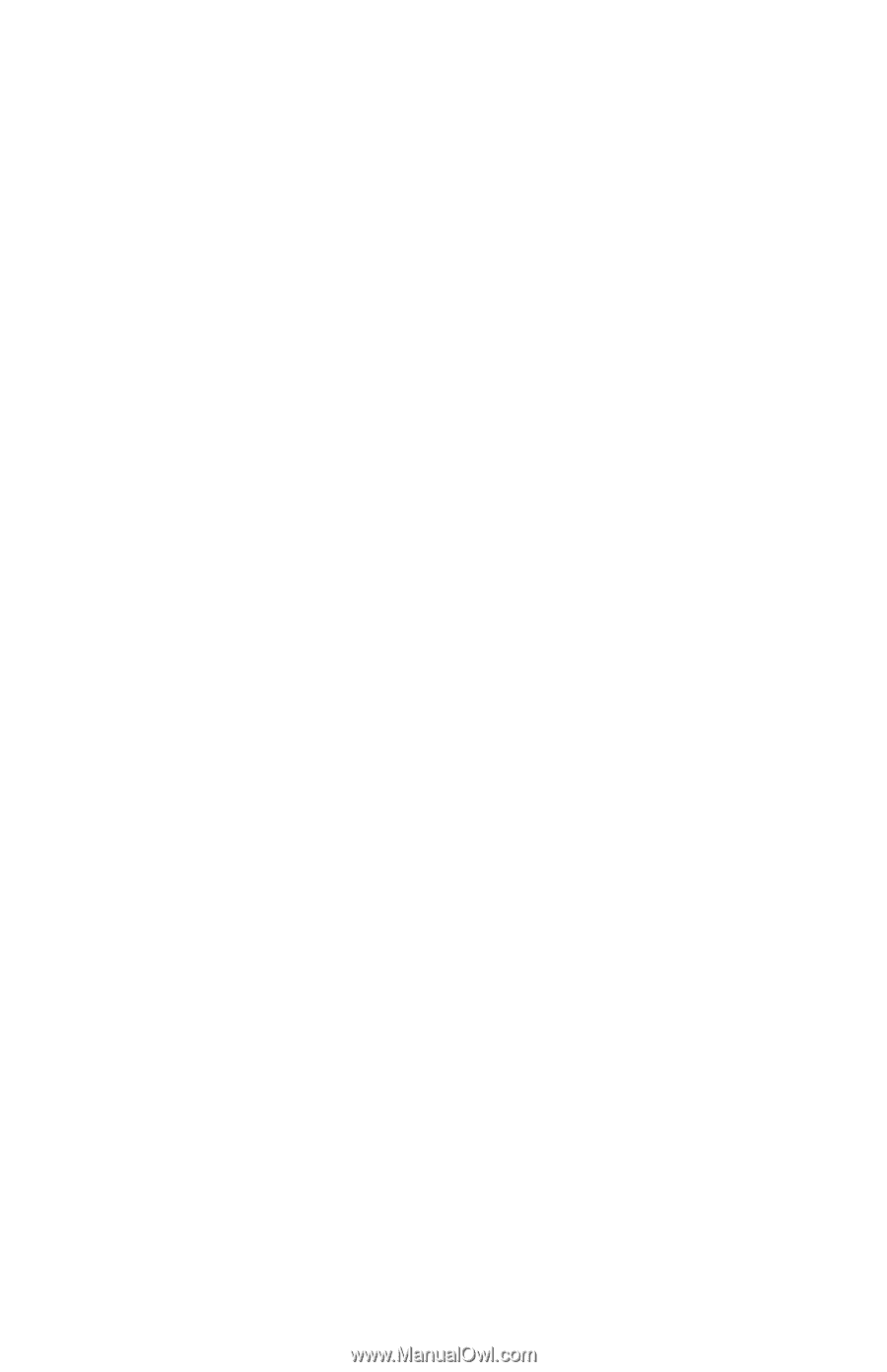
Notice
The information in this guide is subject to change without notice.
COMPAQ COMPUTER CORPORATION SHALL NOT BE LIABLE FOR
TECHNICAL OR EDITORIAL ERRORS OR OMISSIONS CONTAINED
HEREIN; NOR FOR INCIDENTAL OR CONSEQUENTIAL DAMAGES
RESULTING FROM THE FURNISHING, PERFORMANCE, OR USE OF
THIS MATERIAL.
This guide contains information protected by copyright. No part of this
guide may be photocopied or reproduced in any form without prior
written consent from Compaq Computer Corporation.
© 2000 Compaq Computer Corporation. All rights reserved. Printed in
the U.S.A., U.K, Singapore, and Taiwan,.
Compaq
and
Armada are registered in the U.S. Patent and Trademark
Office.
Microsoft, MS-DOS, and Windows are trademarks or registered
trademarks of Microsoft Corporation.
Intel and Pentium are registered trademarks, and SpeedStep is a
trademark of Intel Corporation.
Imation and SuperDisk are trademarks of Imation Enterprises
Corporation.
Software described herein is furnished under a license agreement or
nondisclosure agreement. The software may be used or copied only in
accordance with the terms of the agreement.
Product names mentioned herein may be trademarks and/or registered
trademarks of their respective companies.
C
OMPAQ
A
RMADA
E500 S
ERIES
R
EFERENCE
G
UIDE
Second Edition June 2000
First Edition January 2000
Part Number 170045-002
Compaq Computer Corporation