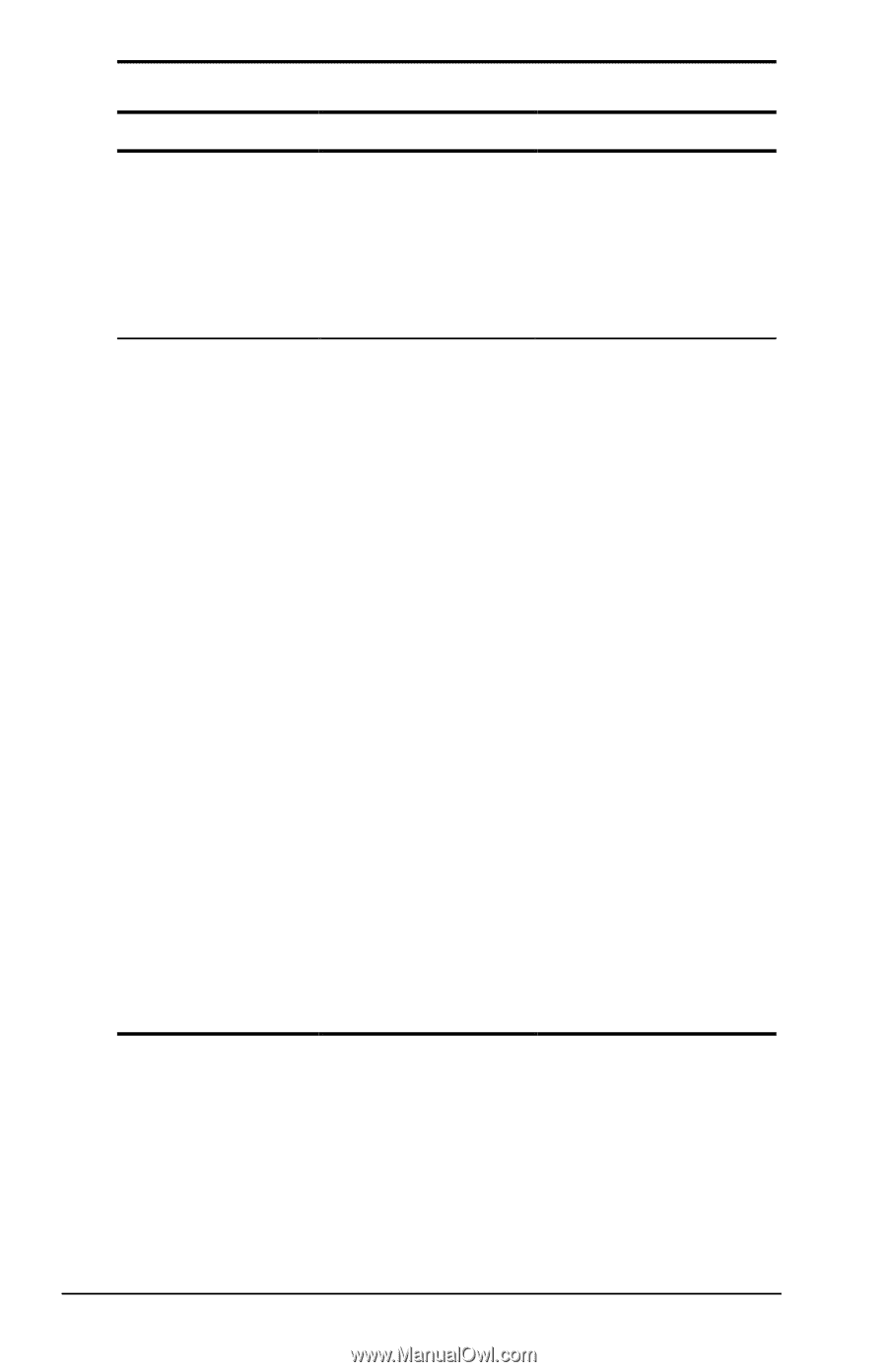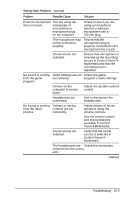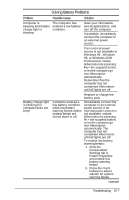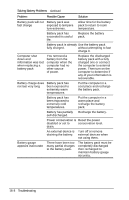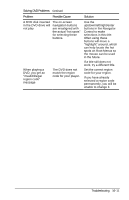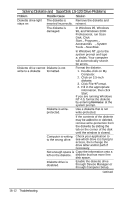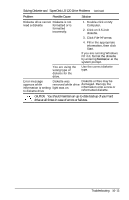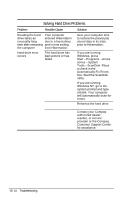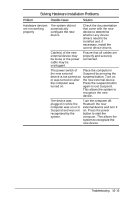Compaq Armada e500s Armada E500 Series Quick Reference Guide - Page 158
Solving DVD Drive Problems
 |
View all Compaq Armada e500s manuals
Add to My Manuals
Save this manual to your list of manuals |
Page 158 highlights
Solving DVD Drive Problems Problem Possible Cause Solution Certain files on a DVD disc will not play using the MediaPlayer The MediaPlayer Use the DVD Player to does not initiate the play all content. This is authentication the correct way to view process necessary for all DVD files. playback of DVD files. Attempts to play these files will result in no video being played. A DVD disc inserted in the DVD drive with DVD Player running will not play In the drivers for most DVD drives there is an Auto-Insert Notification option that is turned on by default. This option lets the operating system know when a DVD or compact disk is inserted into the DVD drive. The purpose of the feature is to begin running software or to begin playback of a disk when it is first inserted into the drive without the need for running an application. If this option is turned off, the DVD Player application does not know that you inserted a DVD disk. To turn this option on in Windows 95 or Windows 98, use the following procedure: 1. Click Start→Settings→ Control Panel. 2. Double-click the System icon; then select the Device Manager tab. 3. Locate the CD listing, and click the entry for your DVD drive. 4. Click the Properties button and then the Settings tab. 5. Locate and click the checkbox labeled Auto Insert Notification. 6. Click OK to save the change. 7. Restart Windows, if necessary, for the change to become active. Continued 16-10 Troubleshooting