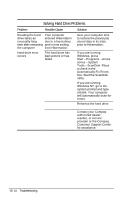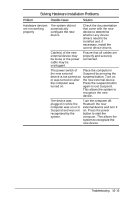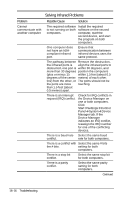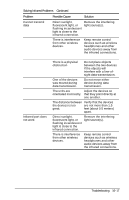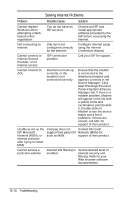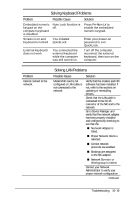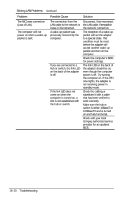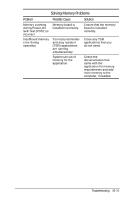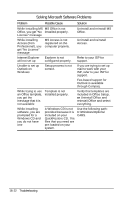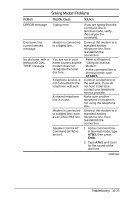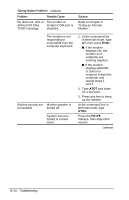Compaq Armada e500s Armada E500 Series Quick Reference Guide - Page 167
Solving Keyboard Problems, Solving LAN Problems
 |
View all Compaq Armada e500s manuals
Add to My Manuals
Save this manual to your list of manuals |
Page 167 highlights
Solving Keyboard Problems Problem Possible Cause Solution Embedded numeric keypad on the computer keyboard is disabled Screen is on and keyboard is locked External keyboard does not work Num Lock function is off. You initiated QuickLock. You connected the external keyboard while the computer was still turned on. Press Fn+Num Lk to enable the embedded numeric keypad. Enter your power-on password to exit QuickLock. Turn off the computer, reconnect the external keyboard, then turn on the computer. Problem Cannot connect to the network. Solving LAN Problems Possible Cause Modem/NIC card is not configured or LAN cable is not connected to the network. Solution Verify that the modem and NIC software has been installed. If not, refer to the sections on updating or reinstalling drivers. Check that the LAN cable is connected to the RJ-45 connector of the NIC and to the network. Go to Device Manager and verify that the network adapter has been properly installed and configured by checking to see that the: n Network Adapter is listed. n Proper Network Client is selected. n Correct network protocols are enabled. n Bindings are assigned to the NIC adapter. n Network Domain or Workgroup is listed. Contact your Network Administrator to verify your proper network configuration. Continued Troubleshooting 16-19