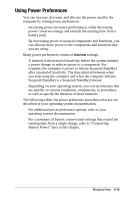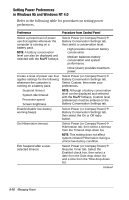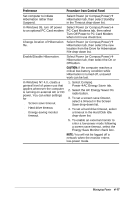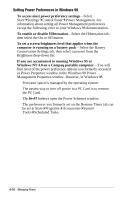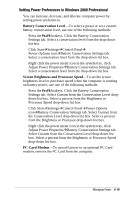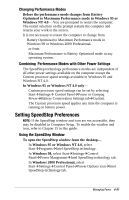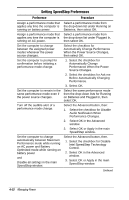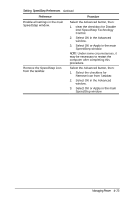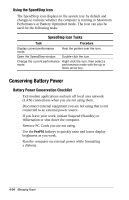Compaq Armada e500s Armada E500 Series Quick Reference Guide - Page 60
Changing the Processor Performance Mode (Available on Select Models), In Windows 95 or Windows 98
 |
View all Compaq Armada e500s manuals
Add to My Manuals
Save this manual to your list of manuals |
Page 60 highlights
Turning Auto Insert Notification On or Off NOTE: The Auto insert notification feature is not available in Windows 2000 Professional. Auto insert notification runs a CD or DVD on insertion, but drains power and prevents system-initiated Suspend (Standby) and prevents system-initiated hibernation. NOTE: The Auto insert notification prevents system-initiated (timeout) suspend/hibernation in Windows 95 and Windows NT 4.0. To turn off Auto insert notification: s In Windows 95 or Windows 98 select StartÅSettingsÅ Control PanelÅSystemÅDevice ManagerÅCDROMÅ Properties. Clear the Auto insert notification check box. s In Windows NT 4.0 select StartÅSettingsÅControl PanelÅCompaq PowerÅBattery Conservation Settings tab. Clear the Auto insert notification check box. To turn on Auto insert notification, access the Auto insert notification check box as instructed above, then select the check box. Changing the Processor Performance Mode (Available on Select Models) Computer models that provide Intel Pentium III with SpeedStep technology allows you to enable an automatic change in processor speed when the power source changes between AC power and battery power. The SpeedStep technology offers two preset performance modes: s In Maximum Performance mode, the processor runs at full speed to provide maximum performance. s In Battery Optimized mode, the processor runs at a reduced speed to provide optimal balance between energy conservation and performance. The computer can run in either performance mode while it is running on AC power or on battery power. 4-20 Managing Power