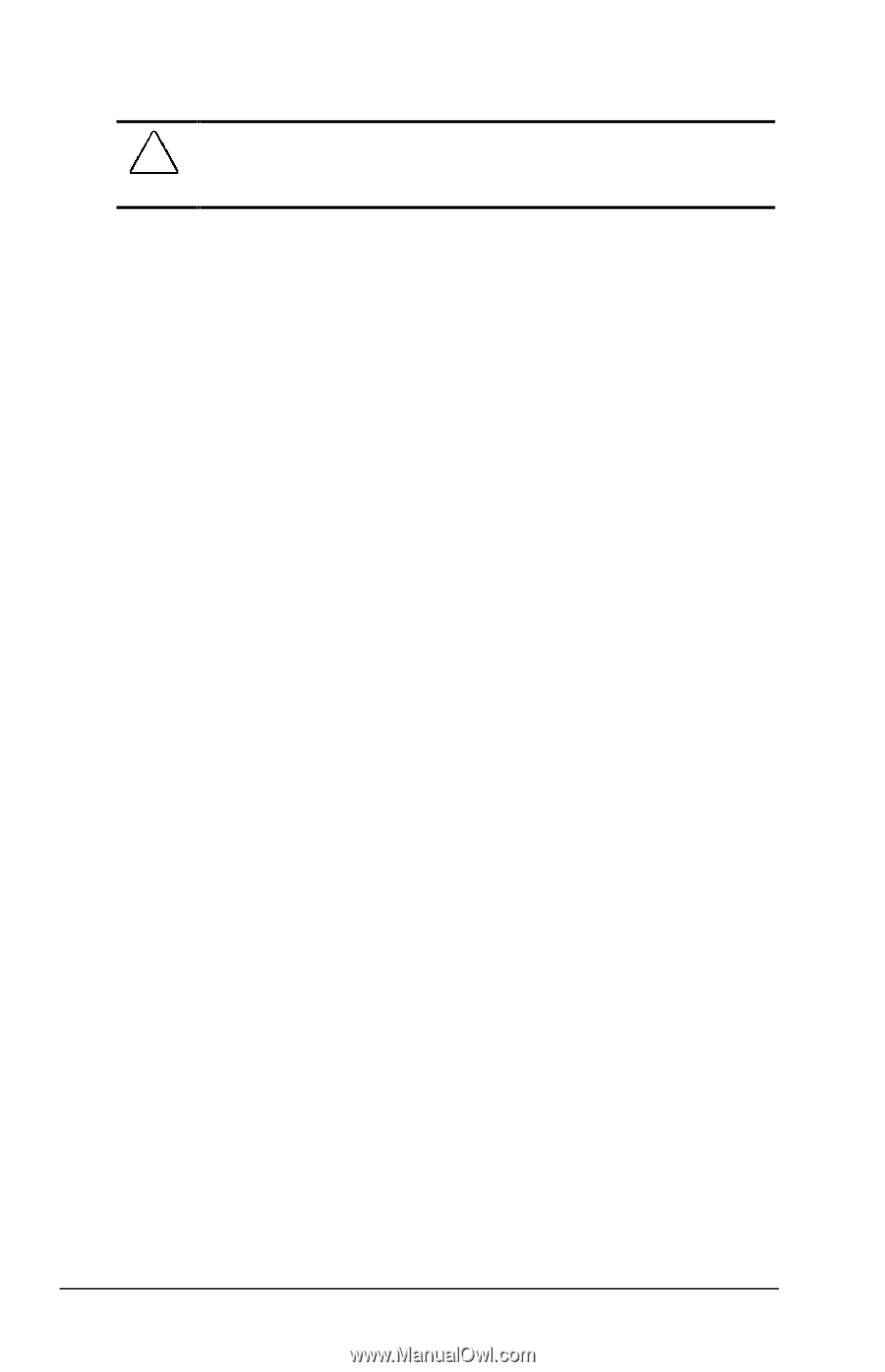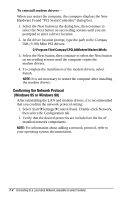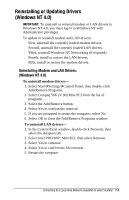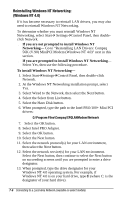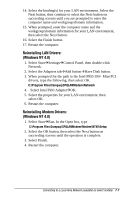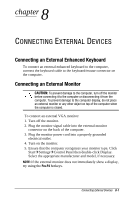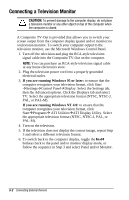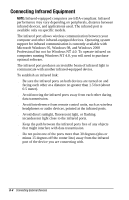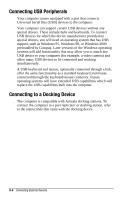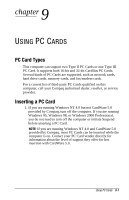Compaq Armada e500s Armada E500 Series Quick Reference Guide - Page 95
Connecting a Television Monitor
 |
View all Compaq Armada e500s manuals
Add to My Manuals
Save this manual to your list of manuals |
Page 95 highlights
Connecting a Television Monitor CAUTION: To prevent damage to the computer display, do not place a television monitor or any other object on top of the computer when the computer is closed. A Composite TV-Out is provided that allows you to switch your screen output from the computer display (panel and/or monitor) to a television monitor. To switch your computer output to the television monitor, use the Microsoft Windows Control Panel. 1. Turn off the television and plug the RCA-style television signal cable into the Composite TV-Out on the computer. NOTE: You can purchase an RCA-style television signal cable at any home electronics store. 2. Plug the television power cord into a properly grounded electrical outlet. 3. If you are running Windows 95 or later: to ensure that the computer recognizes your television format, click Start ÅSettingsÅControl PanelÅDisplay. Select the Settings tab, then the Advanced options. Click the Displays tab and select TV. Select the appropriate television format (NTSC, NTSC-J, PAL, or PAL-M). If you are running Windows NT 4.0: to ensure that the computer recognizes your television format, click StartÅProgramsÅ ATI UtilitiesÅATI Display Utility. Select the appropriate television format (NTSC, NTSC-J, PAL, or PAL-M). 4. Turn on the television. 5. If the television does not display the correct image, repeat Step 3 and select a different television format. 6. To switch back to the computer display, toggle the Fn+F4 hotkeys back to the panel and/or monitor display mode, or follow the sequence in Step 3 and select Panel and/or Monitor. 8-2 Connecting External Devices