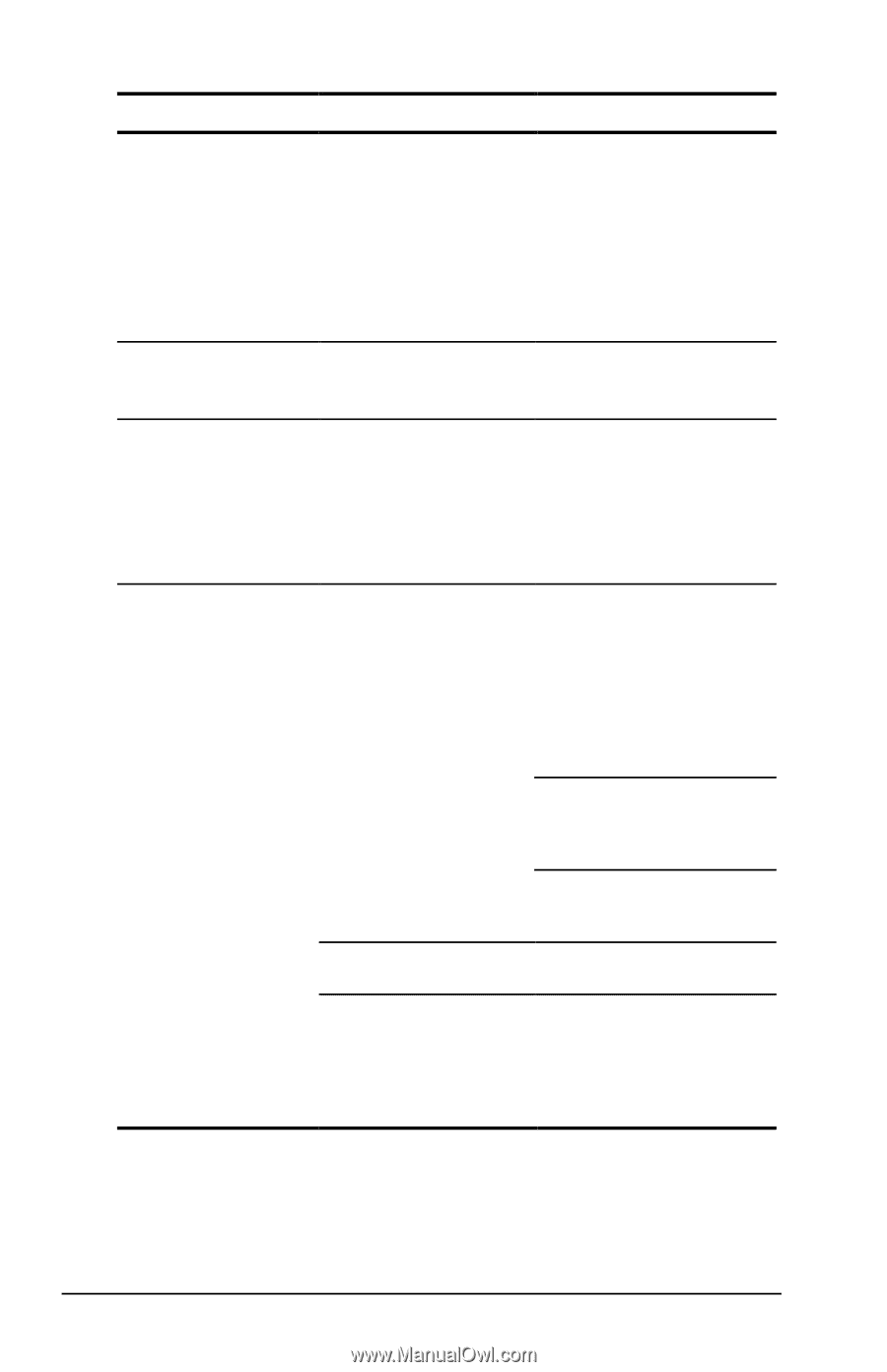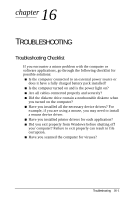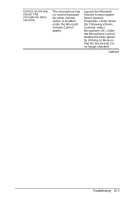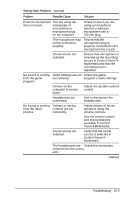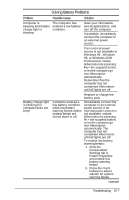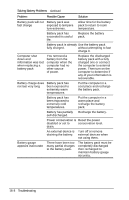Compaq Armada e500s Armada E500 Series Quick Reference Guide - Page 152
Solving Audio Problems, Problem, Possible Cause, Solution, Either the Mute All or
 |
View all Compaq Armada e500s manuals
Add to My Manuals
Save this manual to your list of manuals |
Page 152 highlights
Solving Audio Problems Continued Problem Possible Cause Solution No volume and no Either the Mute All or sound can be heard. the Mute Volume You have verified option is enabled that your speaker under the Microsoft connections and Volume Control audio drivers are applet. installed correctly Launch the Microsoft Volume Control applet. Under each of the controls look at the Mute option. If Mute All or Mute is enabled (i.e. checked) for any control, disable it by clicking on Mute. No sound in Windows There is a conflict with Remove existing audio the audio card. drivers and restart the computer. No sound from DOS applications DOS has different drivers than those included with your computer. DOS mode drivers are not installed or are not working correctly. From the original audio driver diskette, verify that DOS mode drivers are installed in CONFIG.SYS. Internal speaker produces no sound The volume controls Adjust the volume of the on the right side of the stereo speakers using computer may be set the volume control too low. buttons on the right side of the computer. The right button adjusts the volume up; the left button adjusts the volume down. Use the volume control and mixing features available in Control PanelàMultimedia. Adjust the volume using the speaker icon on the taskbar. Line input may not be Check line input connected properly. connection. Headphones or speakers are connected to the stereo headphone jack, which disables the internal speakers. Disconnect the headphones or external speakers to enable the internal speakers. Continued 16-4 Troubleshooting