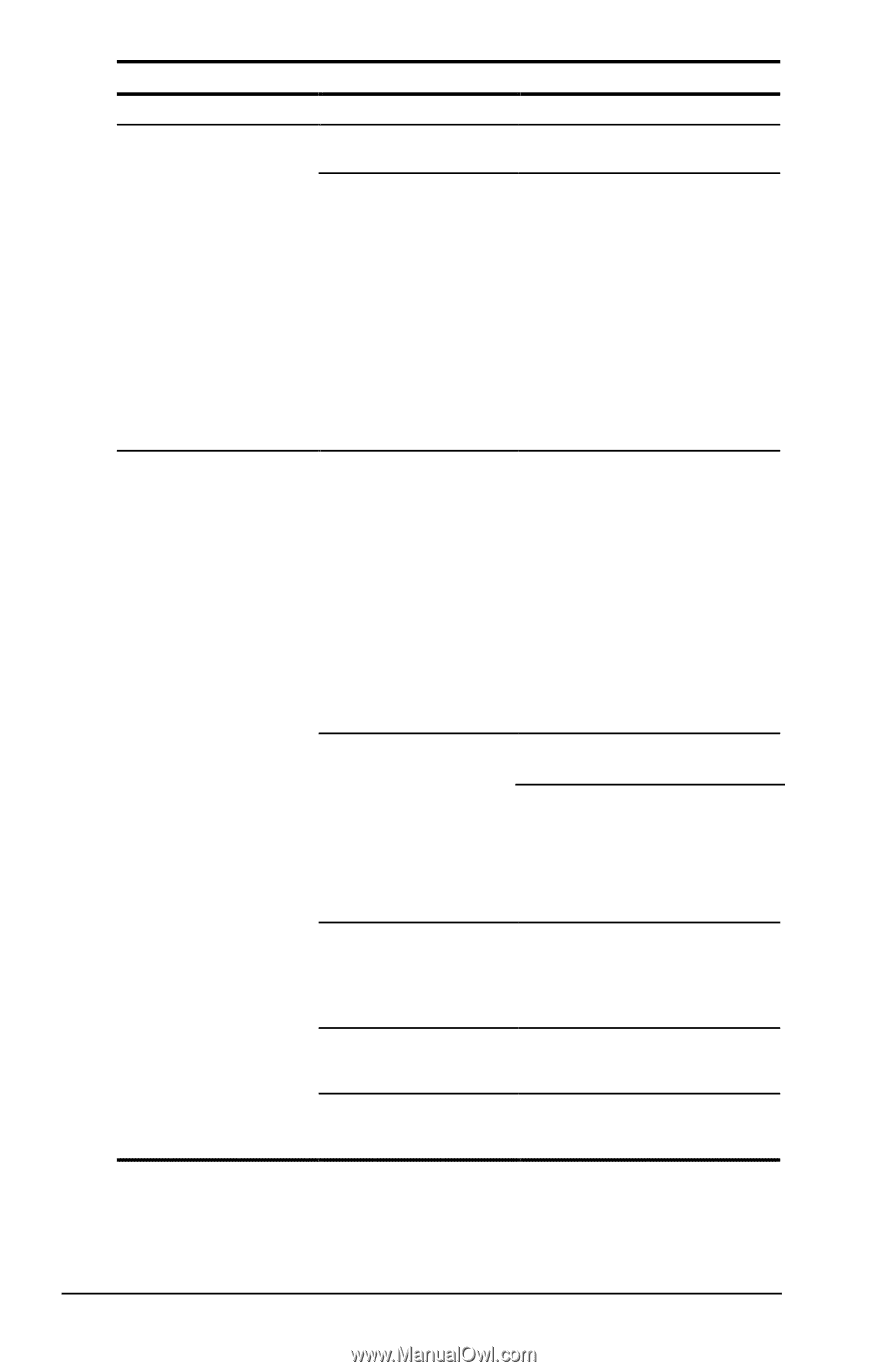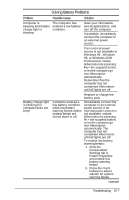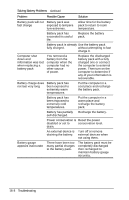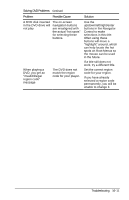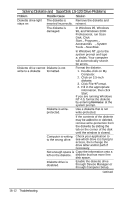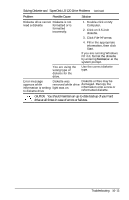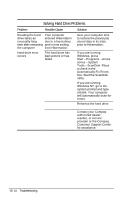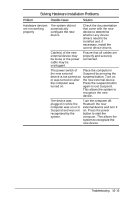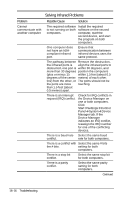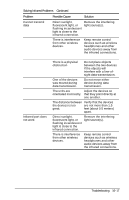Compaq Armada e500s Armada E500 Series Quick Reference Guide - Page 160
Solving Diskette and, SuperDisk LS-120 Drive Problems
 |
View all Compaq Armada e500s manuals
Add to My Manuals
Save this manual to your list of manuals |
Page 160 highlights
Solving Diskette and SuperDisk LS-120 Drive Problems Problem Possible Cause Solution Diskette drive light The diskette is Remove the diskette and stays on inserted incorrectly. reinsert. The diskette is damaged. Diskette drive cannot Diskette is not write to a diskette formatted. Diskette is writeprotected. In Windows 95, Windows 98, and Windows 2000 Professional, run Scan Disk. Click Start→Programs→ Accessories'→System Tools→ScanDisk. In Windows NT, go to the system prompt and type a: chdsk. Your computer will automatically search for errors. Format the diskette. 1. Double-click on My Computer. 2. Click on 3.5-inch diskette. 3. Click FileàFormat. 4. Fill in the appropriate information, then click Start. If you are running Windows NT 4.0, format the diskette by entering format a: at the system prompt. Use a diskette that is not write-protected. If the contents of the diskette may be added to or deleted, remove write-protection from the diskette by sliding the tab on the corner of the disk until the window is closed. Computer is writing to the wrong drive. Check your application to see which drive it is trying to access, then change the drive letter and/or path if necessary. Not enough space is Copy the information onto a left on the diskette. diskette that has more free disk space. Diskette drive is disabled. Enable the diskette drive through Device Manager or through Computer Setup. Continued 16-12 Troubleshooting