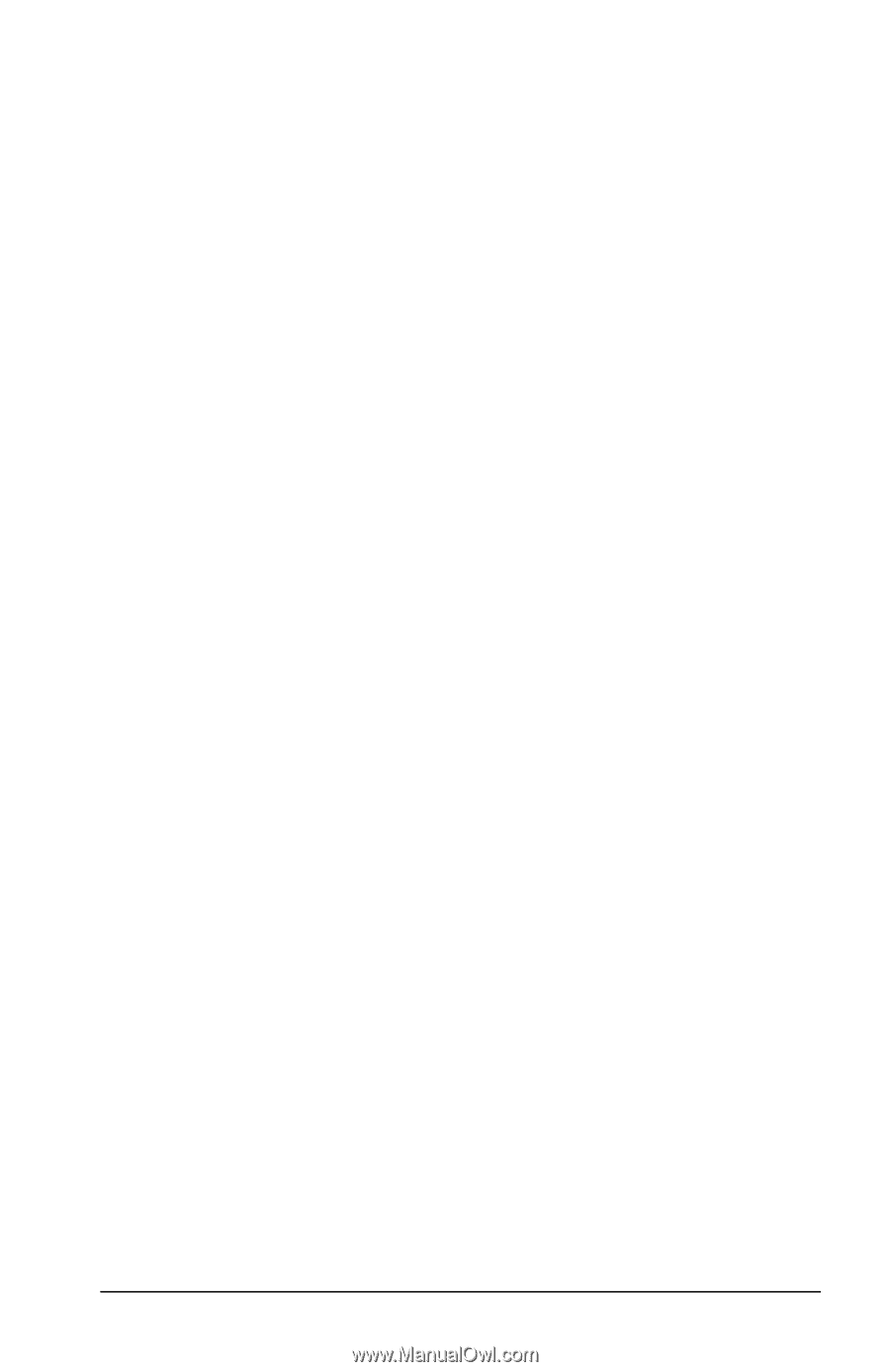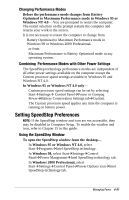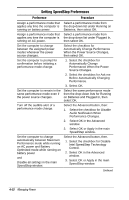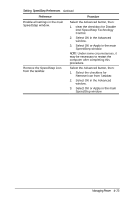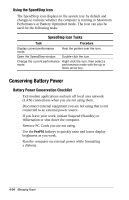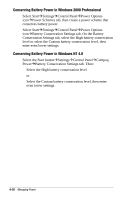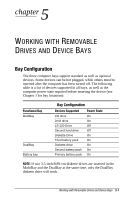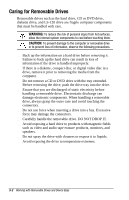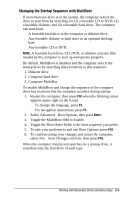Compaq Armada e500s Armada E500 Series Quick Reference Guide - Page 65
Conserving Battery Power in Windows 95, On the Disk Drives tab, set a low When Powered
 |
View all Compaq Armada e500s manuals
Add to My Manuals
Save this manual to your list of manuals |
Page 65 highlights
Conserving Battery Power in Windows 95 s Select StartÅSettingsÅControl PanelÅPower. Then: s On the Battery Conservation Settings tab, select the High battery conservation level or select the Custom battery conservation level, then enter even lower settings. s On the Disk Drives tab, set a low When Powered By Batteries timeout for the disk drive. s If you are using a PC Card modem, click the PC-Card Modems tab, then select the Turn Off PC-Card Modems When Not in Use check box. s If Infrared Monitor is enabled, select StartÅSettingsÅControl PanelÅInfraredÅOptions tab, then clear the Search for and Provide Status for Devices in range check box. IMPORTANT: You cannot establish an infrared link while this check box is cleared. For more information about infrared, refer to Chapter 8. s If a CD or DVD drive is in the system, clear the Auto insert notification check box. Conserving Battery Power in Windows 98 s Select StartÅSettingsÅControl PanelÅPower ManagementÅPower Schemes tab, then create a power scheme that conserves battery power. s Select StartÅSettingsÅControl PanelÅPower ManagementÅBattery Conservation Settings. Then select a low screen brightness. s Select the infrared icon in the task barÅOptions tab, then clear the Search for and Provide Status for Devices in range check box. IMPORTANT: You cannot establish an infrared link while this check box is cleared. For more information about infrared, refer to Chapter 8. Managing Power 4-25