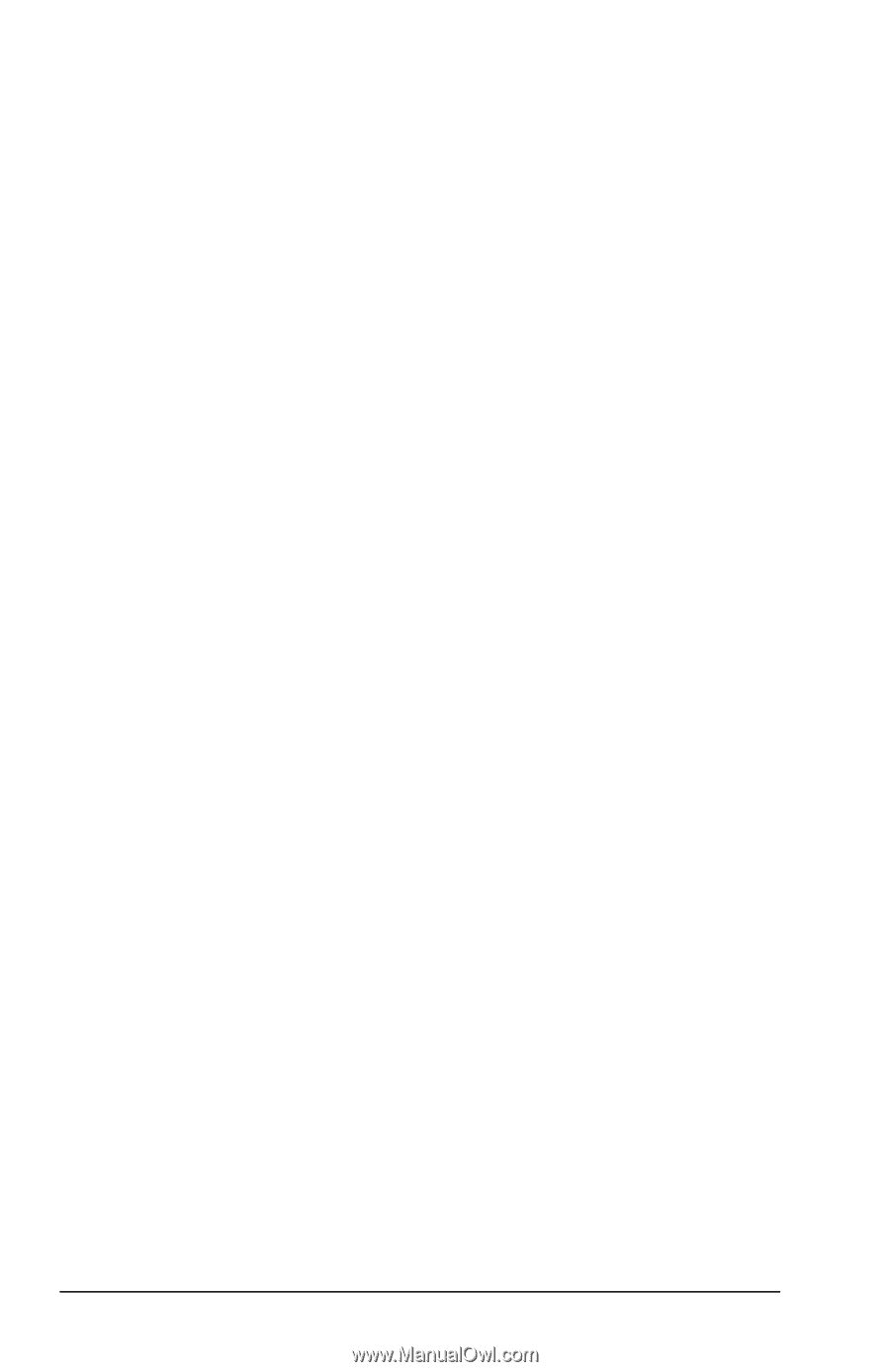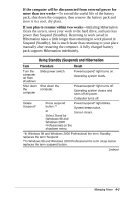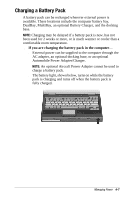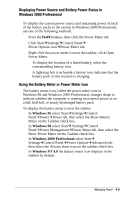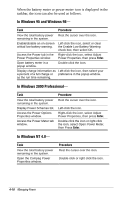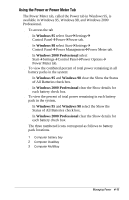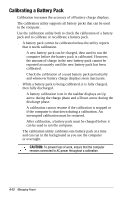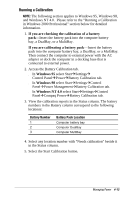Compaq Armada e500s Armada E500 Series Quick Reference Guide - Page 48
Monitoring the Charge in a Battery Pack, Using the Battery Status Tab
 |
View all Compaq Armada e500s manuals
Add to My Manuals
Save this manual to your list of manuals |
Page 48 highlights
s To increase the accuracy of all battery charge displays- s Allow a battery pack to discharge to the low-battery level through normal use before charging it. s When you charge a battery pack, charge it fully. s Before charging a new battery pack or a battery pack that has not been used for two weeks or more, calibrate the new battery pack or check the calibration on the unused battery pack. Monitoring the Charge in a Battery Pack NOTE: The references in Windows 98 battery charge displays to a "standard APM battery pack" apply to all battery packs that can be used in the computer. Using the Battery Status Tab NOTE: This section only applies to Windows 95, Windows 98, and Windows NT 4.0. Please refer to the "Displaying Power Source and Battery Power Status in Windows 2000 Professional" for detailed information. To access the Battery Status tab, press the Fn+F8 hotkeys or select StartÅSettingsÅControl PanelÅpower icon (named Power, Power Management, or Compaq Power, depending on your operating system)ÅBattery Status tab. s To display the location of a listed battery, select the corresponding battery icon. s A lightning bolt icon beside a battery icon indicates that the battery pack in that location is charging. 4-8 Managing Power