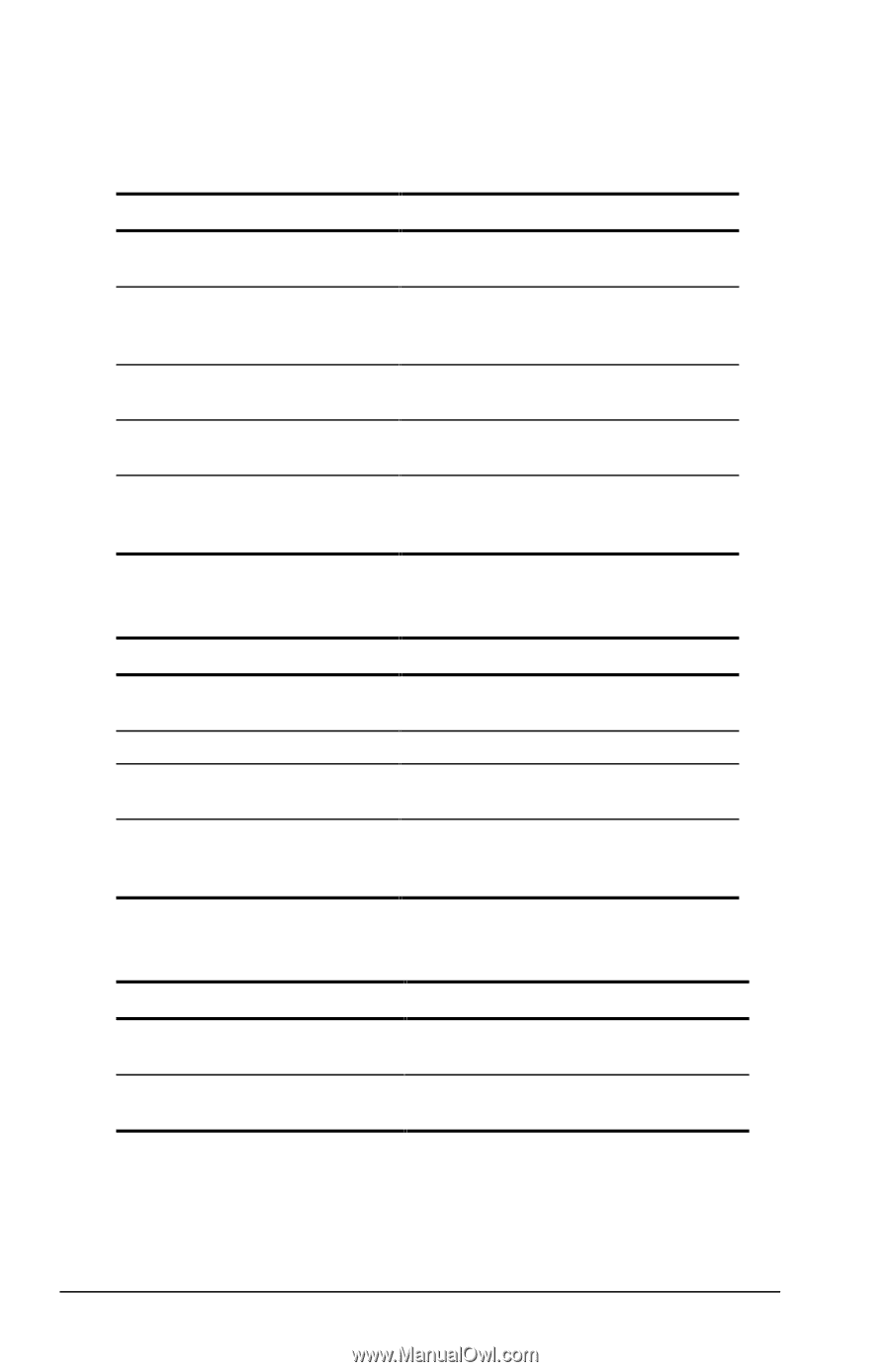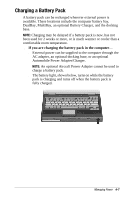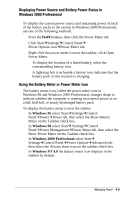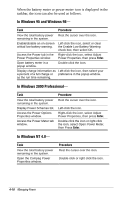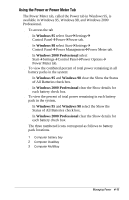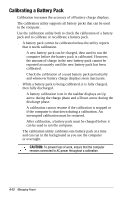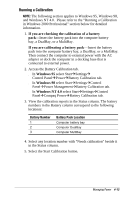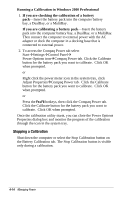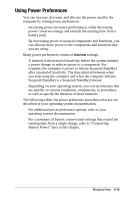Compaq Armada e500s Armada E500 Series Quick Reference Guide - Page 50
In Windows 95 and Windows 98, In Windows 2000 Professional, In Windows NT 4.0
 |
View all Compaq Armada e500s manuals
Add to My Manuals
Save this manual to your list of manuals |
Page 50 highlights
When the battery meter or power meter icon is displayed in the taskbar, the icon can also be used as follows. In Windows 95 and Windows 98- Task Procedure View the total battery power Rest the cursor over the icon. remaining in the system. Enable/disable an on-screen Left-click the icon, select or clear critical low-battery warning. the Enable Low Battery Warning check box, then select OK. Access the Power tab in the Right-click the icon, select Adjust Power Properties window. Power Properties, then press Enter. Open battery meter in a popup window. Double-click the icon. Display charge information as Left-click the icon, then select your a percent of a full charge or preference in the popup window. as the run time remaining. In Windows 2000 Professional- Task View the total battery power remaining in the system. Display Power Schemes list. Access the Power Options Properties window. Access the Power Meter tab window. Procedure Rest the cursor over the icon. Left-click the icon. Right-click the icon, select Adjust Power Properties, then press Enter. Double-click the icon or right-click the icon, select Open Power Meter, then Press Enter. In Windows NT 4.0- Task View the total battery power remaining in the system. Open the Compaq Power Properties window. Procedure Rest the cursor over the icon. Double-click or right-click the icon. 4-10 Managing Power