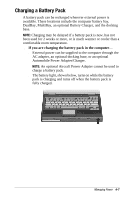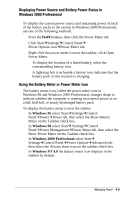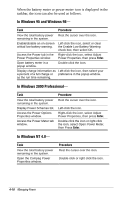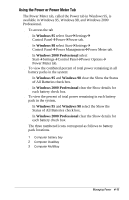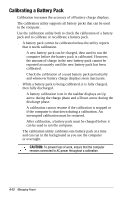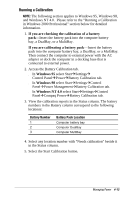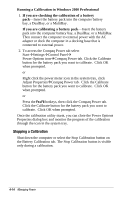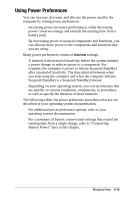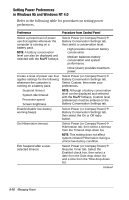Compaq Armada e500s Armada E500 Series Quick Reference Guide - Page 51
Using the Power or Power Meter Tab, Windows 95, Windows 2000 Professional
 |
View all Compaq Armada e500s manuals
Add to My Manuals
Save this manual to your list of manuals |
Page 51 highlights
Using the Power or Power Meter Tab The Power Meter tab, called the Power tab in Windows 95, is available in Windows 95, Windows 98, and Windows 2000 Professional. s To access the tab s In Windows 95 select StartÅSettingsÅ Control PanelÅPowerÅPower tab. s In Windows 98 select StartÅSettingsÅ Control PanelÅPower ManagementÅPower Meter tab. s In Windows 2000 Professional select StartÅSettingsÅControl PanelÅPower OptionsÅ Power Meter tab. s To view the combined percent of total power remaining in all battery packs in the system: s In Windows 95 and Windows 98 clear the Show the Status of All Batteries check box. s In Windows 2000 Professional clear the Show details for each battery check box. s To view the percent of total power remaining in each battery pack in the system, s In Windows 95 and Windows 98 select the Show the Status of All Batteries check box. s In Windows 2000 Professional clear the Show details for each battery check box. The three numbered icons correspond as follows to battery pack locations. 1 Computer battery bay 2 Computer DualBay 3 Computer MultiBay Managing Power 4-11