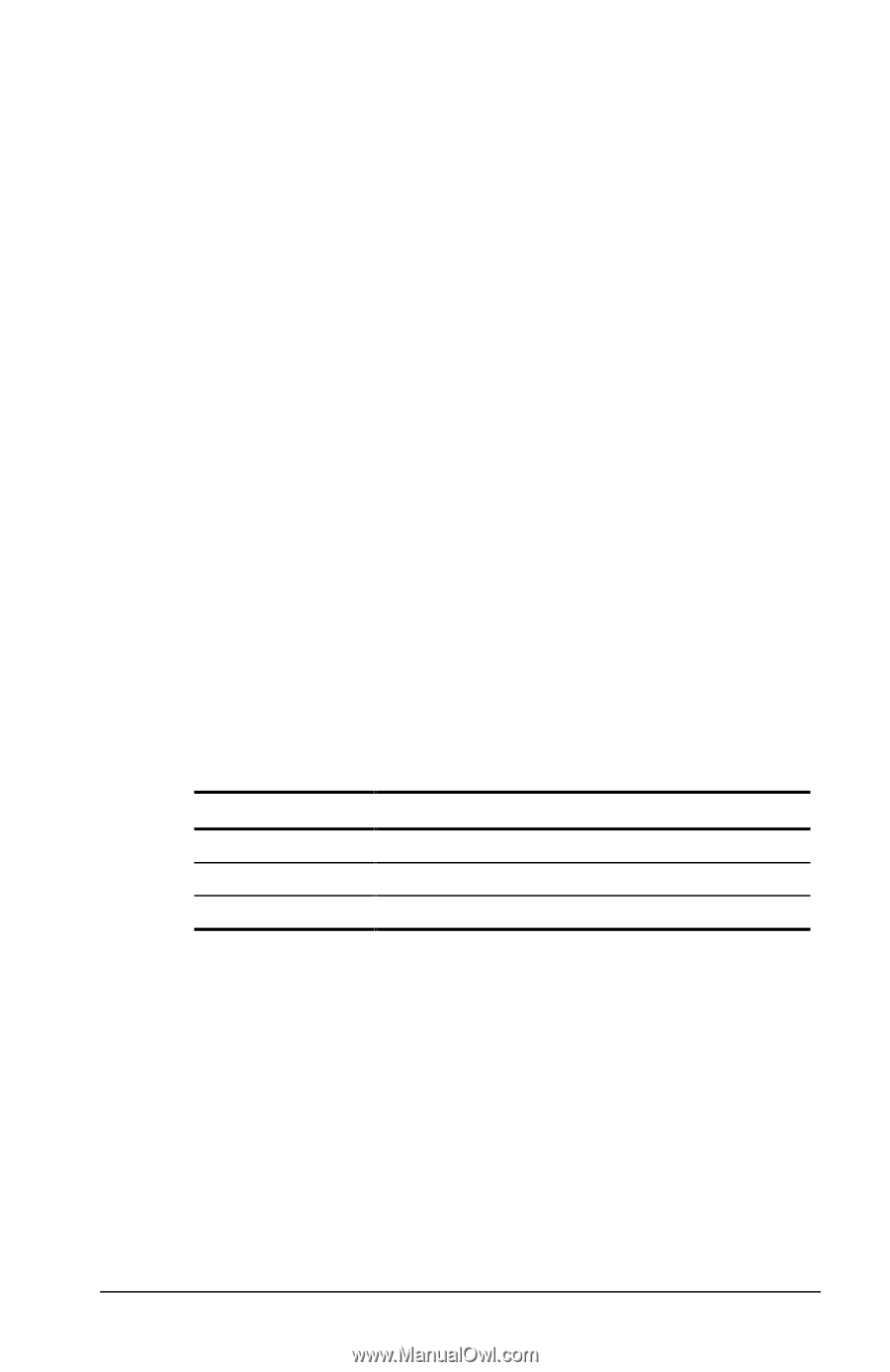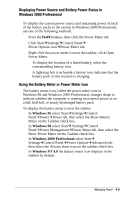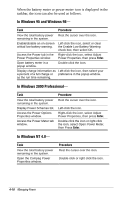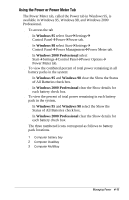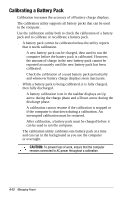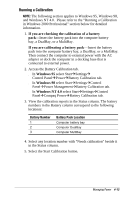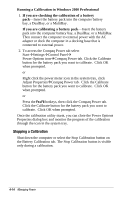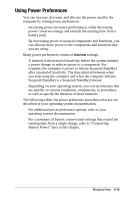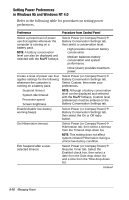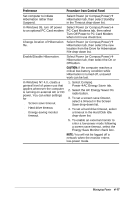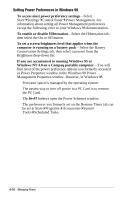Compaq Armada e500s Armada E500 Series Quick Reference Guide - Page 53
Running a Calibration, If you are checking the calibration of a battery
 |
View all Compaq Armada e500s manuals
Add to My Manuals
Save this manual to your list of manuals |
Page 53 highlights
Running a Calibration NOTE: The following section applies to Windows 95, Windows 98, and Windows NT 4.0. Please refer to the "Running a Calibration in Windows 2000 Professional" section below for detailed information. 1. If you are checking the calibration of a battery pack-Insert the battery pack into the computer battery bay, a DualBay, or a MultiBay. If you are calibrating a battery pack-Insert the battery pack into the computer battery bay, a DualBay, or a MultiBay. Then connect the computer to external power with the AC adapter or dock the computer in a docking base that is connected to external power. 2. Access the Battery Calibration tab. s In Windows 95 select StartÅSettingsÅ Control PanelÅPowerÅBattery Calibration tab. s In Windows 98 select StartÅSettingsÅControl PanelÅPower ManagementÅBattery Calibration tab. s In Windows NT 4.0 select StartÅSettingsÅControl PanelÅCompaq PowerÅBattery Calibration tab. 3. View the calibration reports in the Status column. The battery numbers in the Battery column correspond to the following locations: Battery Number 1 2 3 Battery Pack Location Computer battery bay Computer DualBay Computer MultiBay 4. Select any location number with "Needs calibration" beside it in the Status column. 5. Select the Start Calibration button. Managing Power 4-13