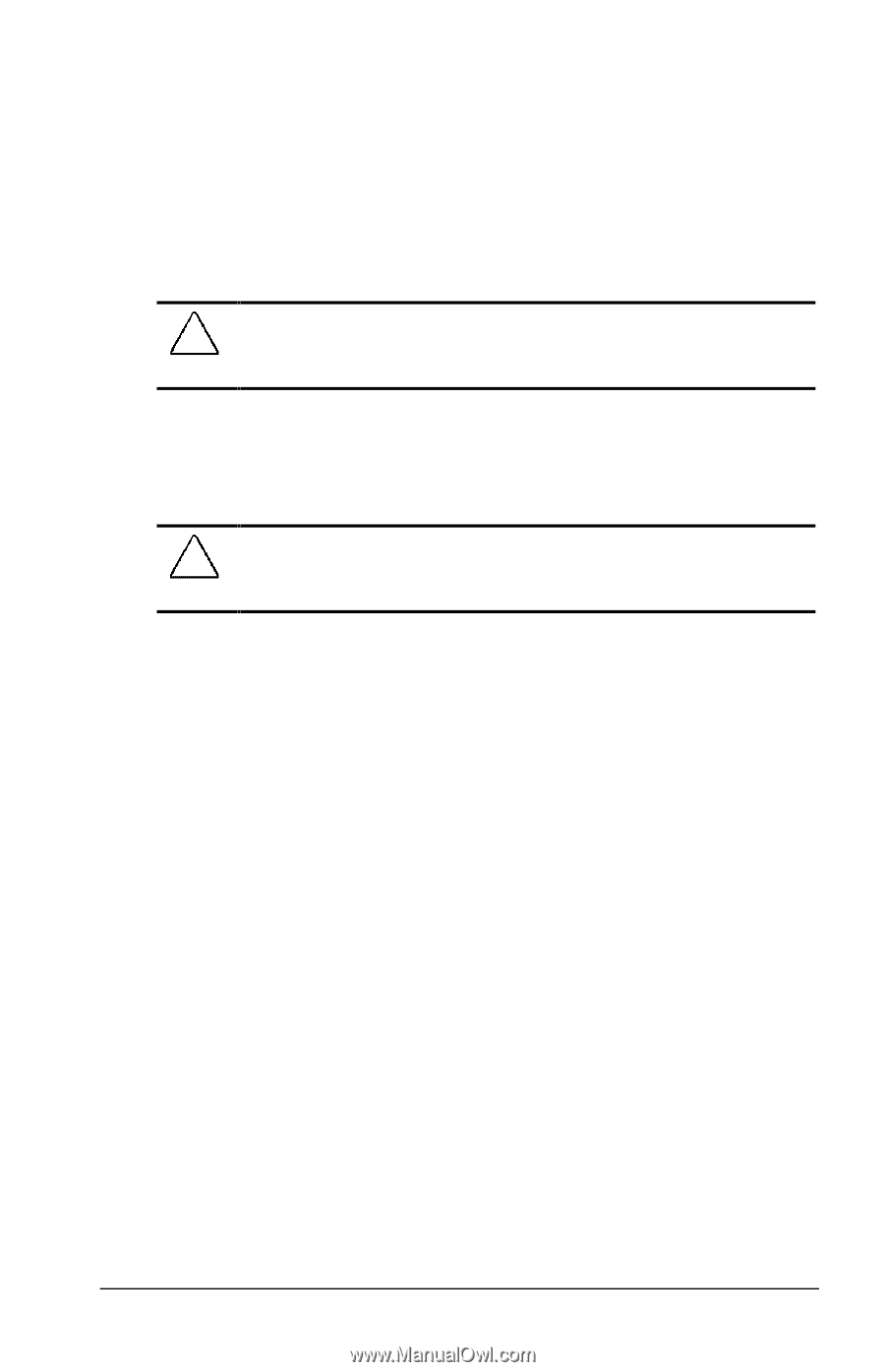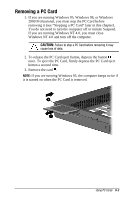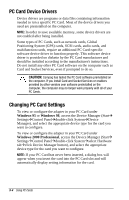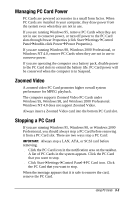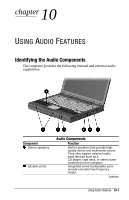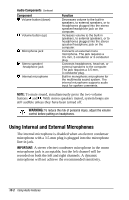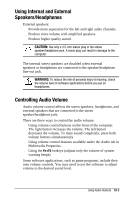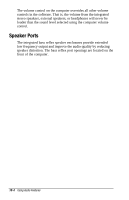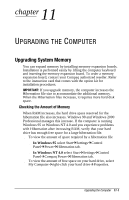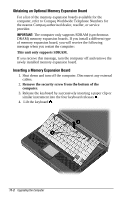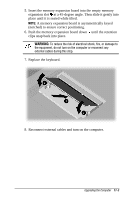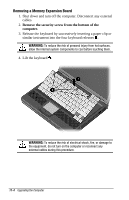Compaq Armada e500s Armada E500 Series Quick Reference Guide - Page 107
Using Internal and External Speakers/Headphones, Controlling Audio Volume
 |
View all Compaq Armada e500s manuals
Add to My Manuals
Save this manual to your list of manuals |
Page 107 highlights
Using Internal and External Speakers/Headphones External speakers: s Provide more separation for the left and right audio channels. s Produce more volume with amplified speakers. s Produce higher quality sound. CAUTION: Use only a 3.5-mm stereo plug in the stereo speaker/headphone jack. A mono plug can result in damage to the computer. The internal stereo speakers are disabled when external speakers or headphones are connected to the speaker/headphone line-out jack. ! WARNING: To reduce the risk of personal injury to hearing, check the volume level of software applications before you put on headphones. Controlling Audio Volume Audio volume control affects the stereo speakers, headphones, and external speakers that are connected to the stereo speaker/headphone jack. There are three ways to control the audio volume: s Using volume control buttons on the front of the computer. The right button increases the volume. The left button decreases the volume. To mute sound completely, press both volume buttons simultaneously. s Using volume control features available under the Audio tab in Multimedia Properties. s Using the Fn+F5 hotkeys (adjusts only the volume of system warning beeps). Some software applications, such as game programs, include their own volume controls. You may need to use the software to adjust volume to the desired sound level. Using Audio Features 10-3