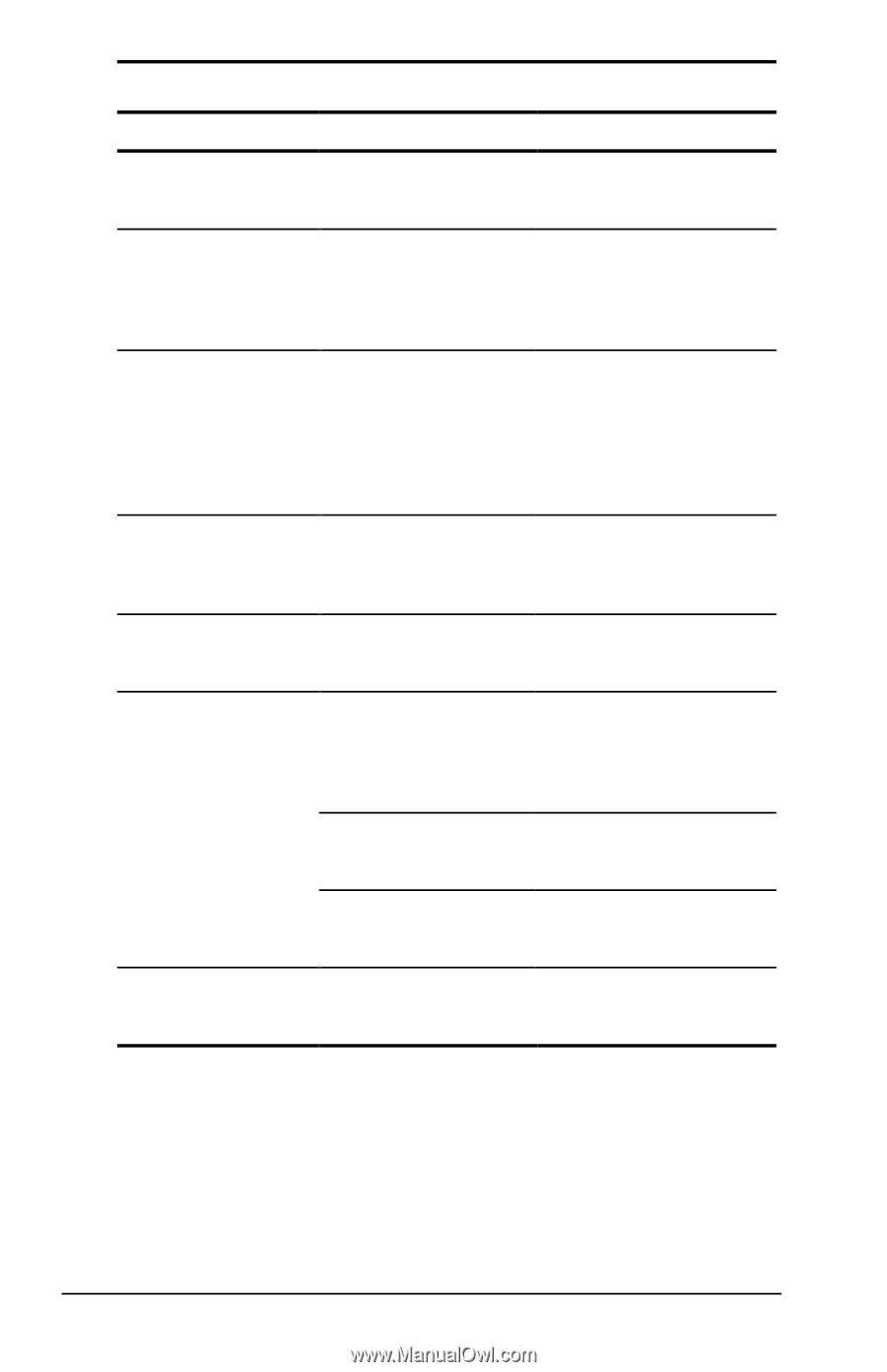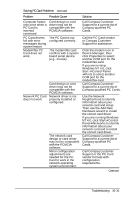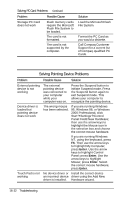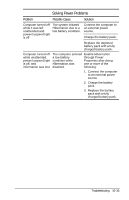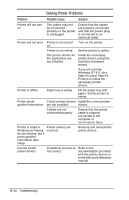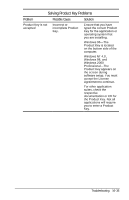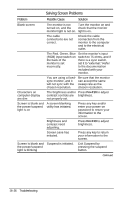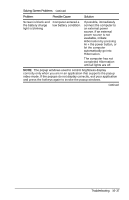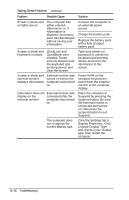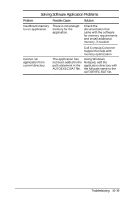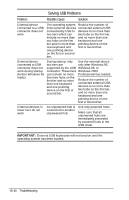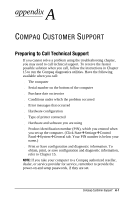Compaq Armada e500s Armada E500 Series Quick Reference Guide - Page 184
Solving Screen Problems
 |
View all Compaq Armada e500s manuals
Add to My Manuals
Save this manual to your list of manuals |
Page 184 highlights
Solving Screen Problems Problem Possible Cause Solution Blank screen The monitor is not Turn the monitor on and turned on, and the check that the monitor monitor light is not on. light is on. The cable connections are not correct. Check the cable connection from the monitor to the computer and to the electrical outlet. The Red, Green, Blue Set the monitor's input (RGB) input switch on switch to 75 ohms, and if the back of the there is a sync switch, monitor is set set it to "external." Refer incorrectly. to the documentation included with your monitor. You are using a fixed- Be sure that the monitor sync monitor, and it can accept the same will not sync with the sweep rate as the chosen resolution. chosen resolution. Characters on computer display are dim The brightness and/or Press Fn+F10 to adjust contrast controls are brightness. not properly set. Screen is blank and A screen blanking the power/suspend utility has initiated. light is on Press any key and/or enter your power-on password to return your information to the screen. Brightness and contrast need adjusting. Press Fn+F10 to adjust brightness. Screen save has initiated. Press any key to return your information to the screen. Screen is blank and Suspend is initiated. the power/suspend light is blinking Exit Suspend by pressing the suspend button. Continued 16-36 Troubleshooting