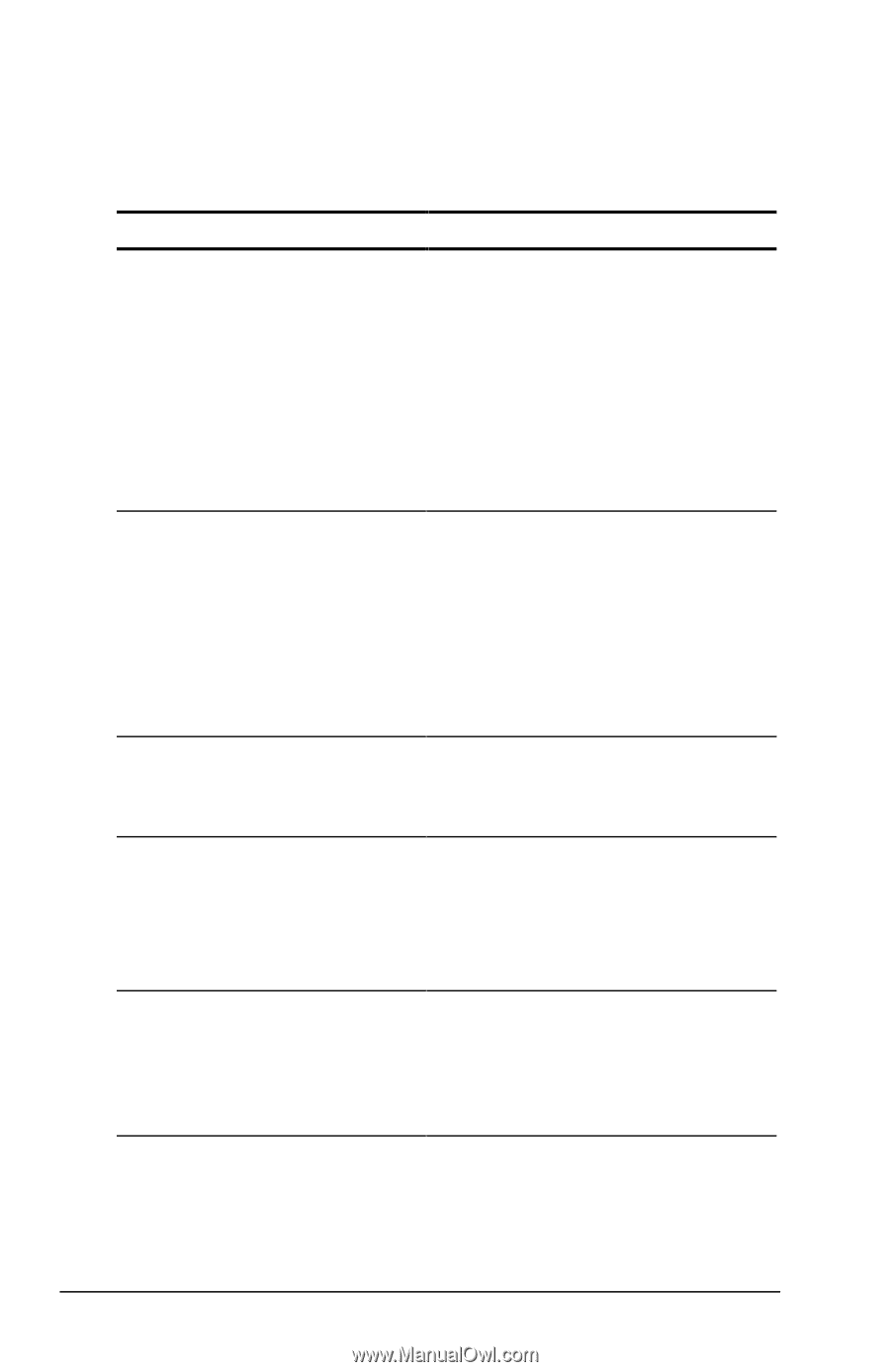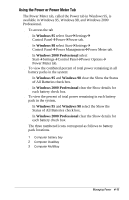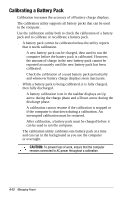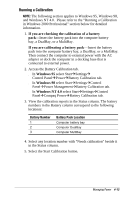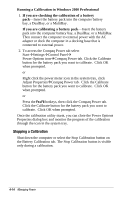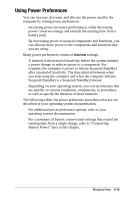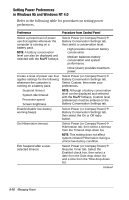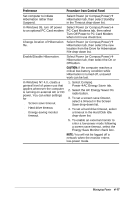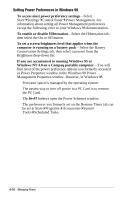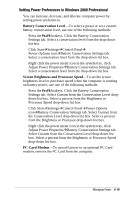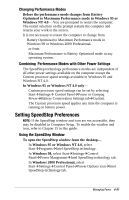Compaq Armada e500s Armada E500 Series Quick Reference Guide - Page 56
Setting Power Preferences, in Windows 95 and Windows NT 4.0, Preference, Procedure from Control Panel
 |
View all Compaq Armada e500s manuals
Add to My Manuals
Save this manual to your list of manuals |
Page 56 highlights
Setting Power Preferences in Windows 95 and Windows NT 4.0 Refer to the following table for procedures on setting power preferences. Preference Procedure from Control Panel Select a preset level of power use that applies whenever the computer is running on a battery pack. NOTE: A battery conservation level can also be displayed and selected with the Fn+F7 hotkeys. Select Power (or Compaq Power)Å Battery Conservation Settings tab, then select a conservation level: s High provides maximum battery conservation. s Medium balances battery conservation and system performance. s None (drain) provides maximum power. Create a level of power use that applies settings for the following whenever the computer is running on a battery pack Select Power (or Compaq Power)Å Battery Conservation Settings tab. Select Custom, then enter your preferences. s Suspend timeout s System idle timeout s Processor speed s Screen brightness NOTE: Although a battery conservation level can be displayed and selected with the Fn+F7 hotkeys, Custom level preferences must be entered on the Battery Conservation Settings tab. Enable/disable low-battery warning beeps. Select Power (or Compaq Power)Å Battery Conservation Settings tab, then select the On or Off radio button. Set Hibernation timeout. Select Power (or Compaq Power)Å Hibernation tab, then select a timeout from the Timeout drop-down list. NOTE: This setting does not affect system-initiated Hibernation during a critical low-battery condition. Exit Suspend after a userselected timeout. Select Power (or Compaq Power)Å Resume Timer tab. Select the Enabled check box, then select a date from the Date drop-down list and a time from the Time drop-down list. Continued 4-16 Managing Power