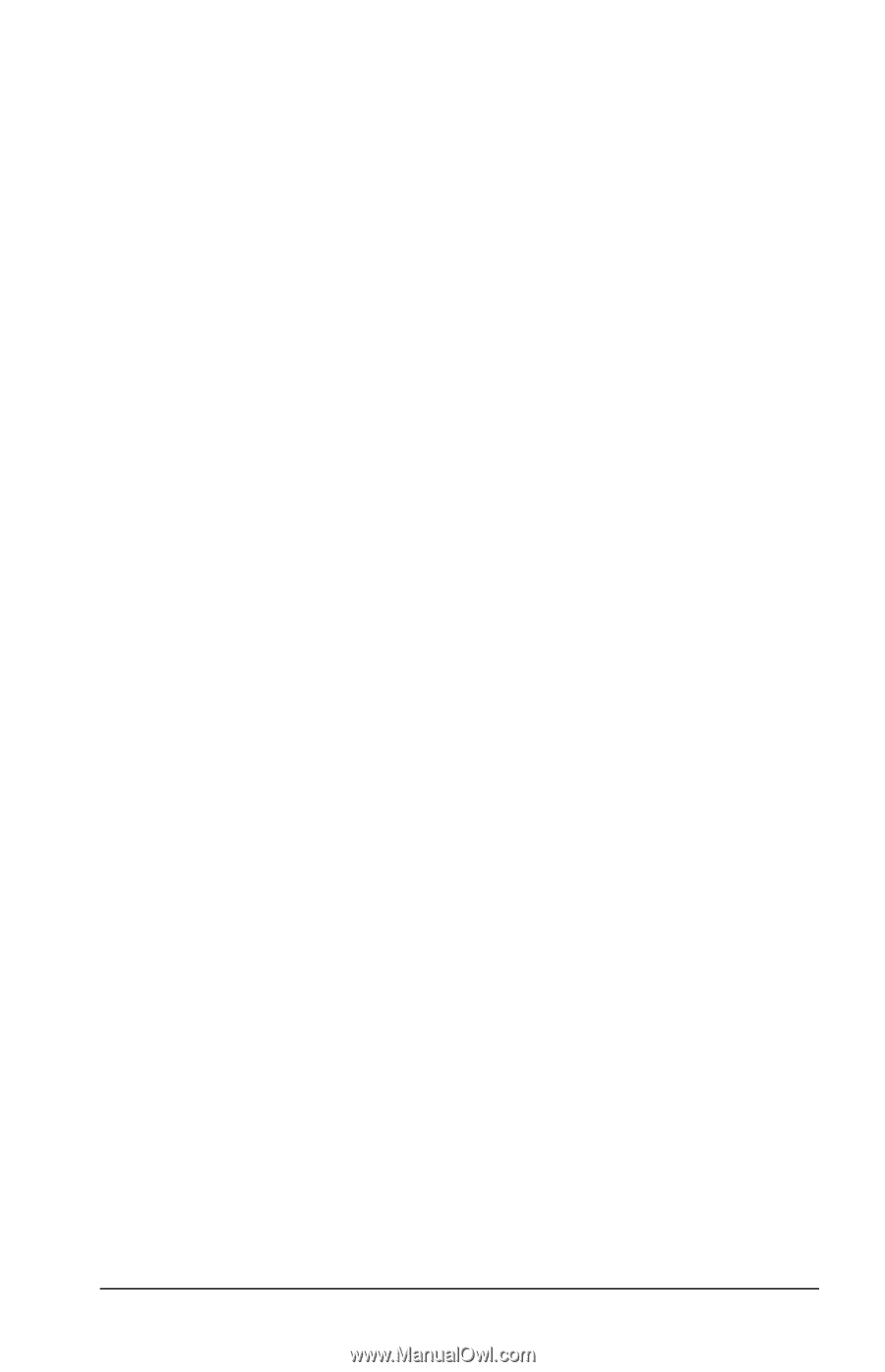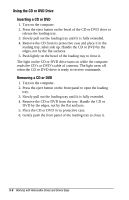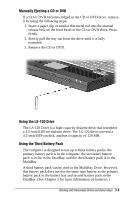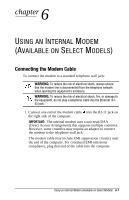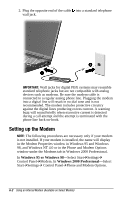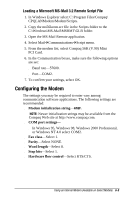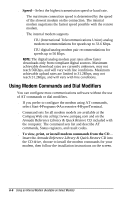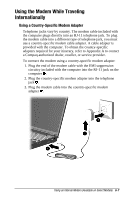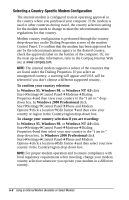Compaq Armada e500s Armada E500 Series Quick Reference Guide - Page 78
Selecting Communication Software, Loading a Lotus Script File
 |
View all Compaq Armada e500s manuals
Add to My Manuals
Save this manual to your list of manuals |
Page 78 highlights
The Install New Modem setup wizard displays. To set up the modem with this wizard: 1. On the first screen, select Other, then select the Next button. 2. On the second screen, select your modem model name or select the Next button to prompt your operating system to detect the modem. 3. Follow the instructions on the screen. In Windows NT 4.0- 1. Go to C:\Program Files\Compaq. 2. Select your modem model name. 3. Select Modem\NT40. Then, s If your modem is a network model, select Combo folder\ Setup.exe. s If your modem is not a network model, select Setup.exe. Selecting Communication Software You can operate the modem with preinstalled or optional software. To use preinstalled modem software, select StartÅPrograms. Then, s Select AccessoriesÅHyperTerminal for terminal emulation and data transfer. s In Windows 95 select AccessoriesÅFaxÅCompose New Fax. s In Windows 98 or Windows NT 4.0 select RingCentral Fax. s In Windows 2000 Professional select AccessoriesÅCommunicationsÅFaxÅFax Service Management. To use Lotus cc:Mail 7.0, Lotus Notes, or Microsoft MS-Mail 3.2 Remote-You must load a script file. Script files for these applications are preinstalled on the computer. Loading a Lotus Script File The Lotus Notes and Lotus cc:Mail script files provided by Compaq support all versions of Lotus Notes and Lotus cc:Mail, but loading procedures vary among Lotus applications. Using an Internal Modem (Available on Select Models) 6-3