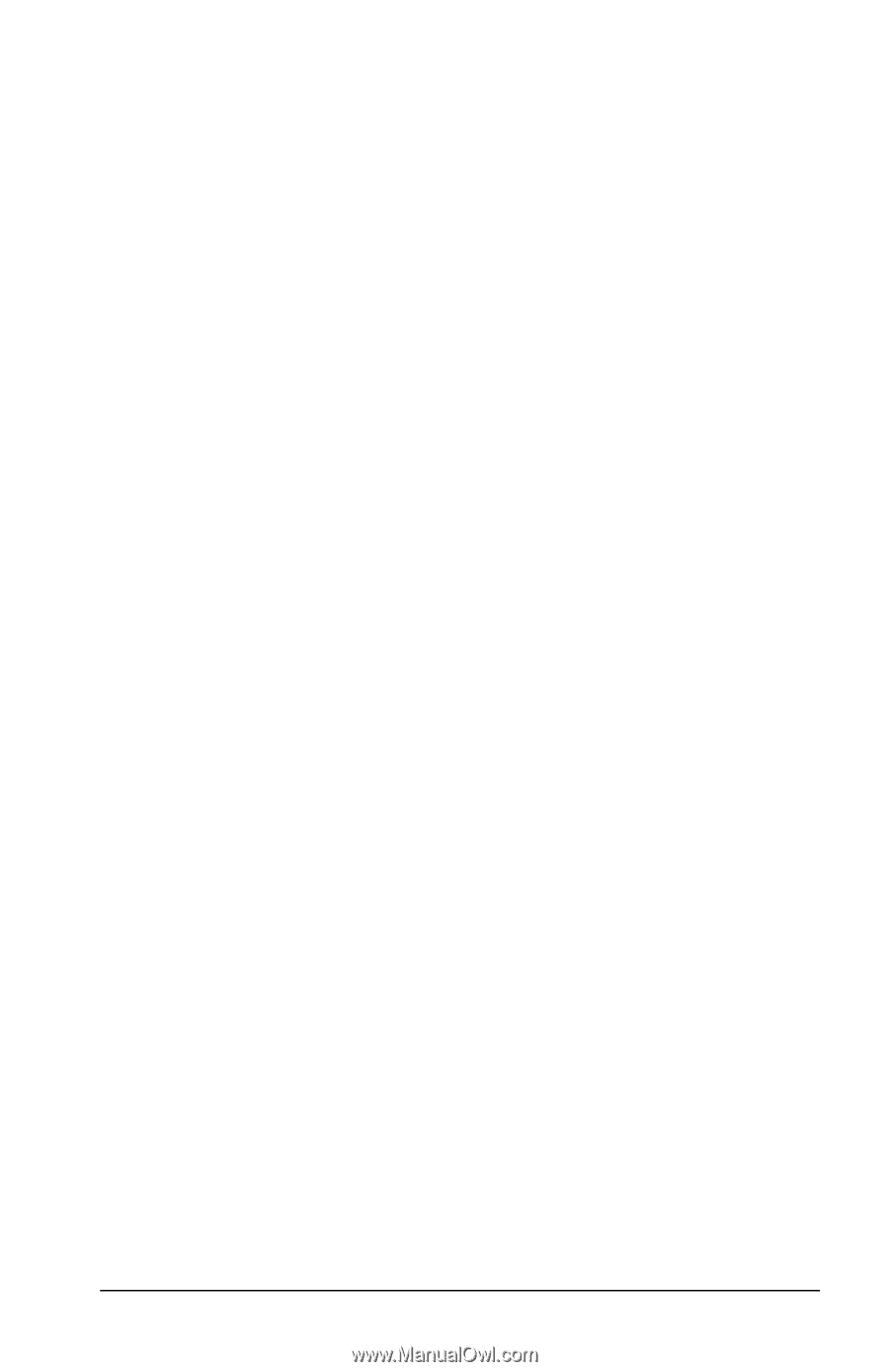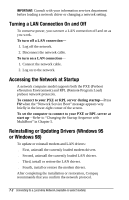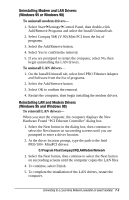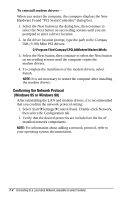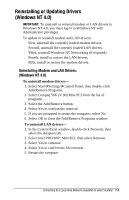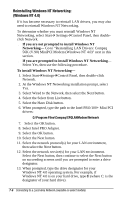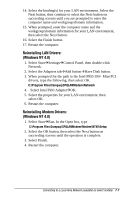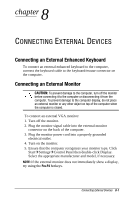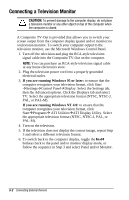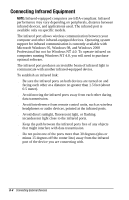Compaq Armada e500s Armada E500 Series Quick Reference Guide - Page 93
Reinstalling LAN Drivers, Windows NT 4.0, Select Intel PRO Adapter
 |
View all Compaq Armada e500s manuals
Add to My Manuals
Save this manual to your list of manuals |
Page 93 highlights
14. Select the binding(s) for your LAN environment. Select the Next button, then continue to select the Next button on succeeding screens until you are prompted to enter the computer name and workgroup/domain information. 15. When prompted, enter the computer name and the workgroup/domain information for your LAN environment, then select the Next button. 16. Select the Finish button. 17. Restart the computer. Reinstalling LAN Drivers: (Windows NT 4.0) 1. Select StartÅSettingsÅControl Panel, then double-click Network. 2. Select the Adapters tabÅAdd buttonÅHave Disk button. 3. When prompted for the path to the Intel PRO/100+ Mini PCI drivers, type the following, then select OK. C:\Program Files\Compaq\CPQLANModem\Network 4. Select Intel PRO AdapterÅOK. 5. Select the properties for your LAN environment, then select OK. 6. Restart the computer. Reinstalling Modem Drivers: (Windows NT 4.0) 1. Select StartÅRun. In the Open box, type C:\Program Files\Compaq\CPQLANModem\Modem\NT40\Setup 2. Select the OK button, then select the Next button on succeeding screens until the operation is complete. 3. Select Finish. 4. Restart the computer. Connecting to a Local Area Network (available on select models) 7-7