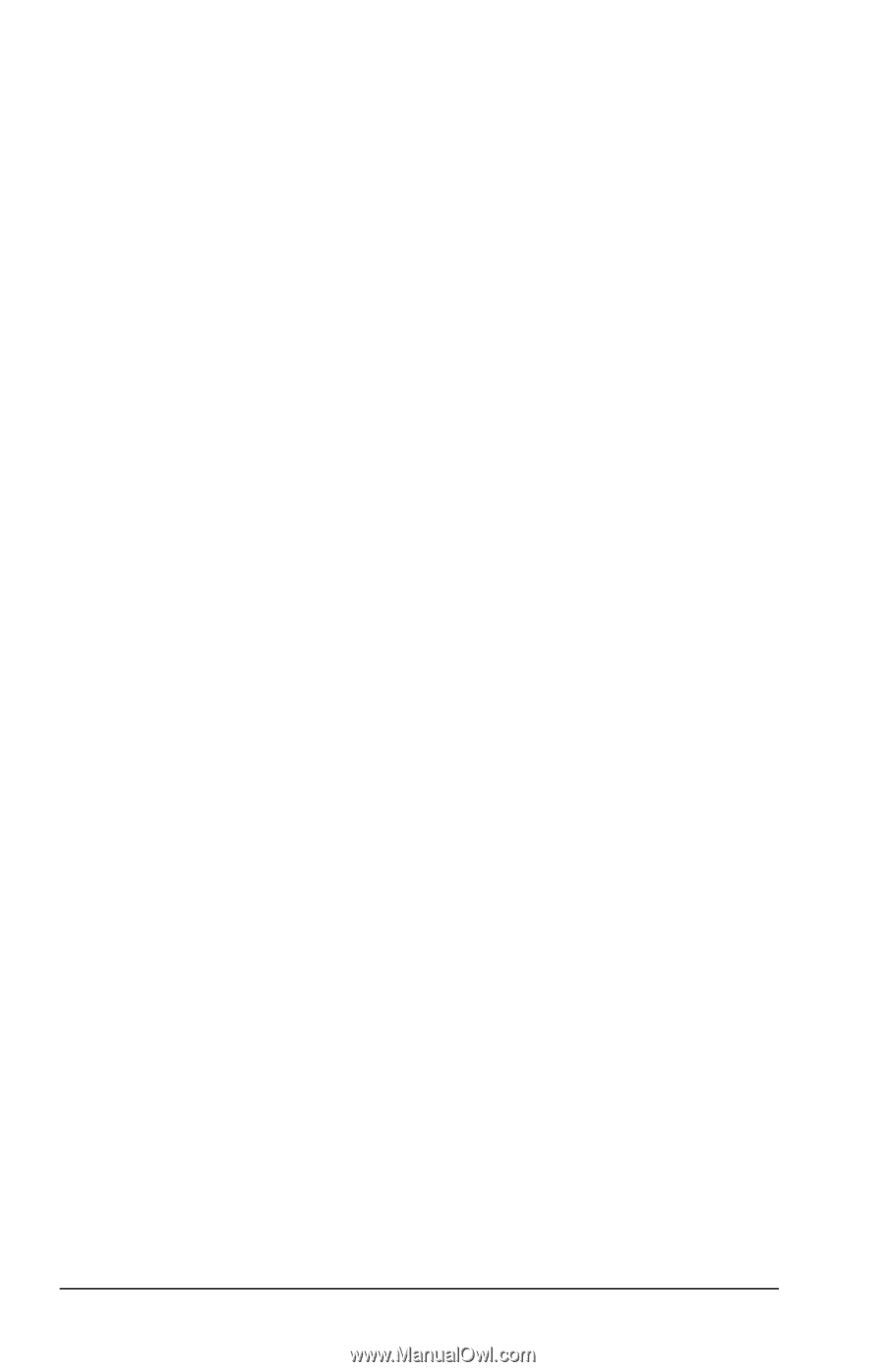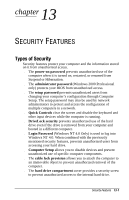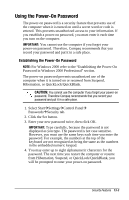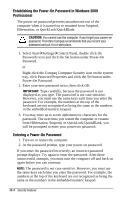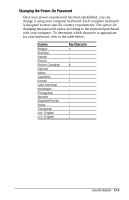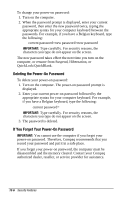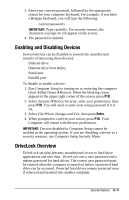Compaq Armada e500s Armada E500 Series Quick Reference Guide - Page 126
Deleting the Power-On Password, If You Forget Your Power-On Password, QuickLock/QuickBlank.
 |
View all Compaq Armada e500s manuals
Add to My Manuals
Save this manual to your list of manuals |
Page 126 highlights
To change your power-on password: 1. Turn on the computer. 2. When the password prompt is displayed, enter your current password, then enter the new password twice, typing the appropriate syntax for your computer keyboard between the passwords. For example, if you have a Belgian keyboard, type the following: current password=new password=new password IMPORTANT: Type carefully. For security reasons, the characters you type do not appear on the screen. The new password takes effect the next time you turn on the computer, or resume from Suspend, Hibernation, or QuickLock/QuickBlank. Deleting the Power-On Password To delete your power-on password: 1. Turn on the computer. The power-on password prompt is displayed. 2. Enter your current power-on password followed by the appropriate syntax for your computer keyboard. For example, if you have a Belgian keyboard, type the following: current password= IMPORTANT: Type carefully. For security reasons, the characters you type do not appear on the screen. 3. The password is deleted. If You Forget Your Power-On Password IMPORTANT: You cannot use the computer if you forget your power-on password. Therefore, Compaq recommends that you record your password and put it in a safe place. If you forget your power-on password, the computer must be disassembled and the memory cleared. Contact your Compaq authorized dealer, reseller, or service provider for assistance. 13-6 Security Features