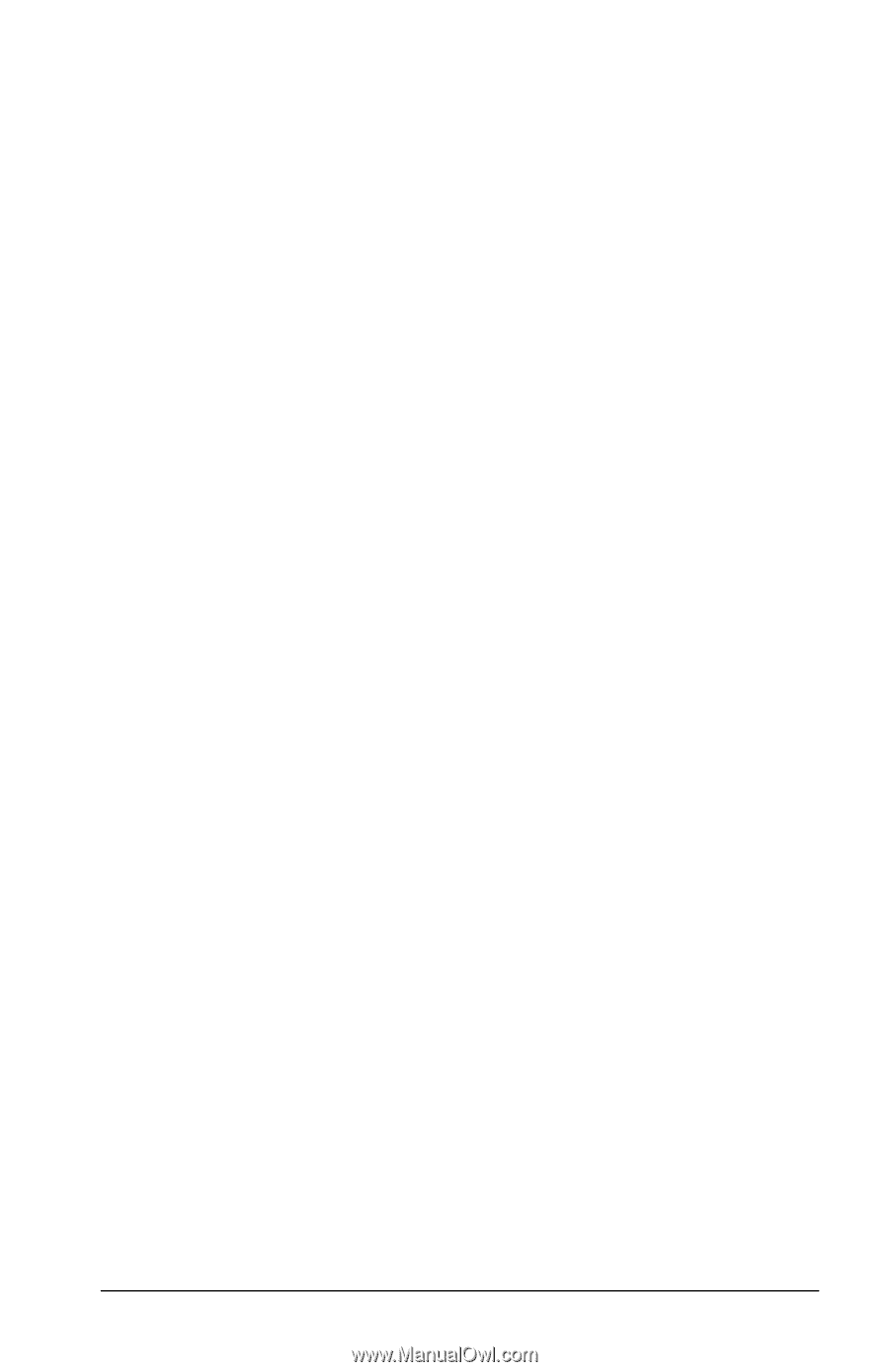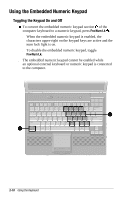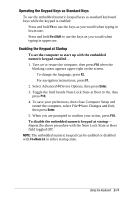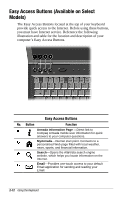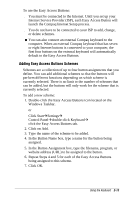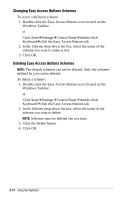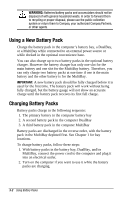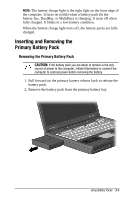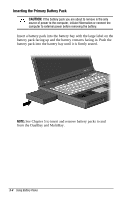Compaq Armada e500s Armada E500 Series Quick Reference Guide - Page 32
Disabling and Enabling the Easy Access Buttons, Programming the External Keyboard Internet Buttons
 |
View all Compaq Armada e500s manuals
Add to My Manuals
Save this manual to your list of manuals |
Page 32 highlights
Disabling and Enabling the Easy Access Buttons You can turn off all Easy Access Buttons from the Internet buttons window. When turned off, none of the buttons will operate. The Easy Access Buttons icon on the taskbar will appear with a red X on top to indicate the buttons have been disabled. You can still access the button functions if you open the Easy Access Buttons window. To disable the Easy Access Buttons: 1. From the Windows taskbar, right-click the Easy Access Buttons icon. 2. Click Disable Easy Access Buttons. The icon will appear with a red X to indicate it has been disabled. To enable the Easy Access Buttons: 1. From the Windows taskbar, right-click the Easy Access Buttons icon with the red X (disabled). 2. Click Enable Easy Access Buttons. Programming the External Keyboard Internet Buttons If a Compaq external keyboard with seven or eight Internet buttons is connected to your computer, the first four Internet buttons automatically default to the Easy Access Buttons schemes. You can program the remaining external keyboard Internet buttons or change the Easy Access Buttons to match the first four Internet buttons on the external keyboard . To program the remaining external keyboard Internet buttons: 1. Double-click the Easy Access Button icon located on the Windows Taskbar. or Click StartÅSettingsÅControl PanelÅdouble-click KeyboardÅclick the Easy Access Buttons tab. 2. Click Internal and select the type of external keyboard you have connected to the computer. 3. Click on Add, then enter the name of the filenames, programs, or websites you want assigned to the remaining buttons on the external keyboard. 4. Click Apply. Using the Keyboard 2-15