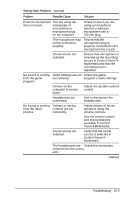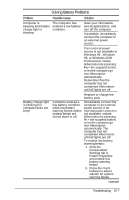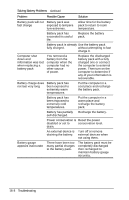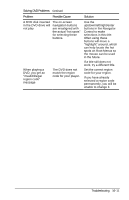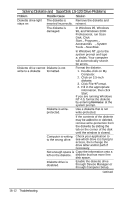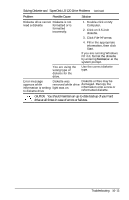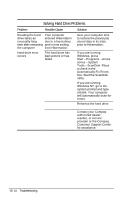Compaq Armada e500s Armada E500 Series Quick Reference Guide - Page 157
Solving CD Drive Problems
 |
View all Compaq Armada e500s manuals
Add to My Manuals
Save this manual to your list of manuals |
Page 157 highlights
Solving CD Drive Problems Problem Possible Cause Solution CD drive cannot The CD is not read a compact disc properly seated in the drive. The CD has been loaded upside down. The CD may be dirty or scratched. Eject the CD, reseat it, and close the tray. Eject the CD, turn it over, then reload. Clean the CD and reload it. System will not boot from CD drive The CD boot is not enabled through the Computer Setup utility. The computer cannot find the CD drive, or the CD driver is not loaded The CD drive is not connected properly. Cannot eject compact disc CD is not properly loaded in the drive. Load another CD. Run the Computer Setup utility and set the drive priorities. Reconnect the cables to the CD drive. Turn off the computer and insert a thin metal rod into the emergency eject hole on the front bezel of the CD drive. Press firmly. Slowly pull the tray out from the drive until the tray is fully extended, then remove the CD. Troubleshooting 16-9