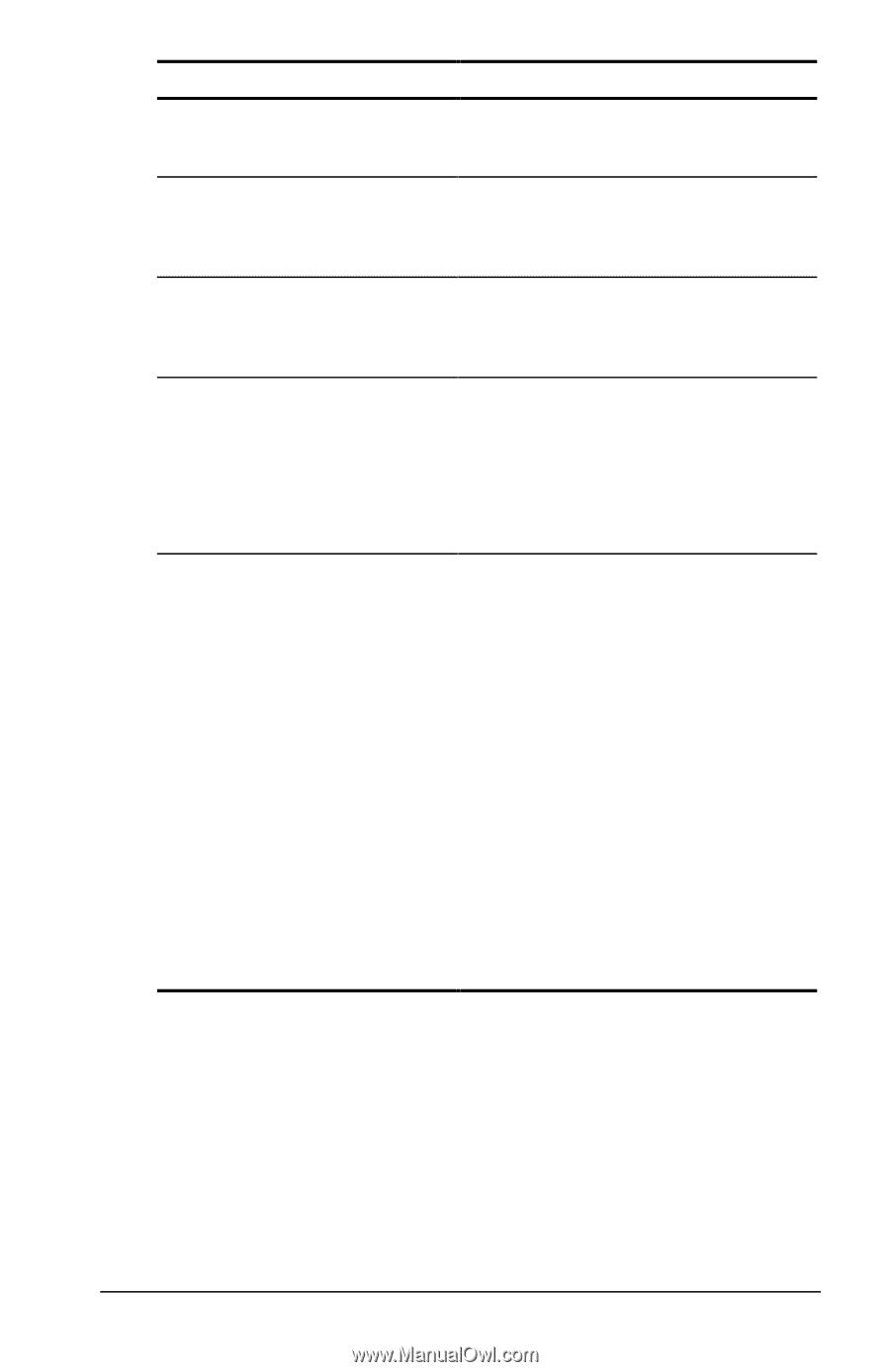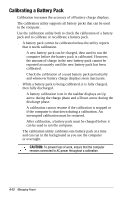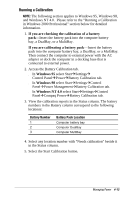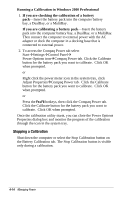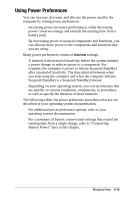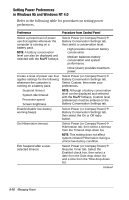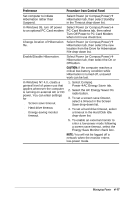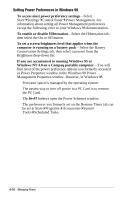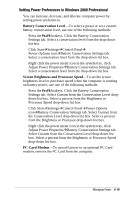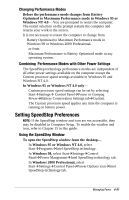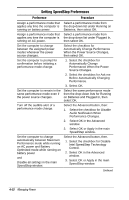Compaq Armada e500s Armada E500 Series Quick Reference Guide - Page 57
Preference, Procedure from Control Panel, Managing Power
 |
View all Compaq Armada e500s manuals
Add to My Manuals
Save this manual to your list of manuals |
Page 57 highlights
Preference Procedure from Control Panel Set computer to initiate Hibernation rather than Suspend. Select Power (or Compaq Power)Å Hibernation tab, then select Standby in the Timeout drop-down list. In Windows 95, turn off power to an optional PC Card modem Select Power (or Compaq Power)Å PC-Card Modems tab, then select Turn Off Power to PC Card Modem when not in use check box. Change location of Hibernation file. Select Power (or Compaq Power)Å Hibernation tab, then select the new location from the Drive for Hibernation File drop-down list. Enable/Disable Hibernation. Select Power (or Compaq Power)Å Hibernation tab, then select the On or Off button. CAUTION: If the computer reaches a critical low-battery condition while Hibernation is turned off, unsaved work can be lost. In Windows NT 4.0, create a general level of power use that applies whenever the computer is running on external AC or DC power. You can enter settings for s Screen save timeout. s Hard drive timeout. s Energy-saving monitor timeout. 1. Select Compaq PowerÅAC Energy Saver tab. 2. Select the AC Energy Saver On radio button. 3. To set a screen save timeout, select a timeout in the Screen Save drop-down list. 4. To set a hard drive timeout, select a timeout in the Hard Disk Idle drop-down list. 5. To enable an external monitor to enter a low-power mode following a screen save timeout, select the Energy Save Monitor check box. NOTE: You will not be logged off a network when the monitor enters low-power mode. Managing Power 4-17