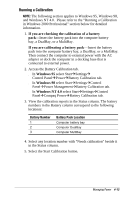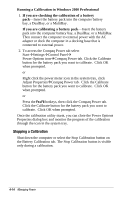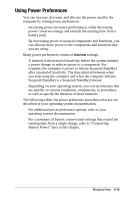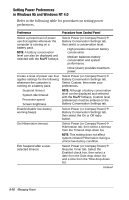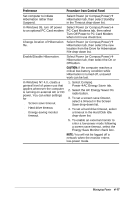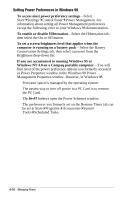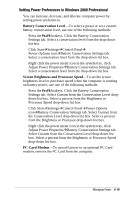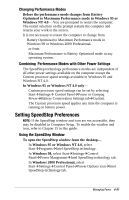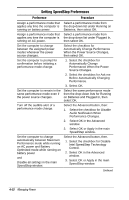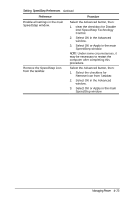Compaq Armada e500s Armada E500 Series Quick Reference Guide - Page 58
Setting Power Preferences in Windows 98, computer is running on a battery pack
 |
View all Compaq Armada e500s manuals
Add to My Manuals
Save this manual to your list of manuals |
Page 58 highlights
Setting Power Preferences in Windows 98 To access most power preference settings-Select StartÅSettingsÅControl PanelÅPower Management. For information about setting all Power Management preferences except the following, refer to your Windows 98 documentation. To enable or disable Hibernation-Select the Hibernation tab, then select the On or Off button. To set a screen brightness level that applies when the computer is running on a battery pack-Select the Battery Conservation Settings tab, then select a percent from the Brightness drop-down list. If you are accustomed to running Windows 95 or Windows NT 4.0 on a Compaq portable computer-You will find most of the power preference options you formerly accessed in Power Properties window in the Windows 98 Power Management Properties window. However, in Windows 98 s Processor speed is managed by the operating system. s The easiest way to turn off power to a PC Card is to remove the PC Card. s The Fn+F7 hotkeys open the Power Schemes window. s The preferences you formerly set on the Resume Timer tab can be set at StartÅProgramsÅAccessoriesÅSystem ToolsÅScheduled Tasks. 4-18 Managing Power