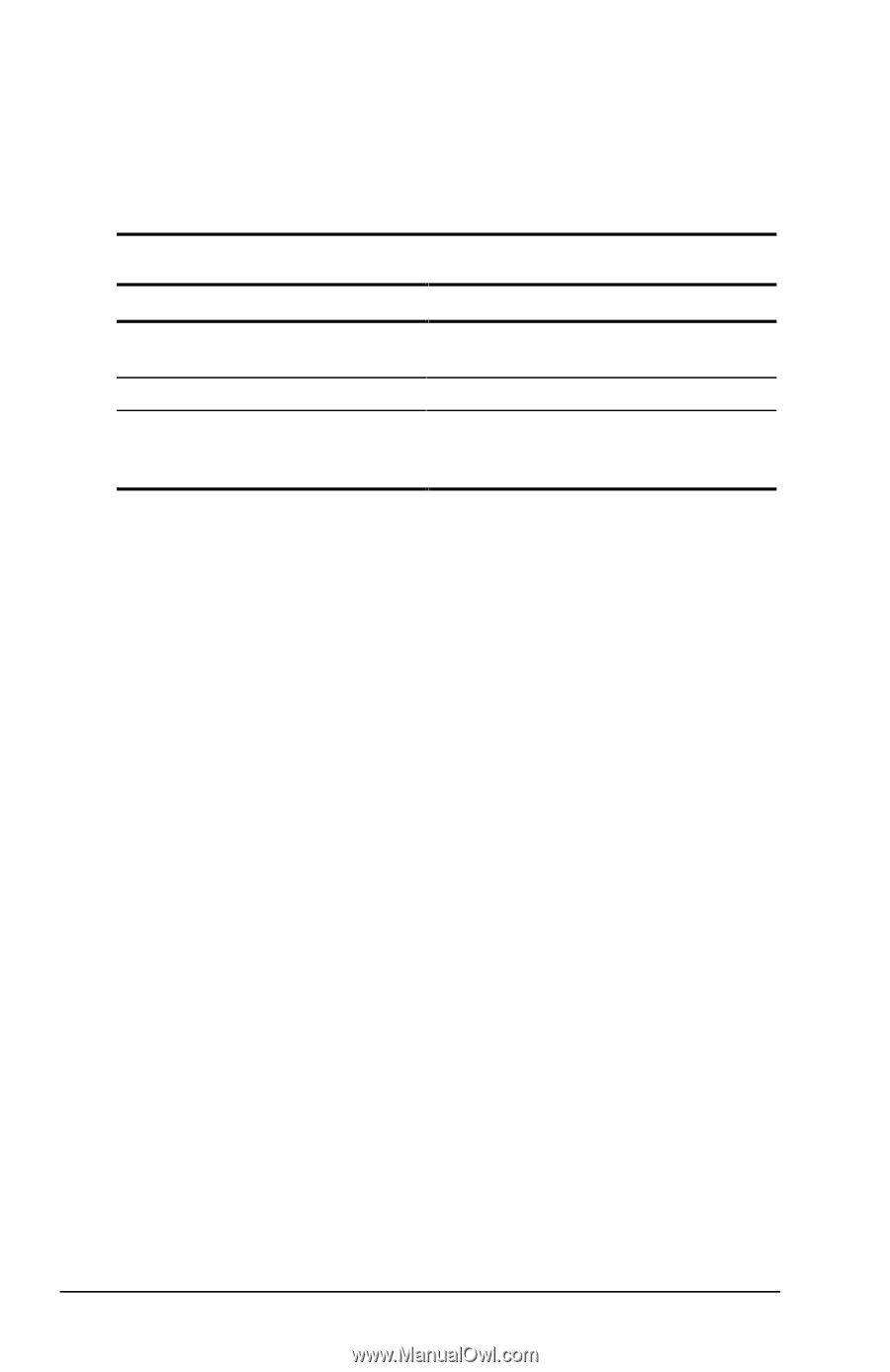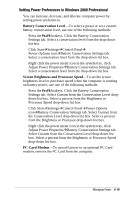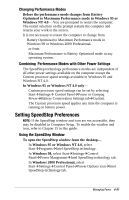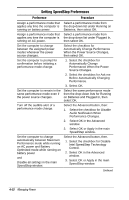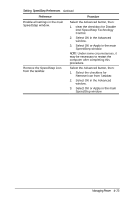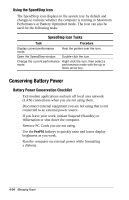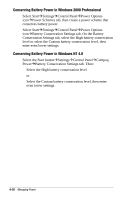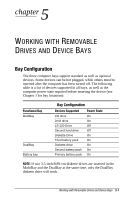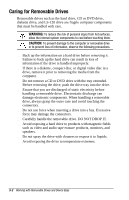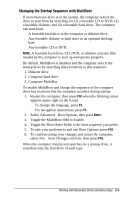Compaq Armada e500s Armada E500 Series Quick Reference Guide - Page 64
Conserving Battery Power, Using the SpeedStep Icon, SpeedStep Icon Tasks
 |
View all Compaq Armada e500s manuals
Add to My Manuals
Save this manual to your list of manuals |
Page 64 highlights
Using the SpeedStep Icon The SpeedStep icon displays in the system tray by default and changes to indicate whether the computer is running in Maximum Performance or Battery Optimized mode. The icon can also be used for the following tasks: SpeedStep Icon Tasks Task Procedure Display current performance mode. Rest the pointer over the icon. Open the SpeedStep window. Double-click the icon. Change the current performance Right-click the icon, then select a mode. performance mode with the up or down arrow key. Conserving Battery Power Battery Power Conservation Checklist s Exit modem applications and turn off local area network (LAN) connections when you are not using them. s Disconnect external equipment you are not using that is not connected to an external power source. s If you leave your work, initiate Suspend (Standby) or Hibernation or shut down the computer. s Remove PC Cards you are not using. s Use the Fn+F10 hotkeys to quickly raise and lower display brightness as you work. s Run the computer on external power while formatting a diskette. 4-24 Managing Power