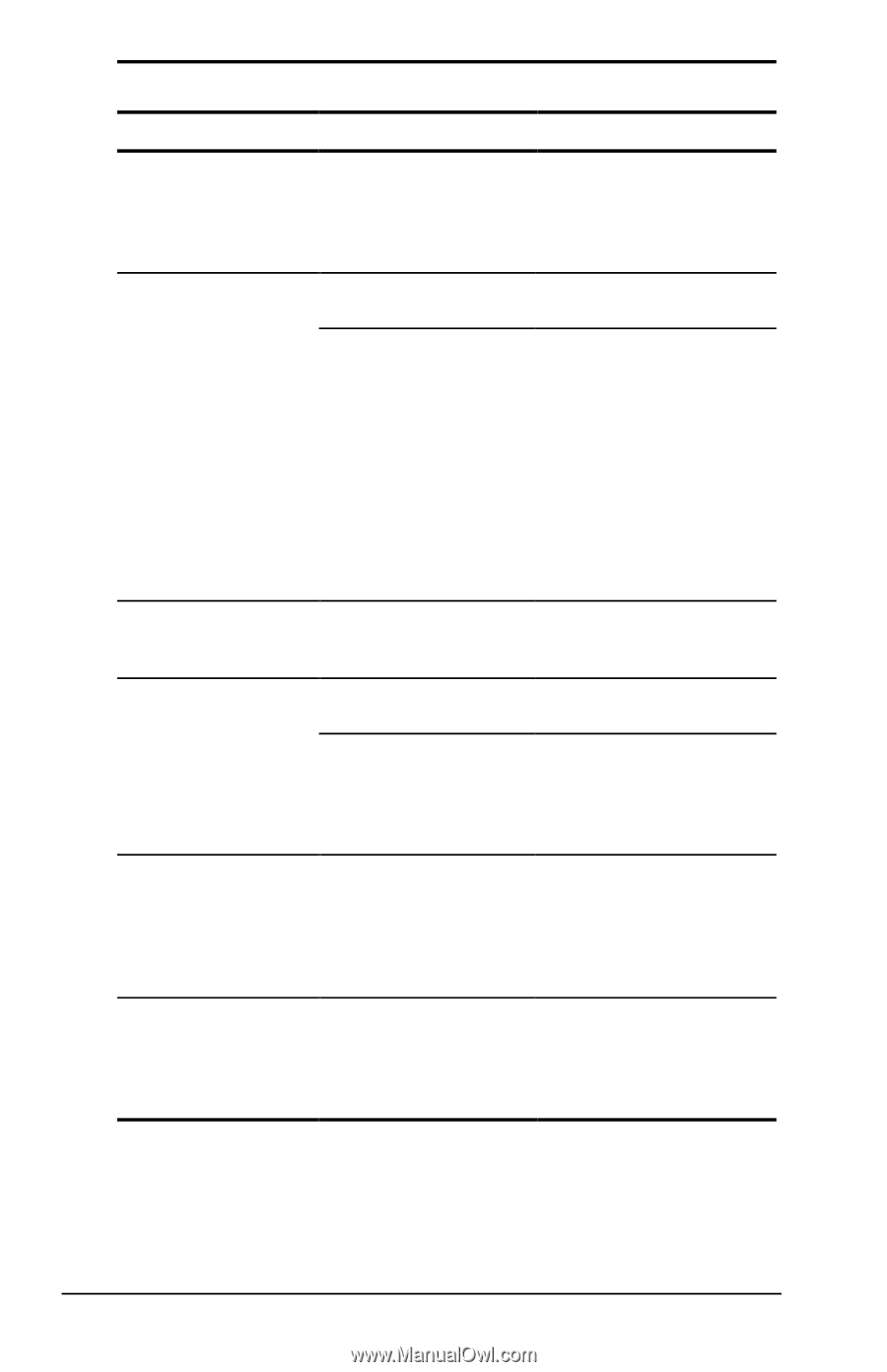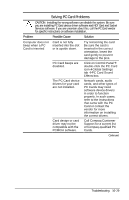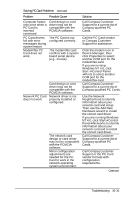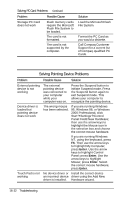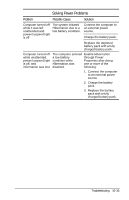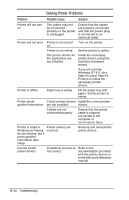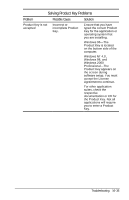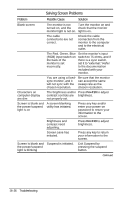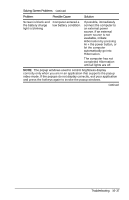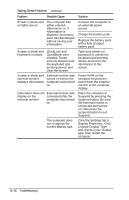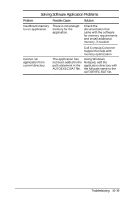Compaq Armada e500s Armada E500 Series Quick Reference Guide - Page 182
Solving Printer Problems
 |
View all Compaq Armada e500s manuals
Add to My Manuals
Save this manual to your list of manuals |
Page 182 highlights
Solving Printer Problems Problem Possible Cause Solution Printer will not turn on The cables may not be connected properly or the printer is unplugged. Ensure that the cables are properly connected and that the power plug is connected to an electrical outlet. Printer will not print Printer is not turned Turn on the printer. on. Printer is not online. Set the printer to online. The printer drivers for the application are not installed. Install the necessary printer drivers using the Add New Hardware wizard. If you are running Windows NT 4.0, click StartàControl Panelà Printers to install the necessary printer drivers. Printer is offline Paper tray is empty. Fill the paper tray with paper. Set the printer to online. Printer prints Correct printer drivers Install the correct printer garbled information are not installed. drivers. Cables are not connected properly. Ensure that the printer cable is properly connected to the computer or convenience base. Printer is listed in Printer drivers are Windows as having incorrect. its own drivers, but it prints garbled information after setup Remove and reinstall the printer drivers. Cannot install printer drivers Installation process is not correct. Refer to the documentation provided with the printer drivers or to the Microsoft Windows manual. 16-34 Troubleshooting