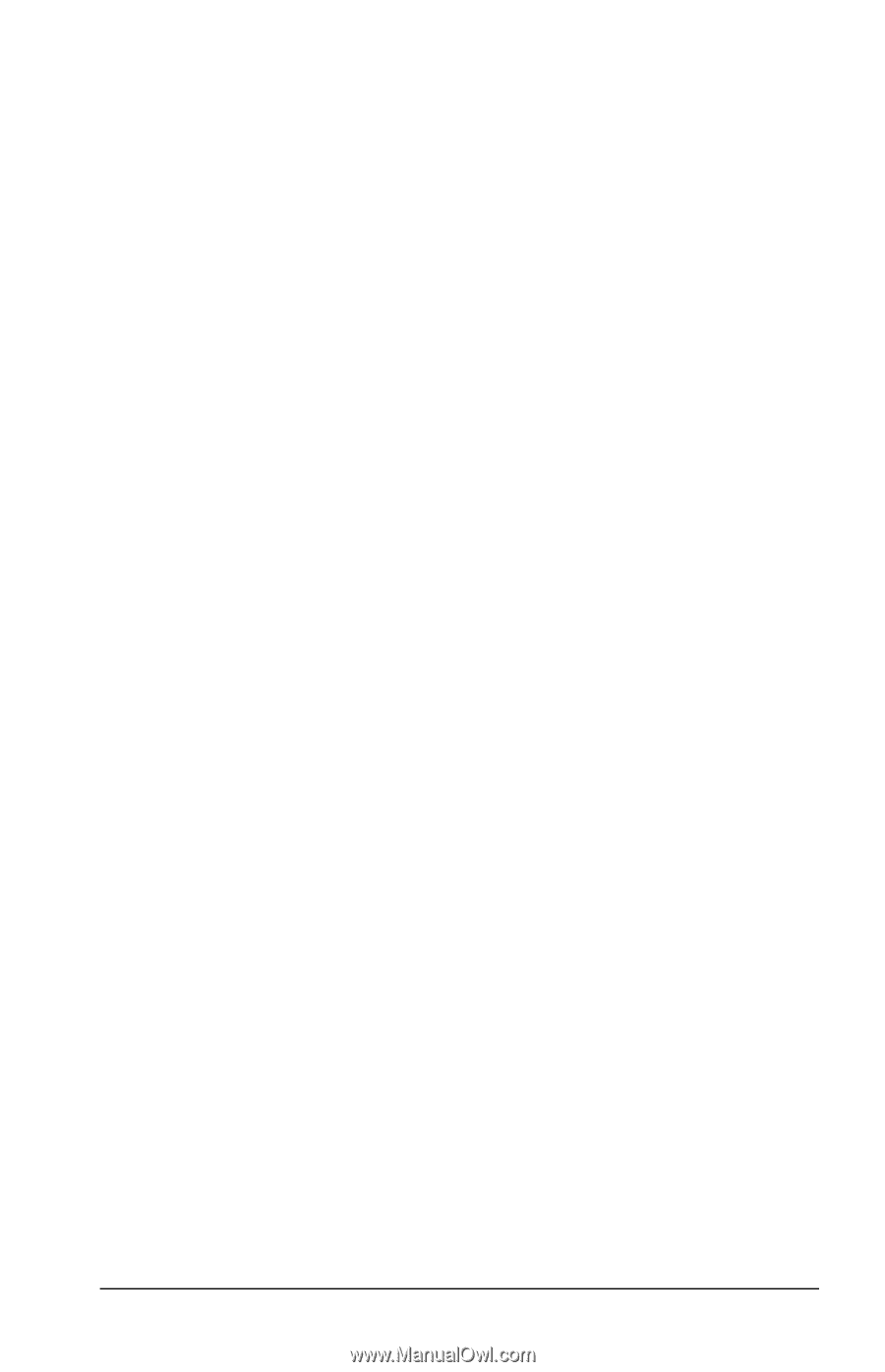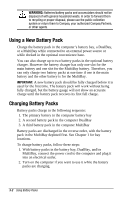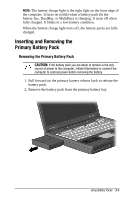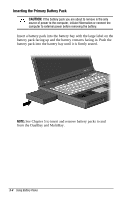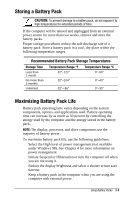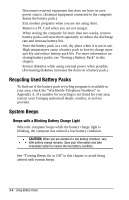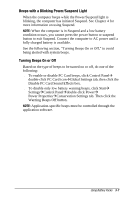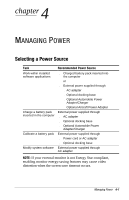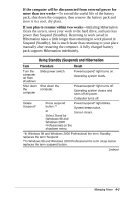Compaq Armada e500s Armada E500 Series Quick Reference Guide - Page 40
Beeps with a Blinking Power/Suspend Light, Turning Beeps On or Off, Disable PC Card Sound Effects box.
 |
View all Compaq Armada e500s manuals
Add to My Manuals
Save this manual to your list of manuals |
Page 40 highlights
Beeps with a Blinking Power/Suspend Light When the computer beeps while the Power/Suspend light is blinking, the computer has initiated Suspend. See Chapter 4 for more information on using Suspend. NOTE: When the computer is in Suspend and a low battery condition occurs, you cannot press the power button or suspend button to exit Suspend. Connect the computer to AC power until a fully charged battery is available. See the following section, "Turning Beeps On or Off," to avoid being alerted with system beeps. Turning Beeps On or Off Based on the type of beeps to be turned on or off, do one of the following: s To enable or disable PC Card beeps, click Control PanelÅ double-click PC Card iconÅGlobal Settings tab, then click the Disable PC Card Sound Effects box. s To disable only low battery warning beeps, click StartÅ SettingsÅControl PanelÅdouble-click PowerÅ Power PropertiesÅConservation Settings tab. Then click the Warning Beeps Off button. NOTE: Application-specific beeps must be controlled through the application software. Using Battery Packs 3-7