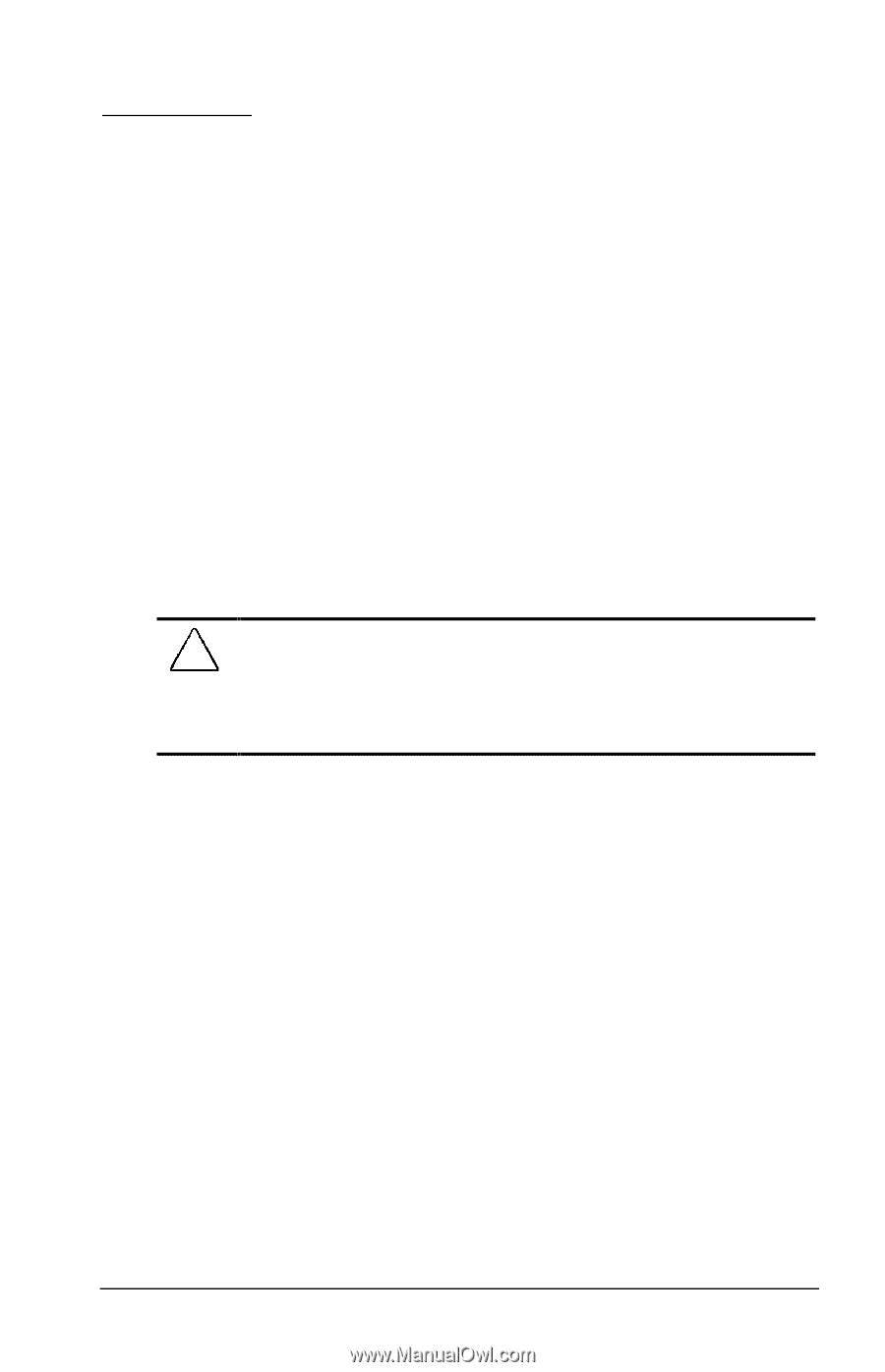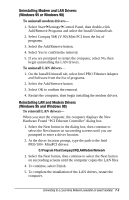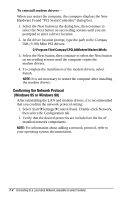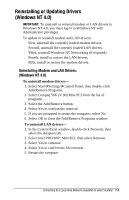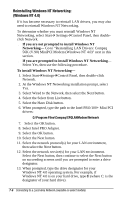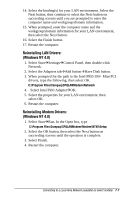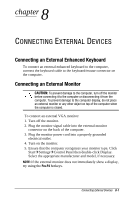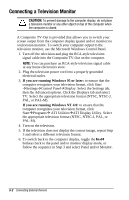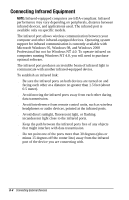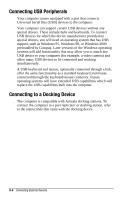Compaq Armada e500s Armada E500 Series Quick Reference Guide - Page 94
CONNECTING EXTERNAL DEVICES, Connecting an External Enhanced Keyboard
 |
View all Compaq Armada e500s manuals
Add to My Manuals
Save this manual to your list of manuals |
Page 94 highlights
8 chapter CONNECTING EXTERNAL DEVICES Connecting an External Enhanced Keyboard To connect an external enhanced keyboard to the computer, connect the keyboard cable to the keyboard/mouse connector on the computer. Connecting an External Monitor CAUTION: To prevent damage to the computer, turn off the monitor before connecting it to the computer or disconnecting it from the computer. To prevent damage to the computer display, do not place an external monitor or any other object on top of the computer when the computer is closed. To connect an external VGA monitor: 1. Turn off the monitor. 2. Plug the monitor signal cable into the external monitor connector on the back of the computer. 3. Plug the monitor power cord into a properly grounded electrical outlet. 4. Turn on the monitor. 5. Ensure that the computer recognizes your monitor type. Click StartÅSettingsÅControl Panel then double-click Display. Select the appropriate manufacturer and model, if necessary. NOTE: If the external monitor does not immediately show a display, try using the Fn+F4 hotkeys. Connecting External Devices 8-1